Website Banner
 The new "Banner" editor allows distributors to upload up to six images of their own to be used in the scrolling image banner on the website.
The new "Banner" editor allows distributors to upload up to six images of their own to be used in the scrolling image banner on the website.
1.Click the Website tab, and then click the Banner button.
2.Select a Slide Image you want to replace with an uploaded image from your computer, the supported image formats are JPG, JPEG, GIF and PNG.
3.Click the Browse  button and then the Open dialog box will display.
button and then the Open dialog box will display.
4.Locate the desired image file on your computer, click on the image file to select it.
5.Click the Open  button.
button.
6.Click the Update Changes button.
7.The image file will now be uploaded and display in the selected slide image area.
8.Repeat the process for all the slides where you want to replace the stock images.
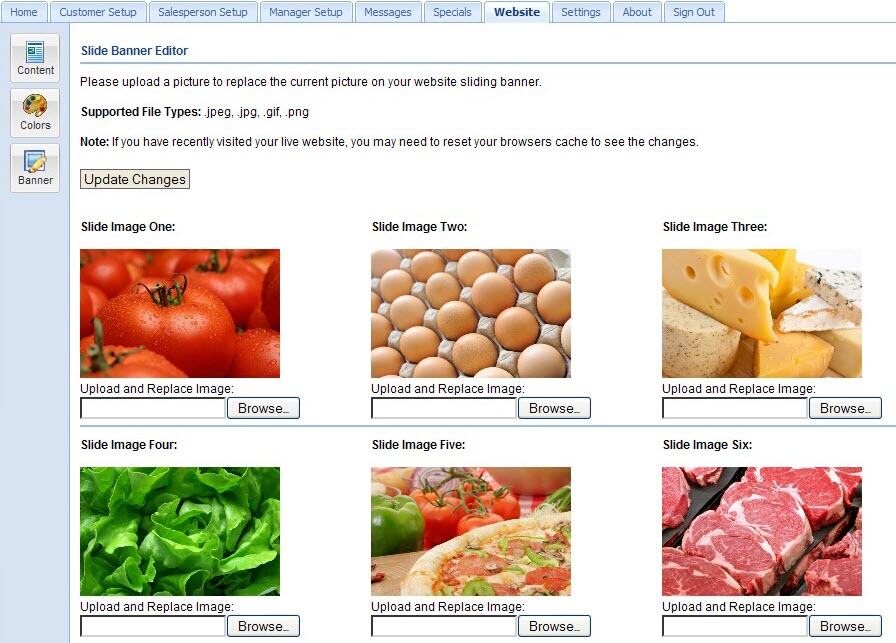
 You must have 6 images loaded into the banner editor. If you have less than six of your own images and do not want to use the stock images, upload a few of your images twice to fill the empty image slots.
You must have 6 images loaded into the banner editor. If you have less than six of your own images and do not want to use the stock images, upload a few of your images twice to fill the empty image slots.
