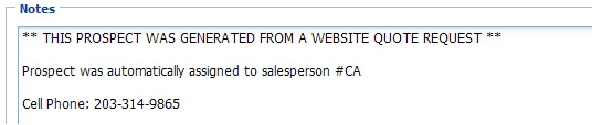Adding New Prospects
There are two ways prospects are added to entrée.NET: manually by using the Prospects tab. Or if you have the website option prospects are automatically created in the system by turning on the “Create prospects for quote requests from the website.” option. To manually create a new prospect account in the Prospects tab:
1.Click the Prospects tab.
2.Click the Create Prospect button.
3.The Create New Prospect dialog box will display.
4.Fill in your prospect’s Address information.
5.Fill in the Contact information.
6.In the Options section make selections for:
a.Price Level from the drop down list.
b.Salesperson from the drop down list.
c.Ready to Convert will only be checked when the prospect is ready to be converted to a customer account.
7.Notes – Enter any notes about the prospect in the section provided to assist in your work with them.
8.Click Save.
 The Creation and Updated fields in the upper right corner are undefined.
The Creation and Updated fields in the upper right corner are undefined.
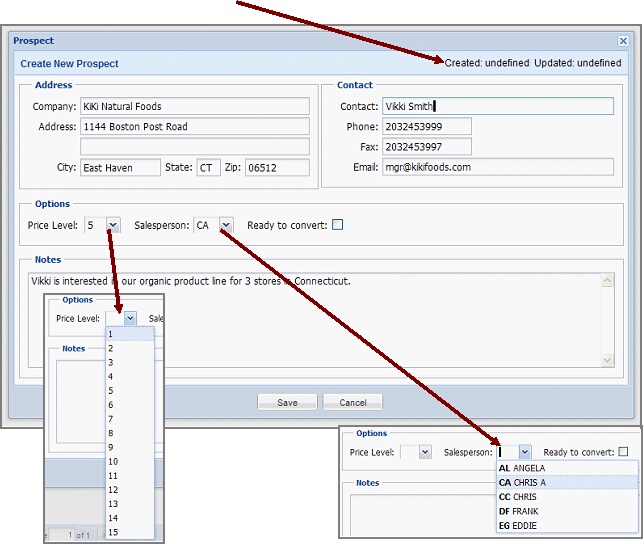
New Prospect Accounts from your entrée.NET Website
When the website creates a prospect account automatically from the Request Quote process emails are sent to you. The Request Quote process will send out email notifications as documented in the chapter on that topic in this guide. As a part of the Prospects feature a “new prospect notification” email will also be sent as a part of the Request Quote process. Examples of the emails notification and the list of accounts in the Prospects tab after the website has processed the quote request are shown below.
 It is important to regularly monitor your emails for notifications from your website.
It is important to regularly monitor your emails for notifications from your website.
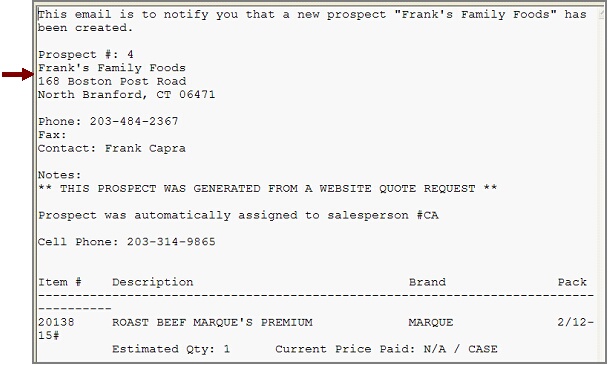
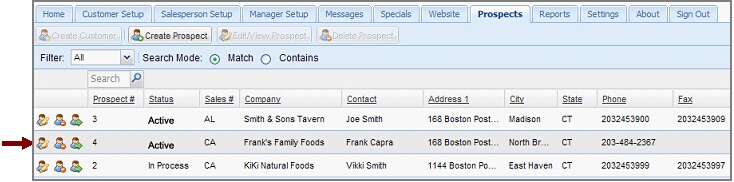
Once the prospect account is listed in the Prospects tab follow steps 6 – 8 in the Adding New Prospects to entrée.NET procedure above. You will need to update Price Level and Salesperson. The Notes section will contain the notes from the email notification as shown below.