Designating a Prospect Manager
The Manager Setup tab has been added to the distributor’s menu with the Prospects feature to allow for the creation and maintenance of manager accounts. These manager accounts can be assigned specific administrative roles in the entrée.NET system. Currently the two roles supported are:
Manage Website |
Allows the account to access and modify content in the “Website” section. |
Manage Prospects |
Allows the account to access and modify content related to the “Prospects” feature. |
If you would like to create a Prospect Manager to assist with or oversee the processing of prospects for your company proceed to the Manager Setup Tab chapter for the details.
Prospects Tab Overview
The Prospects tab is where prospect accounts are created, edited, deleted and converted to customer accounts by the designated prospects manager or salespeople. If you have the website option prospect accounts will be created automatically via the website when a potential customer uses the “Request Quote” feature in the Catalog page.
The rules for editing a prospect account are slightly different for the managers. The salesperson is allowed to edit one “guide” for a prospect to use for quoting prices.
The prospect guide is very similar to the Order Guide feature provided in the system for customers. The prices in the prospect guide can be edited as required by your salespeople.
When a prospect is ready to become a real customer the salesperson will check the “Ready to Convert” check box and the status of the prospect will be set to the “Pending”.
Salespeople will not be allowed to make any additional changes to the prospect at this time. Only the prospects manager can continue to change the prospect information and prospect guide until it has been converted to a customer.
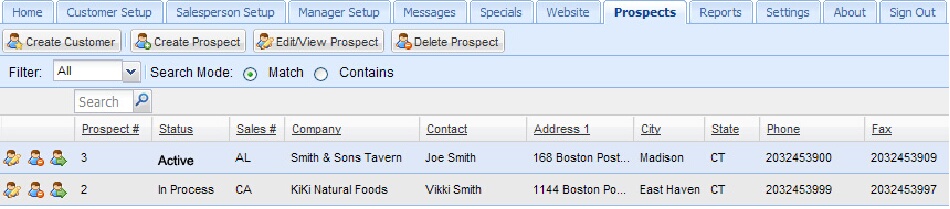
Prospects Tab Screen Details:
➢Create Customer button - Click to initiate the conversion of the prospect account to a customer account.
➢Create Prospect button – Click to create a new prospect account.
➢Edit / View Prospect button – Click to edit or view a prospect account.
➢Delete Prospect button – Click to delete a selected prospect account.
➢Filter – A drop down list of the status values or “All” used to filter the prospect accounts list.
➢Search Mode - Select either “Match” or “Contains”.
➢Search box - Type a word or letters here then click the search icon  to get your results.
to get your results.
➢First column – contains the icons for Edit / View Prospect,  Delete Prospect
Delete Prospect  and View Prospect Guide
and View Prospect Guide  functions.
functions.
➢Prospect # – The prospect number assigned by the system when the account is created.
➢Status – The current status of the prospect account.
Possible values are: “Active”, “Pending”, “In Process” or “Converted”.
This value is controlled by the system.
➢Sales # - The number of the salesperson assigned to the prospect.
➢Company – The name of the prospect seeking price quotes.
➢Contact – The prospect contact person’s name.
➢Address 1 - The street address information for the company.
➢Address 2 – The 2nd line of the street address information for the company.
➢City - The city where the prospects office is located.
➢State - The state information for the prospect.
➢Phone - The prospects phone number.
➢Fax - The prospects fax number.
