Working with Prospect Guides
Once you have created your Prospect Guide if you need to make changes. These functions are available when you are in the Prospect Guide screen:
Remove Selected
1.Select and highlight the item to be removed from the Prospect Guide.
2.Click the Remove Selected button. The Remove Item confirmation box will display using the Item Number not the Description field.
3.Click Yes.
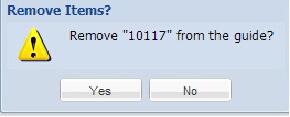
Add Category
1.Click the Add Category button to add a new Category to the current Prospect Guide.
2.The Add New Category dialog box will display.
3.Type the name for the new category in the box and click OK.
4.Now you can add items to this new category in your prospect guide.
Re-Apply Sort
Some column heading can be used to sort items within category in your prospect guide list in ascending or descending order. These columns are: Item #, Description, Class, Brand, Pack Size, and Unit.
1.Click the column heading and a sort direction arrow will appear.
2.Click the arrow again to change the direction of the sort.
3.Click the Re-Apply Sort button to re-apply the previous sort.
Cancel
1.Click the Cancel button.
2.The current Prospect Guide will be deleted.
