Getting Started
entrée Versions
With the release of entrée version 4 SQL in 2014 and the major differences between the menus and screens in both entrée versions 3 and 4 we have included instructions for using both versions of entrée in this guide.
To differentiate topics for each major version of entrée you will see color coded entrée V3 or entrée V4 SQL headers in the impacted topics to direct you to the correct information for your system.
NECS entrée KnowledgeBase Links
 To install entrée.QB for the first time use the instructions in the Installing entrée.QB chapter in this guide.
To install entrée.QB for the first time use the instructions in the Installing entrée.QB chapter in this guide.
entrée.QB Online Support & Version Updates
When you are notified that the entrée.QB software has been updated to obtain the new version release you must login to our website to download it.
1. Go to necs.com and click the Support menu and select Customer Login. Enter your assigned Username and Password and access the support web page.
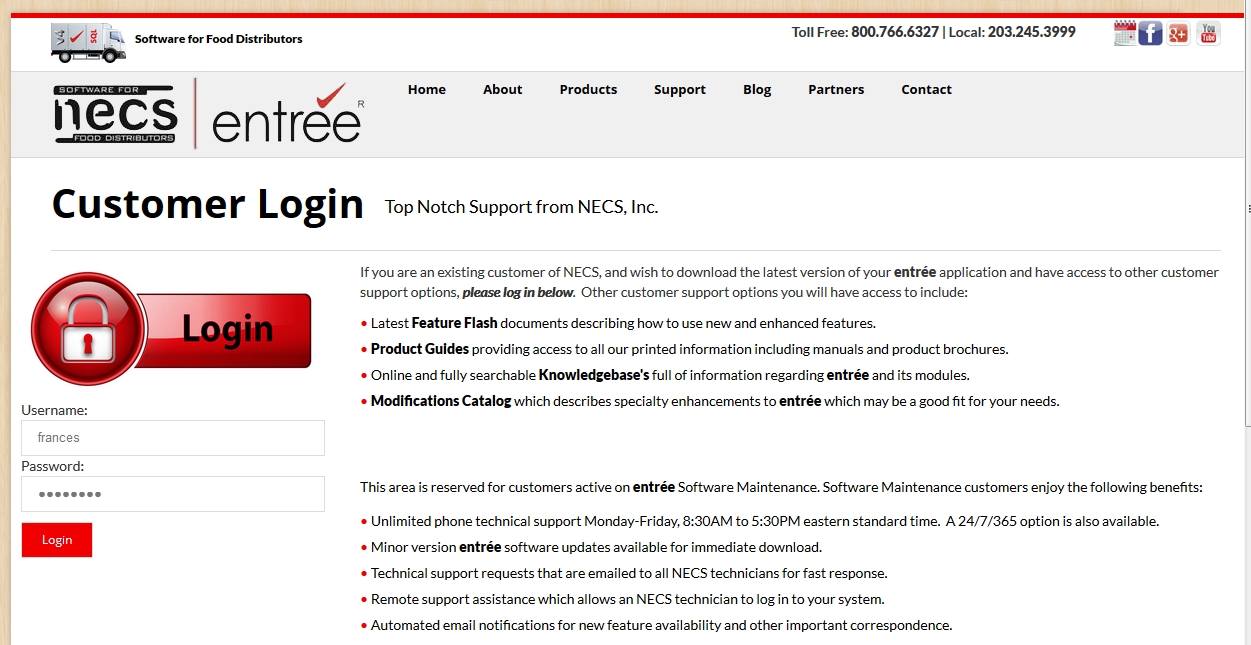
About The Customer Support Web Page
Once logged into the Customer Support web page you can select any software product from the Products menu on the left to view the current software updates.
You can view the entrée.QB user guide, knowledgebases and other support documents for entrée products in the Customer Support web page.
In the lower left corner click of the Customer Support web page you can click the Download and review the NECS 2014 Software Maintenance Agreement to review the latest terms and prices.
2. Select entrée.QB in the Products menu on the left. This will open the page with the latest entrée.QB software for download. This web page will be used to update your initial installation of the software when new versions are released
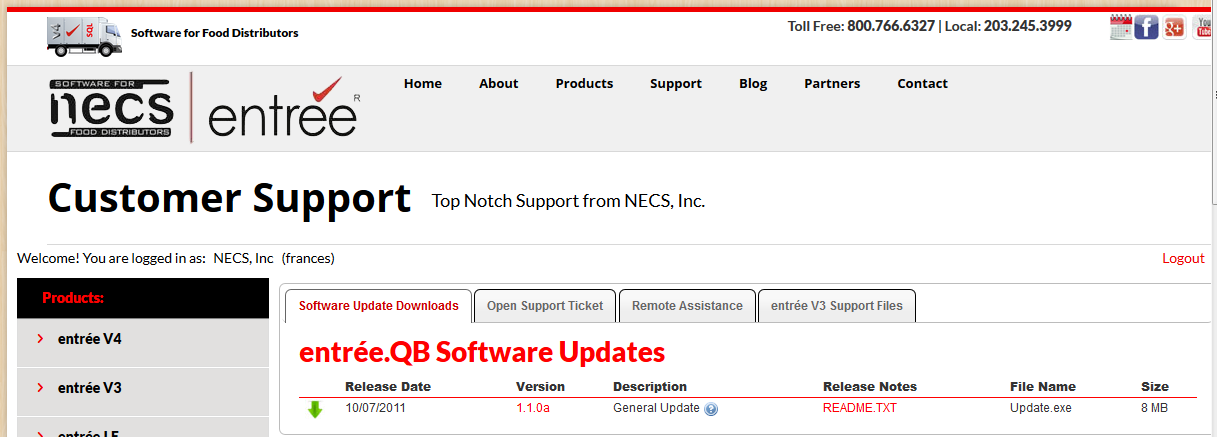
About Release Notes
The Release Notes column contains the README.TXT link. Click the link to review the updates and modifications that are included in the current software version.
3. Click the green down arrow to download the entrée.QB software version update to your computer.
4. Then double-click the downloaded software module and run the update process.
