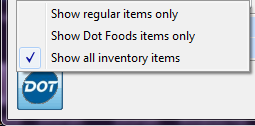Inventory File Maintenance
A .DOT tab has been added to Inventory File Maintenance for Dot Foods catalog items. This tab will display key information from the Dot Foods item catalog.
 The .DOT tab will only be displayed for items that are Dot Foods catalog items.
The .DOT tab will only be displayed for items that are Dot Foods catalog items.
entrée V4 SQL
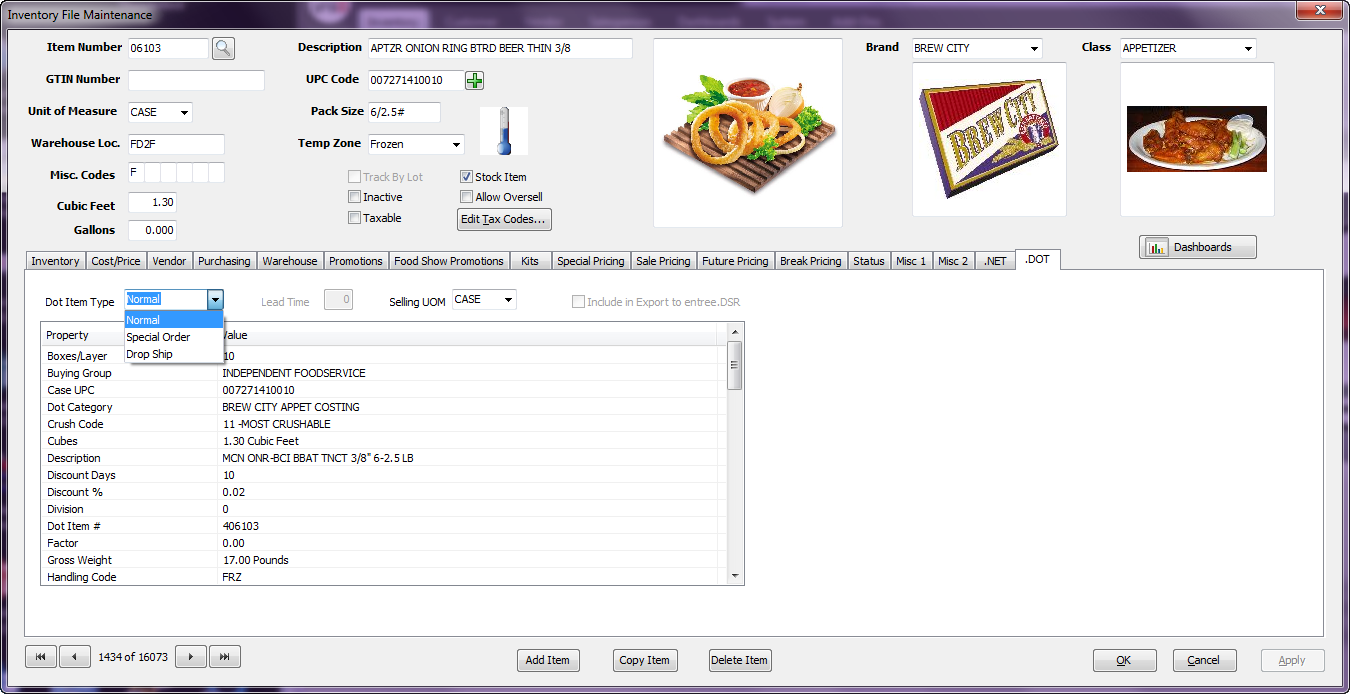
entrée V3
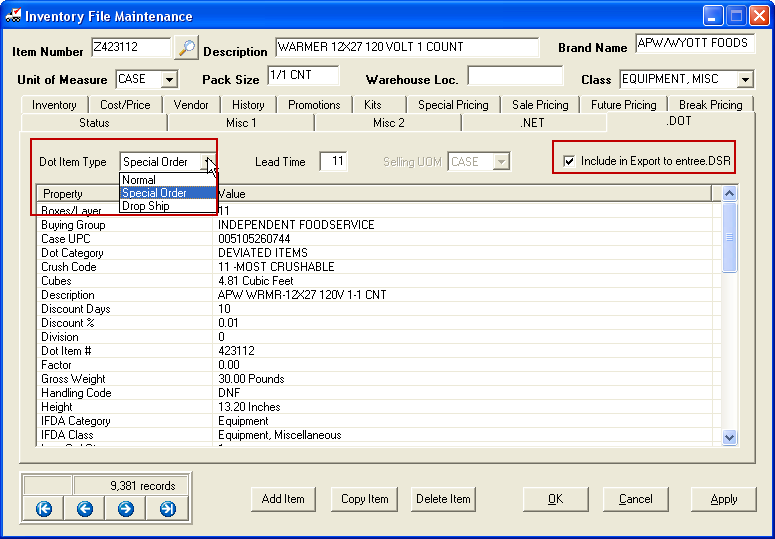
entrée will determine if an item in the inventory file is a “Dot Foods” catalog item by first determining if one or more of the vendors for the item (vendor tab) are flagged as a “Dot Vendor”. The system will then cross compare the assigned vendor item number to the item numbers in the Dot Food catalog file. If a match is found, the item is deemed to be a Dot Foods item. This methodology allows for all the existing items that are purchased from Dot Foods to be automatically linked with the operator having to perform any additional tasks.
Key values, such as UPC Code, Cubes, Pallet Information, Gross Weight and Manufacturer Item # will automatically be updated from the Dot Foods catalog when viewing Dot Foods items in Inventory File Maintenance.
Overview of Inventory File entrée.DOT Information
•Dot Item Type
This field allows you to change how the item is sold in entrée. Available choices are Special Order, Drop Ship and Normal.
▪This value can only be changed if there are no sales of the item in the current period.
▪Items that are defined as Special Order or Drop Ship are forced to be a “non stock item” (the Stock Item field on the Inventory tab will be unchecked and disabled)
▪Items that are defined as Special Order or Drop Ship will not be able to be tracked by lot. (the Track by Lot field on the Inventory tab will be unchecked and disabled).
•Lead Time
This field allows the default lead time for the Dot Foods special order or drop ship item to be overridden on a per item basis. This field is not enabled for “Normal” Dot Foods catalog items.
•Selling UOM
This field is used to assist in the purchasing process for “normal” Dot Foods catalog items. For most items it is fine to leave this field set to the default value ‘CASE’. However if you do not sell the item in the same manner that it is purchased from Dot Foods you will want to adjust this field to how you sell the item. Available choices are as follows:
▪CASE: The item is sold the same way that it is purchased.
▪PC: The item is purchased by the case, but only sold as individual pieces.
▪LB: The item is purchased by the case, but sold by the pound.
•Include in Export to entrée.DSR
This field is used to override whether or not this item should be included when exporting inventory data to entrée.DSR. This option is only enabled for Dot Foods catalog items that are defined as Special Order or Drop Ship.
Adding Manufacturer Information to Items in the Inventory File
With the goal of tracking sales information by manufacturer the Manufacturer ID and Manufacturer Item Number fields have been added to the Vendor Tab in Inventory File Maintenance. When purchasing from a master distributor such as Dot Foods, sorting by “Brand Name” does not work because many manufacturers produce products under a variety of Brand Names. Reports in the entrée system have been updated to support the Manufacturer feature.
•First use the new Manufacturer File Maintenance feature to add the product manufacturer's information to the item in entrée.
entrée V4 SQL
1. Go to the Inventory ribbon menu and select the Inventory option.
2. In the Item Number field search  for the manufacturer's item in the Inventory File.
for the manufacturer's item in the Inventory File.
3. When the item is found click the Vendor tab.
4. Go to the Manufacturer ID field at the bottom of the screen.
5. Use the magnifying glass search tool  to find the Manufacturer ID.
to find the Manufacturer ID.
6. Then enter the Manufacturer Item Number for the item.
7. Click the Apply button to add the manufacturer's information to the item. An image is displayed below.
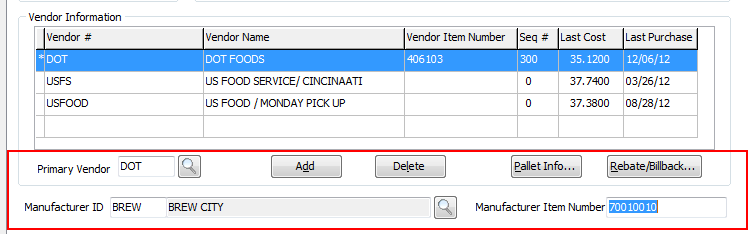
entrée V3
1.Use menu path: File > Inventory Maintenance.
2.In the Item Number field search  for the manufacturer's item in the Inventory File.
for the manufacturer's item in the Inventory File.
3.When the item is found, click the Vendor tab.
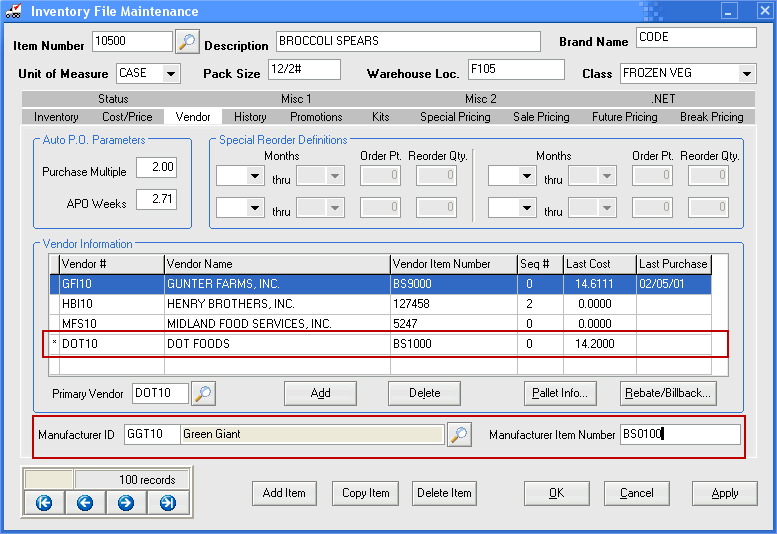
4.Go to the Manufacturer ID field at the bottom of the screen.
5.Use the magnifying glass search tool  to find the Manufacturer ID.
to find the Manufacturer ID.
6.Then enter the Manufacturer Item Number for the item.
7.Click the Apply button to add the manufacturer's information to the item. See the example above.
•Second, Assign a Primary Vendor to the Inventory Item
Any vendor listed in the vendor grid may be designated as the primary vendor by entering the vendor number in the Primary Vendor field or use the magnifying glass search  tool to find the specific vendor in the Vendor File. Use the same process for both entrée V4 SQL and entrée V3.
tool to find the specific vendor in the Vendor File. Use the same process for both entrée V4 SQL and entrée V3.
▪Click the Add button to add the primary vendor.
▪Use the Delete button to remove a primary vendor.
"Dot Foods" will be defined as a vendor for that item in the Vendor tab of the Inventory File, along with the Dot Foods Item Number (Vendor Item Number) as seen in the image at the beginning of this section.
Once you add the information for the “Primary Vendor” field you can add an unlimited number of secondary vendors.
 This is how the system will determine matching records between your Inventory File and the Dot Foods item file.
This is how the system will determine matching records between your Inventory File and the Dot Foods item file.
•For more detailed information about Inventory File Maintenance please refer to the topic in either the entrée V3 KnowledgeBase or the entrée V4 SQL KnowledgeBase in our website.
entrée Inventory Search Enhancements
Once the Display in Inventory Search Screens option is enabled in the System Preferences entrée.DOT tab, special order and drop ship items will be displayed in entrée Inventory Search screens.
entrée V4 SQL In the lower left corner of the Inventory Search screen click the DOT button to access a menu of viewing options.
Choose whether you want to view the Dot Foods catalog items in your search. |
|
Using the DOT button feature can help you keep your regular day to day catalog items from being overshadowed by the numerous items from Dot Foods.
Colors
Each of the Dot Foods items can be configured to use a different highlight color in the inventory search system so they stand out for your DSRs. The Dot Item Type is indicated by the color. These colors can be customized for your business using the Tools button. See the entrée.DOT tab topics in this guide for more information on how to change colors in V3 & V4 SQL.
If the default is not enabled then special order and drop ship items can only be accessed through a special function key. Using this approach can help you keep your regular day to day catalog items from being overshadowed by the numerous items from Dot Foods.
•Go to the Using the V4 Search Screens chapter in the entrée V4 SQL KnowledgeBase for more information about the great new features for searching in entrée V4 SQL.