Invoice Information Panel Configuration
Reconfigure the Invoice Information Panel for Dot Items
entrée V4 SQL
1. Go to the System ribbon menu and select System Preferences.
2. Click the System Options tab and click on the Additional Features drop down menu.
3. Select Invoice Information Panel Configuration in the menu and click the Configure button.
4. Look for the Dot fields listed below in the Available values column:
•The Dot Lead Time option will display the number of days that it typically takes to get the special order or drop ship item from Dot Foods.
•The Dot Item Type option will display if the currently selected item is a Dot Special Order or Drop Ship item.
5. Click the Dot field in Available values then click the right arrow button.
6. The Dot field will now be added to the Displayed values column as see in the image below.
7. Once you have added the Dot fields you require click OK.
8. Click OK on the System Preferences screen.
9. Your System Preferences updates for entrée.DOT are done.
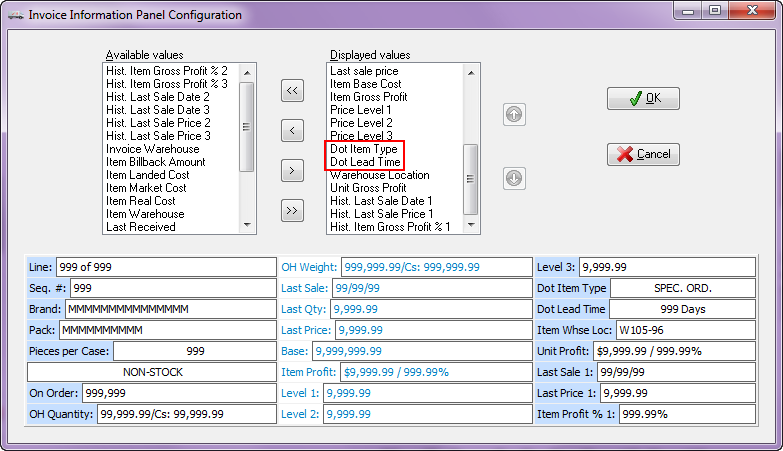
entrée V3
1.Use menu path: System > Preferences > System Options tab.
2.In the Additional Features section click the drop down menu and select the Invoice Information Panel Config option.
3.Click the Configure button
4.The Invoice Information Panel Configuration dialog box will be displayed.
5.Look for the Dot fields listed below in the Available values column:
•The Dot Lead Time option will display the number of days that it typically takes to get the special order or drop ship item from Dot Foods.
•The Dot Item Type option will display if the currently selected item is a Dot Special Order or Drop Ship item.
6.Click the Dot field in Available values then click the right arrow button.
7.The Dot field will now be added to the Displayed values column as see in the image below.
8.Once you have added the Dot fields you require click OK.
9.Click OK on the main System Preferences screen.
10.Your System Preferences updates for entrée.DOT are done.
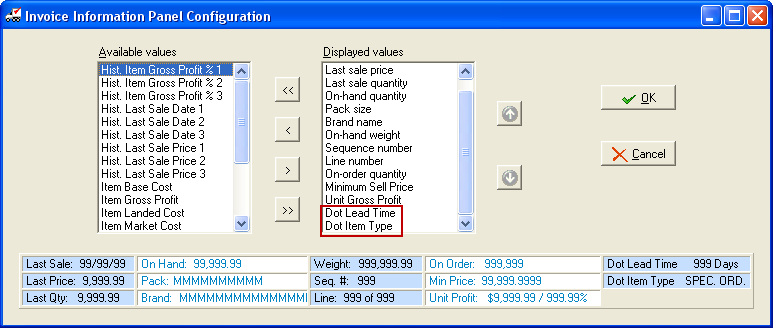
Go to the Last Step in the entrée.DOT Setup Process
▪Customer File Deposit Updates
