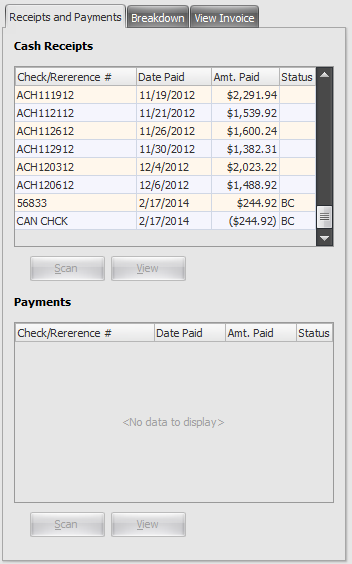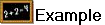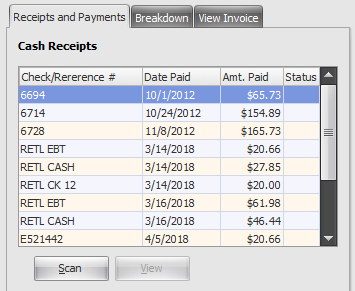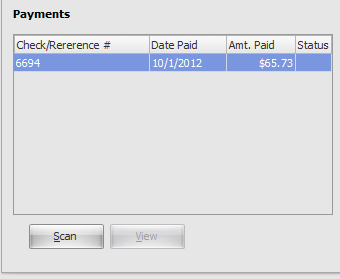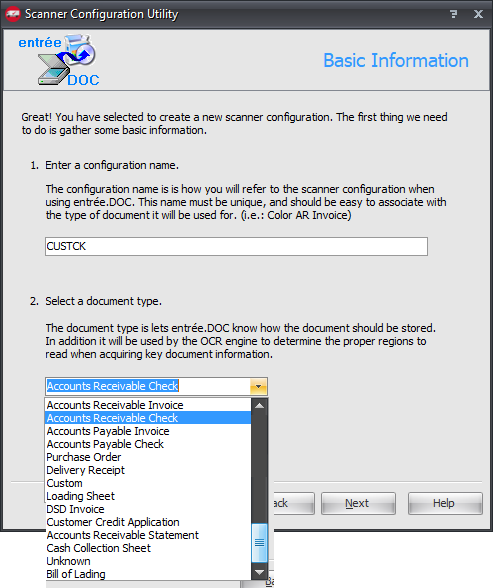Receipts and Payments Tab
The payment history for the current customer may be viewed in the Receipts and Payments Tab.
Cash Receipts area will list each payment made by the current customer as well as the check or reference number of the payment and the date it was posted to their account.
•Canceled checks will have a reference of CAN CHCK and the text (Cx) will be printed to the right of the value in the Amt. Paid column.
•Bounced checks will have the text (BC) printed to the right of the value in the Amt. Paid column.
•Credits will have a reference of CM, followed by the invoice number of the credit memo.
•The Check/Reference # column will include a "Bad Debt" indicator for canceled checks when applicable.
•Status has the same values as Stat in the grid.
|
|
These would be seen in systems where Mod #419 or Mod #656 for the Retail Invoicing add-on module is installed.
|
|
Payments area will show a breakdown of all payments applied to an invoice. |
|
Buttons Scan Button •Opens the Scan Document... window.
•Here you can scan the selected Accounts Receivable Check if you have a scanner on your computer or network.
•You must have entrée.DOC, the document scanning add-on module, installed for the Scan feature to function.
|
|
•The entrée.DOC scanning process is the next window that opens. It is used to complete the scanning task.
•Here you see the Document Type menu and all the options that are available for scanning. |
|
View Button
If a scanned document has been selected the button will be activated. Click the View button to open a window to see the scanned document.