E-mail Invoice Button
You have the ability to email a customer a copy of an invoice from this screen.
•This option is available for invoices that have already been physically printed.
•If you select an invoice that has not been printed a Warning dialog is displayed giving you the option to print the invoice.
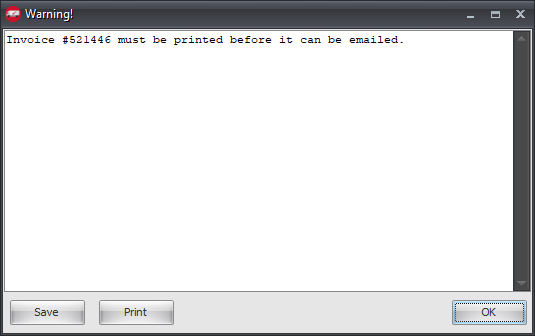
•Click Save to save this warning message using the Save As dialog.
•Click Print and the Warning! Printer Setup dialog is displayed so you can print the warning message so you have a hard copy to fix the invoice.
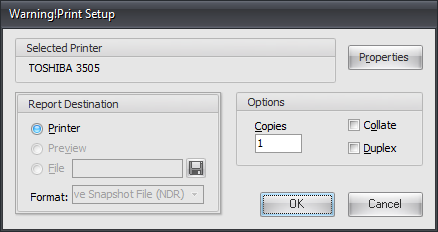
•Once you Save or Print a Confirmation message is displayed "Some of the selected invoices will not be attached to the email! Would you like to continue?" Click Yes to send the email without it or No to cancel the email at this time.
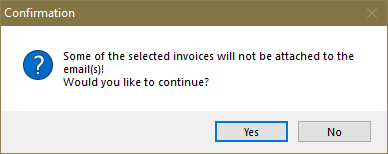
•Use Shift + Ctrl to perform a multi-select for sending multiple invoices in the customer email. Or check the box in the email column.
•When E-mail Invoice is clicked a PDF (Portable Document Format) copy of the invoice will be generated and the Mail Editor window will be opened. Each invoice PDF is an attachment with a maximum size of 5 MB.
•Email will only display the send dialog once, no matter how many emails are selected as attachments.
•By default entrée will automatically insert the Bill-to customer's default email address in the To field in the Mail Editor.

•Add any other email recipients using the CC or Bcc address areas.
•In the message area add anything else you would like to say to the customer.
•Click Send to and the email is on its way.
