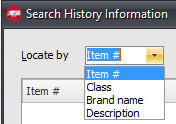Advanced Search
Use the advanced search features in the Search History Information dialog to find items by item #, Description, Brand, or Class name. Access the dialog by clicking the  Search button in the top right corner of the MTD/YTD Sales window.
Search button in the top right corner of the MTD/YTD Sales window.
|
|
| 2. | Enter the value you are searching for in the Filter field. As you type the items matching the phrase will be displayed in the item list area. |
| 3. | Optionally check the Begins with option to show only items that begin with the filter value entered. If the begins with option is not enabled, the filter value can appear anywhere in the selected field. |
Begins with - This feature is useful if you only know the first couple of digits of the item number, class, brand or description.
| a. | Enable the Begins with option. |
| b. | Enter the first couple of digits of the item number. |
| c. | Press the Enter key. |
•You will see the cursor move the first record that starts with the value you've entered.
• If there are no items in the sold items grid that begin with the value you've entered, entrée will display an Item Not Found Message.
| 4. | Once you have located the item you are searching for click the OK button. You will return to the MTD/YTD Sales window. The item you selected in the advanced search window will now be selected in the MTD/YTD Sales window. |
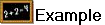 In these search results Description was search for "ch" and Begins with was not checked.
In these search results Description was search for "ch" and Begins with was not checked.
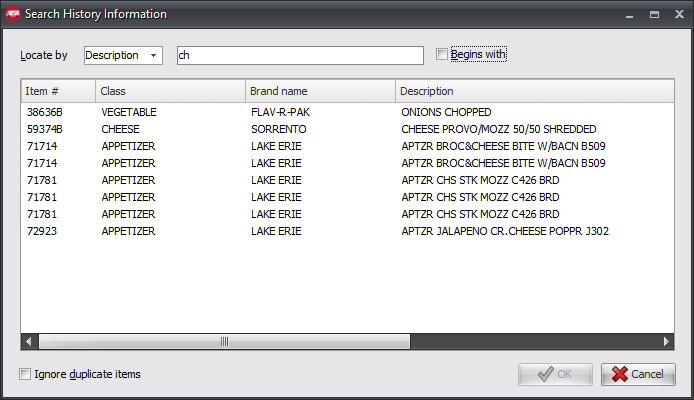
Once Begins with is checked the results change.

Advanced Search Keyboard Shortcuts
Enter |
Emulates clicking the OK button. |
Alt + B |
Enables the Begins with option. |
Alt + C |
Enables the Contains option. |
Alt + L |
Moves the cursor to the Locate by field. |
Shift + |
Moves the Value Locator to the next searchable column. |
Shift + |
Moves the Value Locator to the prior searchable column. |

•Clicking the Item #, Class, Brand name, or Description column headings will set the Locate by field to that column, clear the item list and move the cursor to the filter field.
•Clicking on any of the other columns will sort the displayed items in either ascending or descending order of the column that was clicked.
•When searching for a value in the item description, all line of description are checked even though only the first line is displayed in the item list.