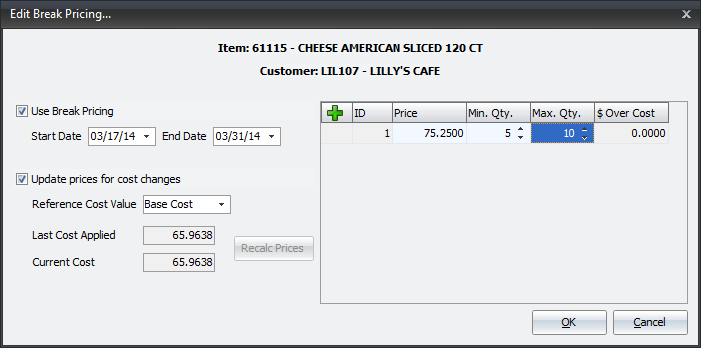Enable Break Pricing
Break Pricing for a customer is controlled by checking the Enable Break Pricing option on the Special Pricing Tab of Customer File Maintenance.
•Remove the check from the Enable Break Pricing option to disable break pricing for that customer as desired.
•Click OK once you have finished entering the break price information to save it.
Once you enable the option you will select an item for the break price and click the Break Prices button above the item grid.
The Edit Break Pricing... dialog for the selected item for that customer will open.
Use Break Pricing - You must check the option to enable the option.
▪Enter a Start Date and End Date for the break price item.
Add Break Pricing to an Item for a Customer
▪Next in the Break Price grid on the right use the green plus button to add price breaks.
▪Click the green plus sign button and a new break price will be displayed.
▪Enter values for the Price, Min. Qty. and Max. Qty. columns. ▪ID and $ Over Cost are read only values. |
|
Update Prices for Cost Change - Check this option to activate this feature.
▪Reference Cost Value - Use the drop down menu to select from: Real, Market, Base or Landed Cost.
▪Last Cost Applied - read only.
▪Current Cost - read only.