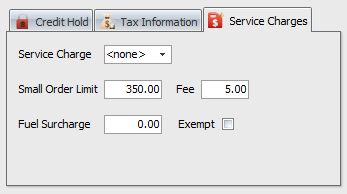Service Charges
entrée can be configured to automatically place a service charge on a customer's invoice.
Service Charge
Select the service charge type for the drop down menu options: <none>, Add-On and Cost Plus.
•Select <none> as your choice if you will not be using service charges.
•The Add-On service charge will add a set dollar amount or a percentage of the invoice total as the service charge. |
|
•The Cost Plus service charge will add a service charge on a per item basis. The service charge can be a set dollar amount per item or a percentage of the extended price of the item.
Small Order Limit
This value sets the threshold point at which the Small Order Fee is applied or removed and is based more or less on net item sales and excludes "per invoice" charges like freight. We say "more or less" because some incidental charges, like bottle deposits, are considered "sales" by this feature but we didn't think their effect would be substantial enough to require the extra calculations needed to compensate for them
Small Order Fee
This is the amount to be charged if a given invoice does not meet the specified minimum. When the fee has been applied to an invoice it will be listed as "Service Charge" on the printed document.
On the invoice the original Customer Service Charge is now shown as "Standard Service Charge" and a section for the new charge appears immediately below and is labeled "Small Order Fee".
Fuel Surcharge
Optionally you can set a "per customer" override value which will override the "standard" fuel surcharge as defined on the General tab of System Preferences.
Exempt
Check this option if the customer should not be charged the "standard" fuel surcharge as defined on the General tab of System Preferences.
Setting up a service charge
| 1. | Click the Service Charges tab. |
| 2. | Select the Service Charge type by clicking the drop-down menu and selecting the appropriate one from the list or <none>. |
| 3. | Set the Service Charge dollar amount or percentage for the service charge type. |
| 4. | Select from the other service charges or Exempt options as needed for the customer. |
5. Click the Apply button to save your changes.

•If the Cost Plus service charge is being used, every item that should carry a service charge must also be setup in inventory file maintenance.
•For more information on setting up an item service charge see the Miscellaneous 1 tab section of the Inventory File Maintenance chapter.
•For more information on setting up fuel charges see the General tab section of the System Preferences chapter.