Email Addresses Element
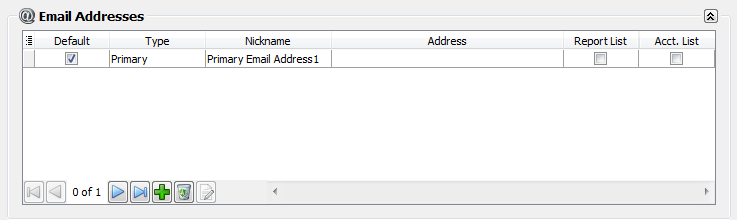
Editing a Email Address
1. When you first add a contact the email address element will have generic information and will look like the image above.
2. Click the  Edit button and the Email Properties dialog will open for the selected contact. Edit the generic information to create and save the actual email address.
Edit button and the Email Properties dialog will open for the selected contact. Edit the generic information to create and save the actual email address.
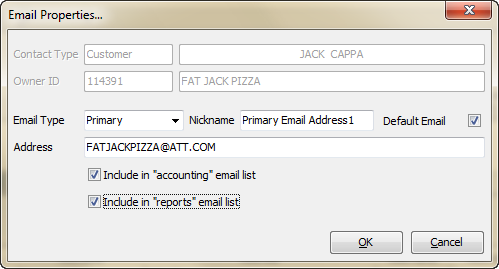
| 3. | Click the Email Type drop down menu and select from Primary, Alternate, or Personal email address. |
4. Enter an actual Nickname for the email address.
5. Check the Default Email option if this is the contact's default email address.
| 6. | In the Address field enter your customer's email address for the selected email address type. |
| 7. | Check the boxes to associate this email address with these email output options: |
| a. | Include in reports email list. |
| b. | Include in accounting email list. (Is required for the Invoice Batch Email utility to work). |
8. Click OK in the properties dialog to save.
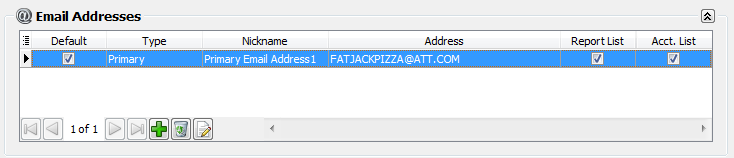
Adding an Email Address
1. Click the  Add button to add a new email address element for the currently selected contact.
Add button to add a new email address element for the currently selected contact.
| 2. | Click the Email Type drop down menu and select from Primary, Alternate, or Personal email address. |
3. Enter a Nickname for the phone number.
4. Check the Default Email option if this is the contact's default email address.
| 5. | In the Address field enter your customer's email address for the selected email address type. |
| 6. | Check the boxes to associate this email address with these email output options: |
| a. | Include in reports email list. |
| b. | Include in accounting email list. (Is required for the Invoice Batch Email utility to work). |
7. Click OK in the properties dialog to save.
Delete an Email Address
Select an Email Address then click the  Delete button.
Delete button.
