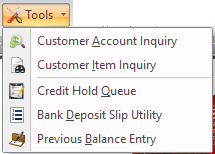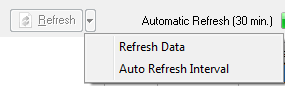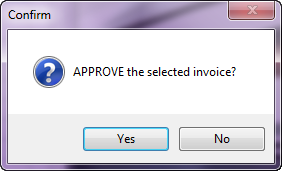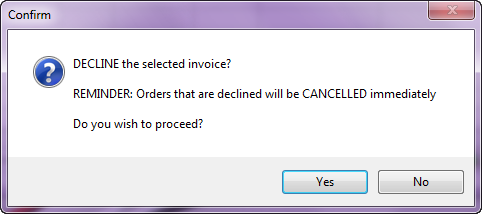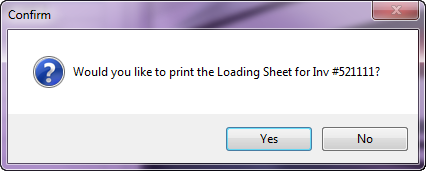Credit Hold Queue Management Details
To access this utility use menu path:
Customer ribbon menu >
Tools drop down menu >
Credit Hold Queue to access this utility. |
|
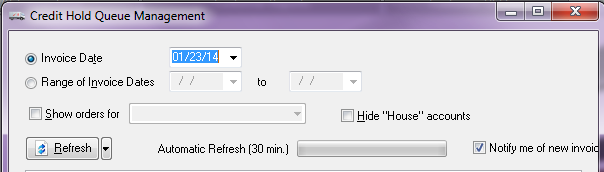
•Show orders for
In the Credit Hold Management dialog image in Processing Credit Hold Orders, you may have noticed the "Show orders for" feature. This feature is only available to someone who is a Credit Supervisor and it allows you to filter the list of orders by the originally assigned Credit Manager. So if someone is on vacation the Supervisor has the ability to single out that person's orders and process them.
•Hide “House” Accounts
Everyone has the option to remove the "house account" entries using the Hide “House” Accounts option which allows you to focus specifically on the orders you are responsible for.
•Refresh
The basic design of this utility assumes that it will be left open all day and so it includes features for refreshing the displayed data. You probably noticed the "Refresh" button which lets you update the information any time you like. The dialog also has a built-in "automatic refresh" option which updates the data at regular intervals (1 to 60 minutes).
The default refresh interval is 10 minutes but you can change this by using the drop-down menu attached to the right side of the "Refresh" button and selecting "Auto Refresh Interval". |
|
•Auto Refresh Interval
When you select Auto Refresh Interval in the drop down menu it will take you to CredHoldQueueOptForm dialog box. Use this dialog to set the desired Refresh interval by using the up / down arrows to set number of refresh minutes. Between automatic refreshes a progress bar shows you the status. In this example the refresh interval is set to “20 min.” Click OK to save your changes.

How to Accept / Decline /Cancel Orders On Hold
The purpose of the Credit Hold Management utility is to establish the final disposition of all orders that are placed "on hold" by this feature and there are two options available Accept and Decline.
You can highlight one invoice, you can select a group of invoices using the Shift-click method (click to highlight the first invoice, hold down the "Shift" key and click on the last invoice) or you can select invoices at random using the Ctrl-click method (click to highlight the first invoice, hold down the "Ctrl" key and click on each additional invoice).
Once the appropriate invoice(s) is/are highlighted click "Accept" or "Decline".
•If you accept these orders then the tag on the invoice will be changed to indicate that it is no longer on Credit Hold. The 1st Confirm message box will display asking you to approve the invoice.
|
•If you decline these orders then each one will be canceled.
|
•Once the invoice is Approved a 2nd Confirm message box will display asking if you would like to print the loading sheet. |
|
 To strengthen support of System Option #169 and the "Accept orders for Credit Hold customers and queue for approval" feature invoices which are currently "on hold" by this feature cannot be canceled in the Cancel Invoice screen.
To strengthen support of System Option #169 and the "Accept orders for Credit Hold customers and queue for approval" feature invoices which are currently "on hold" by this feature cannot be canceled in the Cancel Invoice screen.
Cancel Invoice and Invoices on Credit Hold
Part of the design of the Credit Hold system is to require a Credit Manager / Credit Supervisor to decide the disposition of a pending order. Once that decision has been made, the order is logged into the system for future reference. These orders need to be canceled by a Credit Manager/Supervisor in the Credit Queue Management utility to maintain the control provided by the Credit Hold feature. The message box below will be displayed in Cancel Invoice if an attempt is made to cancel an invoice on credit hold.
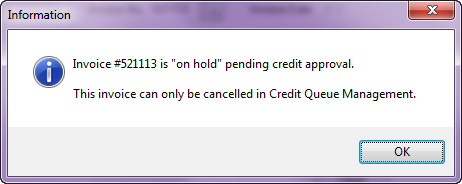
Once you have applied one of these options the selected orders will drop off the list. For auditing purposes the order header record for each order will be updated to indicate who processed the order as well as the date and time at which the order was processed. If you would like to see the contents of one of the listed invoices just double-click to open it in Change Invoice ("View Only" mode).