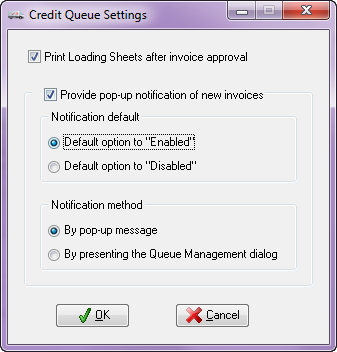Credit Queue Options
First you must enable System Option #169 - "Accept orders for Credit Hold customers and queue for approval" to use the Credit Hold Queue feature. If you do not you will not see it in ribbon menu or inthe Additional Features drop down menu.
Next go to the System Options Additional Features section to update the settings for the Credit Hold feature and their special configuration page.
If the "Provide pop-up notification of new invoices" feature is enabled and the Queue Management dialog detects new invoices a message pops up to alert you of the change.
The latest Notification Method option is “By presenting the Queue Management dialog”. If this option is selected when new invoices are found the Credit Queue Management window will be pushed to the front. If the Queue Management dialog is already in front then the pop-up message will be presented instead.
 "Credit Queue Options" is only visible in Additional Features when System Option #169 "Accept orders for Credit Hold customers and queue for approval" is checked.
"Credit Queue Options" is only visible in Additional Features when System Option #169 "Accept orders for Credit Hold customers and queue for approval" is checked.
1.Use menu path: System ribbon menu > System Preferences > System Options tab and check System Option #169.
2.Then go to Additional Features section and click the drop down arrow and choose "Credit Queue Options".
3.Click the "Configure" button and the Credit Queue Settings dialog box will display.
4. Select from these Credit Queue Settings options: •“Print Loading Sheets after invoice approval”. •“Provide pop-up notification of new invoices”.
5. Choose a Notification default option: • Select either “Enabled” or “Disabled”.
6. Choose a Notification Method option: • Select from: “By pop-up message” or “By presenting the Queue Management dialog".
7. Then click OK. |
|