Configure Edit Interlocks
The Edit Interlocks feature allows each distributor to choose which, if any, of the available interlock features are active.
•Prevents two workstations from editing the same Invoice at the same time.
•Stops the printing of Loading Sheets for a document which is currently open for editing.
•Prevents two workstations from creating a new invoice for the same customer at the same time.
1.Use menu path: System ribbon menu > System Preferences > System Options tab > Additional Features > click the drop down arrow.
2.Select Configure Edit Interlocks from the drop down list.
3.Click the Configure button.
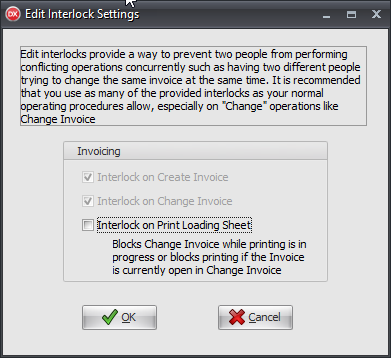
4.Select where you want the Edit Interlock feature applied. You can select any or all of the options.
•Create Invoice/ Change Invoice: These options cannot be disabled so the locks are always turned on.
•Print Loading Sheet
•Food Show Orders
▪Create Food Show Order
▪Change Food Show Order
5.Click OK.
6.If an error was made in the selection a Reminder box will display. Check boxes provide warning messages if the "Print Loading Sheet" interlock is enabled and the "Change Invoice" interlock is off.
7.Make the required corrections and click OK again.
 This feature is only implemented in the Create Invoice, Change Invoice and Print Loading Sheet processes of the main entrée system.
This feature is only implemented in the Create Invoice, Change Invoice and Print Loading Sheet processes of the main entrée system.
The interlock feature has been implemented in such ways that processes which currently do not support the interlock, such as Print Invoice, will not be affected if an "edit lock" is in place when they are running.
In the case of Print Invoice, it has little or no direct conflict with Change Invoice. So under most circumstances there is little reason to prevent the document from being printed, even if someone is currently in the process of changing it.
