Expiring Lots Utility
The Expiring Lots Utility is designed to review the data in the Lot File and identify items having a non-blank "Expiration Date" value.
Menu path: Inventory ribbon menu > Inventory Transactions section > Tools drop down menu > View Expiring Lots.
The Expiring Lots Utility uses the current System Date and compares it to each Lot Expiration Date.
| 1. | Lots which are past their defined Expiration Date. |
| 2. | In the display grid the lots falling into each of the four Color Code groups: |
▪Red for Expired
▪Orange for 30 days or less
▪Yellow for 31-60 days
▪Green for 61-90
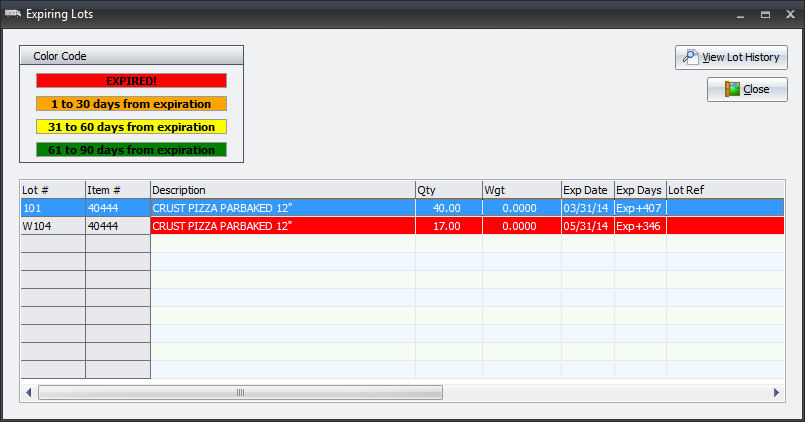
| 3. | Lots with a remaining life expectancy which is beyond the 90 day category. |
| a. | Lots that are more than 90 days away from their Expiration Date will be shown normally. |
| 4. | Users can highlight an Item/Lot combination on the list and either double-click, press "Enter" or click the "View Lot History" button to see a Lot History listing for that specific lot. |
To View Lot History
| 1. | Click the View Lot History button. |
2. Select the lot item in the list.
3. Click View Lot History button.
4. Click Close when done.

