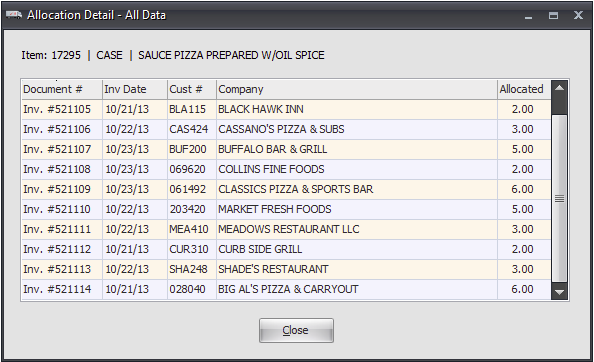30 Day Order Breakdown
The Inventory tab in the Inventory ribbon menu prominently displays the new 30-Day Order Breakdown section for each item.
Use the slider bar to advance 30 days into the future by sliding the bar to the right and review all 30 days of data for the item.
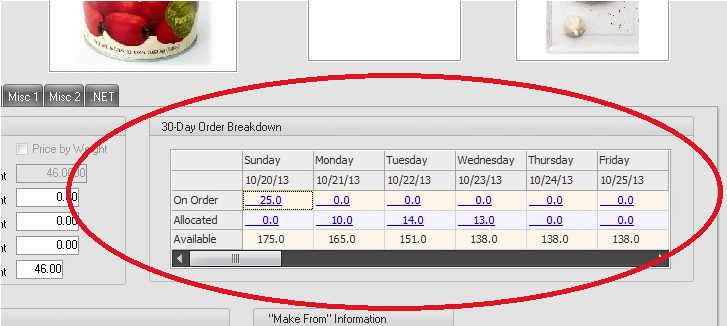
For each date, you can see the following:
▪On Order: The total amount of that item due to come in that day from outstanding purchase orders.
▪Allocated: The total amount of that item which has been committed to customers for that day from either invoices or sales orders.
▪Available: The total amount of that item which is available to sell for that day.
Each of the On Order and Allocated amounts is displayed in blue with an underline. This is your visual cue that you can click on that field.
When you click on an "On Order" amount field, the On Order Detail window for that day will appear:
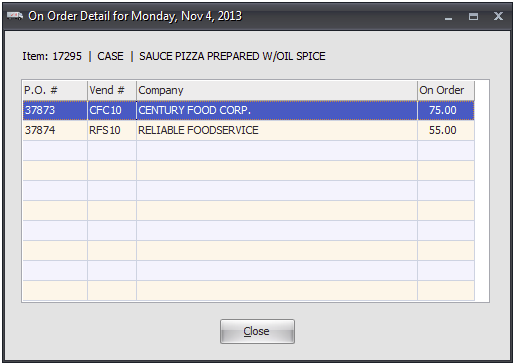
When you click on an "Allocated" amount field, the Allocation Detail window will display:

On the Inventory tab you can click on the main Allocated and On Order fields of that item (also colored in blue with an underline) to see the Allocation or On Order window showing the total breakdown for that item:
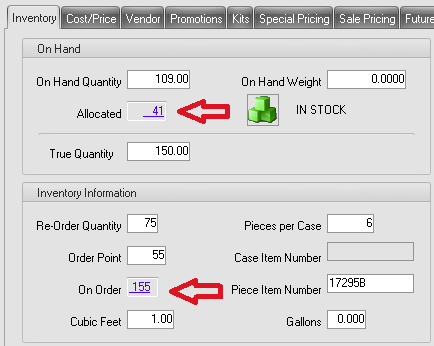
Here is an example of the Allocation Detail window showing the total Allocated amount for an item: