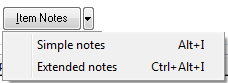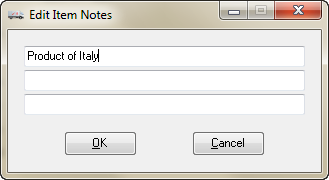Item Notes
The item notes is where you can specify special instructions pertaining to each item. Click the down arrow on the Item Notes button to select from the Simple Notes or Extended Notes options. |
|
Click the Item Notes button to open the Edit Item Notes dialog.
•Item Notes can be accessed during the invoicing process.
•Click the OK button to save any changes or the Cancel button to discard them. |
|
Simple Notes & Extended Notes
| 1. | Search for the desired inventory item. |
| 2. | Click Misc 1 tab |
| 3. | Item Notes button The "Item Notes" button has a pop-up menu with two options Simple Notes or Extended Notes. |
| 4. | Click the Simple Notes option or "Alt-I" shortcut to open and edit the old three line Item Notes window. |
| 5. | Click the "Extended Notes" option in the pop-up menu or use "Ctrl-Alt-I" shortcut to open and edit the Extended Item Notes window. |
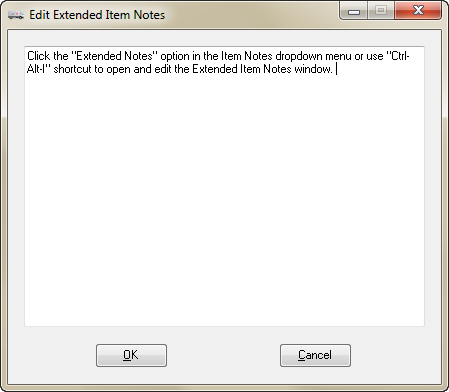
 In Invoicing the "Item Notes" display has been updated so that it can show either set of notes or both sets at the same time if both are defined.
In Invoicing the "Item Notes" display has been updated so that it can show either set of notes or both sets at the same time if both are defined.