Special Price
This column is used to edit/view the special price of the item. If this field is set to 0.00, entrée will use the other normal means to calculate the selling price of the item. Whenever cost/price updates are performed in the entrée system, you will also have the option to update all of the item's special prices.
| 1. | Select the special price value to modify and press the Enter key. |
| 2. | Enter the dollar amount the customer should be charged and press the Enter key. |

• The only types of pricing that can override the special price are Bid Pricing and Group Code pricing.
•If the customer has no special price or bid pricing defined for the item, (each of the price fields are set to 0.00) the customer's purchase price will be calculated using one of the other pricing methods available in entrée.
•entrée will determine if the customer should receive group, sale, promotion or level pricing on a per item basis.
•The Special Price and both Bid Price fields have been expanded to now use values up to $99,999.9999.
 If the Update "float" prices using current inventory costs (V3 calculations) option is checked on the Pricing Setup" tab in System Preferences then "legacy" mode is turned on in entrée for float prices.
If the Update "float" prices using current inventory costs (V3 calculations) option is checked on the Pricing Setup" tab in System Preferences then "legacy" mode is turned on in entrée for float prices.
So the impact on Special Prices in Inventory File Maintenance and Customer File Maintenance with "legacy" mode on and the price has not been changed will be the costs will not be updated.
Editing Special Prices & Float
•The new cost-tracking system allows the recalculation of "float" special prices as follows:
Float Special Prices
Enhanced the editing of "float" Special Prices where the Edit Special Price Parameters dialog displays to tell the the user that the price has been recalculated.
▪If editing the price causes the price to be recalculated, possibly due to an unapplied cost update, then the Edit Special Price Parameters dialog will open to edit here and not in the grid.
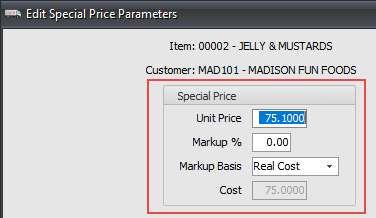
▪If there are no pending cost changes then the edit will take place in the grid.
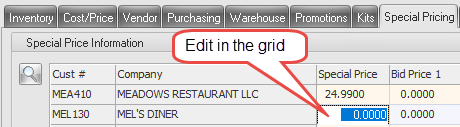
In the prior release the price would immediately and automatically recalculate when you double-clicked the price. The original price could easily be restored simply by hitting <Esc> to cancel the edit.
Since the recalculation behavior is new to entrée, users may not realize when the price had changed and accidentally update prices, the pop-up dialog serves as the recalculation indicator.
•When you double-click on a "percent" Special Price it is immediately recalculated and the new price is displayed as the default price. Then click "OK" to save the new price or "Cancel" to reject the new price.
•When editing of a "float" Special Price, if there is an unapplied cost change, the price will be updated to the current item cost. With "float" prices, when you double-click the special price in the grid it opens the price for editing directly in the grid. Since there is no reliable way of recalculating the price to account for cost changes, the current price is displayed unchanged as the default price.
•The "float" Special Price will recalculate and display the updated price as the default price just the same as the "percent" prices do. Hit the <Esc> key to cancel the edit and retain the original price or edit the price in the grid to change it.
