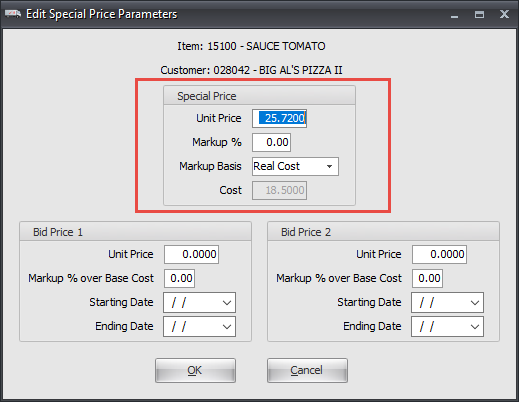Using Edit Special Pricing Parameters
The Edit Special Price Parameters dialog provides a more detailed display of the information shown in the special price grid.
•One of the key features is the ability to define special prices that are calculated as a percentage over real, base, or market cost.
•The edit special pricing parameters dialog can be opened by clicking the Edit Pricing... button.
•The item number and the customer to receive the special price is clearly displayed at the top of the edit special pricing parameters dialog. |
|
Markup %:
The "Markup %" edit control on the "Edit Special Price" dialog will accept a maximum value of "999.99".
Because the Special Price calculation formula can be set to "% of Sell Price", a check has been added to make sure that that value never goes above "99" when the "Sell Price" formula is in use. Under this formula, the resulting price quickly becomes ridiculously large for values between 99% and 100%, the price is invalid at exactly 100% and the price becomes negative for values above 100%. Under this formula, there's really no such thing as a profit greater than 100% and the negative price is how it reflects that fact
IMPORTANT: If you change your Special Price configuration from "% of Cost" to "% of Sell Price" be aware that no check will be performed to see if you have any Special Price entries that are configured with a "Markup %" value greater than 99% so those prices might be recalculated with values which are invalid.