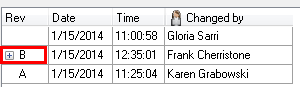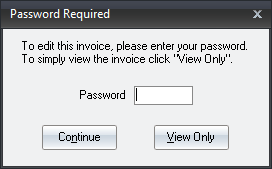Change Invoice
When changing an invoice, the Invoice No. field provides the means of selecting the invoice to change or view.
•Enter the invoice number of the invoice to change or view in the Invoice No. field and press the Enter key.
•Optionally you can click the  Search button to select an invoice from the Invoice Search screen.
Search button to select an invoice from the Invoice Search screen.
•Or use the Invoice Number Auto Completion feature by clicking the drop down menu arrow and view the list of recent invoices as shown below.
•The Change Invoice invoice number Auto Complete feature will now show the “Printed” status and “Number printed” values for each invoice.

Invoice Revisions
entrée V4 SQL has implemented a more extensive tracking of changes to invoices and a "add-on" items in Invoicing. Internally each invoice is assigned a three-digit Revision Number" which operates in parallel to the familiar "Revision Letter" value. This Revision Number is also used on the individual line items.
Revision Letters
•After a valid invoice number has been entered, a revision letter will appear in the area directly to the right of the invoice number field.
•This revision letter indicates how many times the invoice has been changed.
•The letter is for reference only and you will not need to know it when entering invoice numbers in the entrée system.
•The revision letters range from A to Z, depending on the number of times you revise the invoice.
• The letter will be appended to the end of the invoice number on all printed documents.
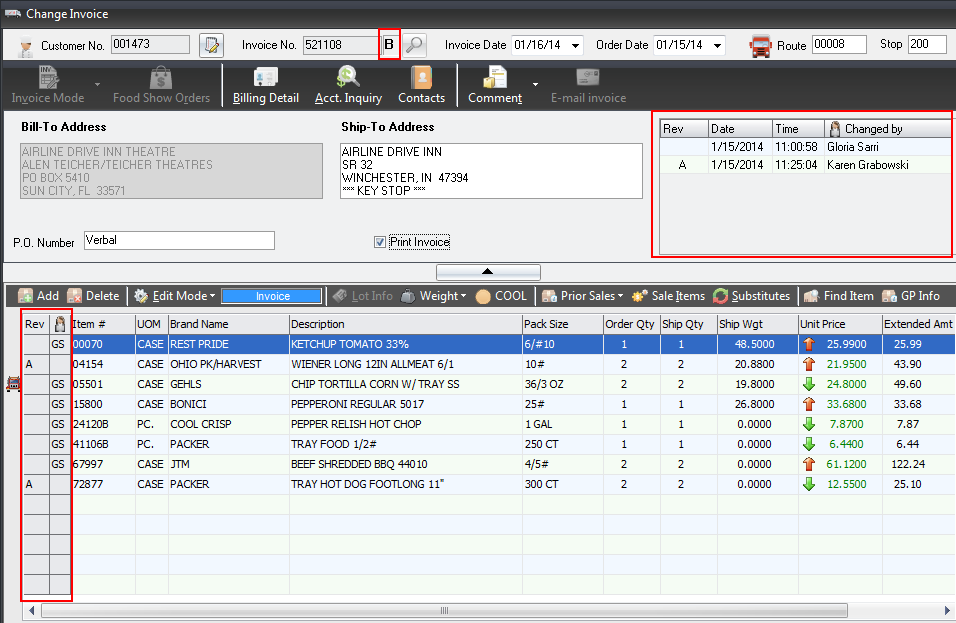
Invoice Revisions Two fields on the invoice track the Invoice Revision Number which was in effect the last time that a Loading Sheet or an Invoice was printed.
▪In the header panel at the top of the screen to the right of the Invoice No. field is the Revision Letter for the invoice. This tells you how many times the invoice has been changed.
▪Invoice Revision Details - Located on the right side of the Customer Panel in the Change Invoice screen where the Monthly Sales would be when creating a new invoice. This area shows the Revision letter, Date and Time of the revision and Changed By which is the name of the person who made the change to the invoice.
Item Revisions On the left side of the Item Grid two columns appear in Change Invoice.
•Rev - Revision letter which shows the number of changes to an item.
•Changed By - Shows the Ordertaker Code of the person who made the change to the item or added the new item.
•If multiple revisions are made to an invoice in the same session you could see the expand /collapse list icons 
 in the Invoice Revision Details Rev column area as shown in the example here.
in the Invoice Revision Details Rev column area as shown in the example here.
|
|
Invalid Invoice Numbers
If you enter an invoice number that is invalid entrée will display a warning message as to why the invoice cannot be changed.
•If the invoice number is not found in the invoice file, entrée will give you a warning message that the invoice was not found. Click the OK button to return to the change invoice window.
•If you enter an invoice number of an invoice that has already received payments, has been moved to the history file (by closing a period), or has been posted to the general ledger (Release to GL), entrée will display a message that the invoice can only be viewed. Click the OK button to view the invoice without making any changes. This applies to invoices only.
•If you enter an invoice number of a credit memo that has already been applied as a payment, entrée will also display a message that the credit memo can only be viewed.
Password Protection
If system option #58 is enabled, users will be required to enter a password before they are allowed to make changes to an invoice that has already been printed.
•To proceed with changes, enter the password and click the Continue button.
•If the password is not entered the user can view the invoice by clicking the View Only button.
•This feature is provided to prevent users from accidentally changing an invoice when they only wanted to view it. •The initial password supplied with the system is YANI. It can however be changed on the System Options tab of the System Preferences window and should only be given to key personnel. |
|