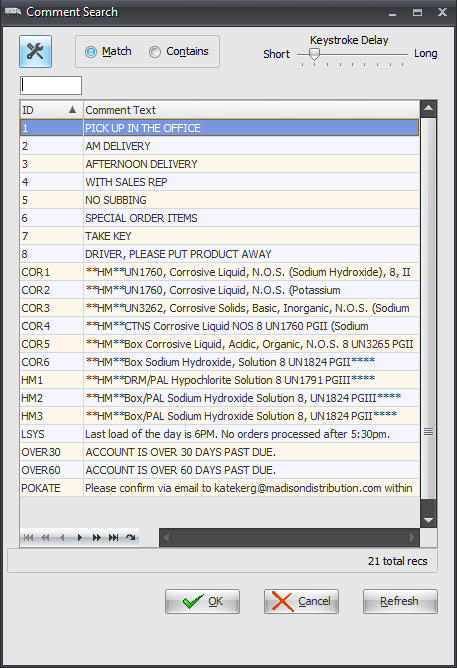Comment
The Comment button has been enhanced to help you more quickly load existing comments defined in Comment File Maintenance during the Create / Change Invoice process.
The Comment button has a drop down menu arrow to access the Edit Comment and Load Comment options.
|
|
1. Edit Comment Opens the Edit Invoice Comment dialog so you can write invoice comments. When you click on the Comment button, and not the drop down arrow, this action also opens the Edit Invoice Comment dialog. |
|
•Import button - The edit comments dialog has a new Import button which opens the comment search utility. This utility will allow you to search for and select from the pre-defined comments in Comment File Maintenance in entrée. It works the same as the Load Comment option that follows.
•Some comments (System, Customer, and Item/Hazard) appear on an invoice automatically with no intervention from the user.
•Print on Loading Sheet only - Check this option will instruct entrée to print the comment on the loading sheet but not the invoice. If this option is left disabled the comment will be printed on both the loading sheet and the invoice.
•Change Font Button
a.Click the Change Font button. The Change Font pop up box will display with details of the current Font setting in System Preferences.
b.Click Yes to update the Font and override.
c.The Font dialog pop up window will display. Scroll down to select the desired font (Courier New is recommended for most uses). Select the Font Style, Size, Effects, Color (Black is recommended for most uses). For Script the only option is Western.
d.Click OK to update Font settings.
e.You will return to the Edit Invoice Comment dialog box. Here you can edit your comments, elect to only print the Loading Sheet or import a saved message or comment as required. Click OK.
2. Load Comment
Opens the Comment Search dialog where you can select from all the comments you have pre-defined in Comment File Maintenance.
It functions the same as the Import button in Edit Comment. These comments can be quickly added to any invoice as needed.
Click the desired comment then click OK and the comment will be added to the invoice.
|
|

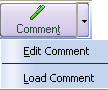
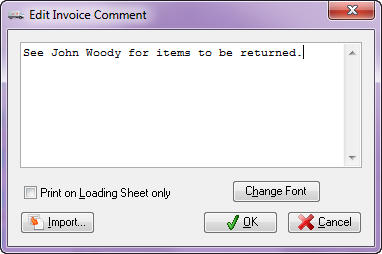
 Use the
Use the