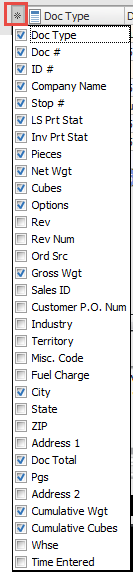Using the Document Grid
Grid Configuration Tool
1.Click the Grid Configuration tool (asterisk button) to open the list of columns available for the Assign Routes grid. 2.Check the columns you would like in the grid.
|
|
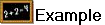 Assign Routes Document Grid
Assign Routes Document Grid
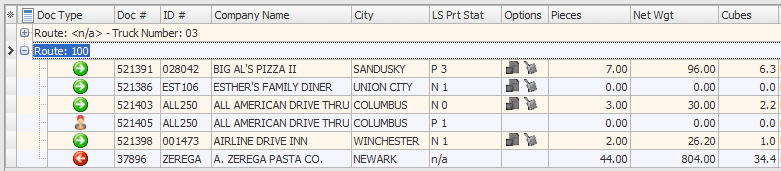
Grid Data Scrolling Right
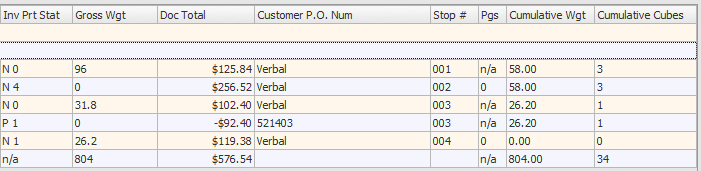
Find Invoice
Once an Invoice Date has been entered you have the option to search for a specific invoice using the Find Invoice feature. Just above the top left corner of the invoice grid is the Find Invoice control.
•Enter the invoice number of the invoice you wish to locate in this field and press the Enter key.
•If the invoice is found in the grid, it will now be selected.

•If the invoice is not found, entrée will display the "Invoice Not Found" message.
•You can change the Invoice Date value and perform the Find Invoice search again to find the invoice.
Edit/View Comments
The icons to view/edit comments are now in the grid with the invoices in the Options column.
Icons from left to right are: ▪Edit Invoice Comment - Opens the Edit Invoice Comment dialog to add or import a system comment to the invoice. ▪Edit Driver Comment - Opens the Edit Driver Comment dialog to add a comment for the driver of the route. ▪Edit Packer Productivity - Opens the Edit Packer Productivity dialog only if System Option #19 is enabled. If the icon is gray there are no comments. |
|