Document Grid Columns
You can view a summary of the currently selected document's information in the grid.
•Right -click on any document to display the edit and view options menu.
•Double-click an invoice to view the invoice in Change Invoice.
•See Using the Document Grid to learn how to configure the columns shown in the document grid.
Assign Routes Document Grid Columns
•![]() Doc Type - Icons from the top down are Return Authorization, Invoice and Purchase Order.
Doc Type - Icons from the top down are Return Authorization, Invoice and Purchase Order.
•Doc # - Is either Invoice #, PO Number or Return Authorization Number.
•ID # - entrée ID number, either Customer Number or Vendor Number.
•Company Name - Document company name.
•Stop # - Assigned stop number
•LS Prt Stat - Loading Sheet number of prints & status.
•Inv Prt Stat - Invoice number of prints & status
•Pieces - The total piece count for the document as displayed in the pieces field.
•Net Wgt - The total weight of the product actually sold.
•Cubes - The total cubes count for the invoice is displayed in the cubes field.
• Options – Icons from left to right are Edit/View Invoice and Driver comments and Edit Packer Productivity (only when System Option #19 is enabled) . When icons are gray there are no comments to view.
Options – Icons from left to right are Edit/View Invoice and Driver comments and Edit Packer Productivity (only when System Option #19 is enabled) . When icons are gray there are no comments to view.
•Rev - Document revision letter.
•Rev Num - Document revision number.
•Ord Src - where the order was generated in the system. Possible values are:
▪ENT - entrée
▪DSR - entrée.DSR
▪NET - entrée.NET
▪NETEOP - Electronic Order Pad
▪DSD - Baus DSD
▪CSE - Charleston Seafood Import
▪RTL - Cheese Importers' Retail Invoice
▪VT - VistaTrac
•Gross Wgt - is the total weight of the product and all packaging materials.
•Sales ID - entrée Salesperson ID.
•Customer P.O. Num - Purchase Order Number in entrée.
•Industry - Company industry in entrée.
•Territory - Document territory.
•Misc. Code - Customer Misc Code.
•Fuel Charge - Customer fuel charge.
•City - Document city.
•State - Document state.
•ZIP - - Document zip code.
•Address 1 - Document address 1.
•Doc Total - The total due on the document.
•Pgs - Total number of pages in invoices if they have been printed.
•Address 2 - Document address 2.
•Cumulative Wgt - The truck weight after a pick-up or delivery.
•Cumulative Cubes - The truck cubes volume after a pick-up or delivery.
•Whse - Warehouse location.
•Time Entered - Time the document was entered into entrée.
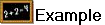 Using Cumulative Wgt
Using Cumulative Wgt
If you leave the dock with 5,000 pounds and your first delivery is 750 pounds then delivery "Cumulative Wgt" on that first delivery's line should show 4,250.
If we take our 5,000-pound load and make our first stop a pick-up of 1,000 pounds then "Cumulative Wgt" will say 6,000, since it is the weight after the backhaul stop has been completed.
When making deliveries it's not especially important whether the weight shown is before or after the stop has been completed, but with pick-ups it is much more important that the weight shown be after the delivery has been completed.
If your max. weight on the truck is 5,500 pounds then seeing this value will tell you to either re-sequence the stops to get some weight off the truck before making the pick-up or else to move part of the load to another truck because you will exceed the Max Weight (the highest weight present on the truck over the course of the route) for the truck.
 The numbers used in the example above are for illustrative purposes and may not reflect real weights values for your trucks.
The numbers used in the example above are for illustrative purposes and may not reflect real weights values for your trucks.
