Using the Enter Weights dialog
The Enter Weights dialog is used to enter one or more weight values for an item on an invoice. Item weights must be supplied for all catchweight items. In addition, items with a unit of measure of LB., must also have a shipping weight entered before the invoice can be properly extended. This section details the use of the Enter Weights dialog, which is used to record the weight(s) of a single line item on an invoice.
Accessing the Enter Weights dialog
| 1. | Select a item in the item grid that requires weights to be recorded. This is either a catchweight item or an item with a unit of measure set to LB.. |
| 2. | Click the Weight button. |
| 3. | Select the Enter/edit catchweights option. |
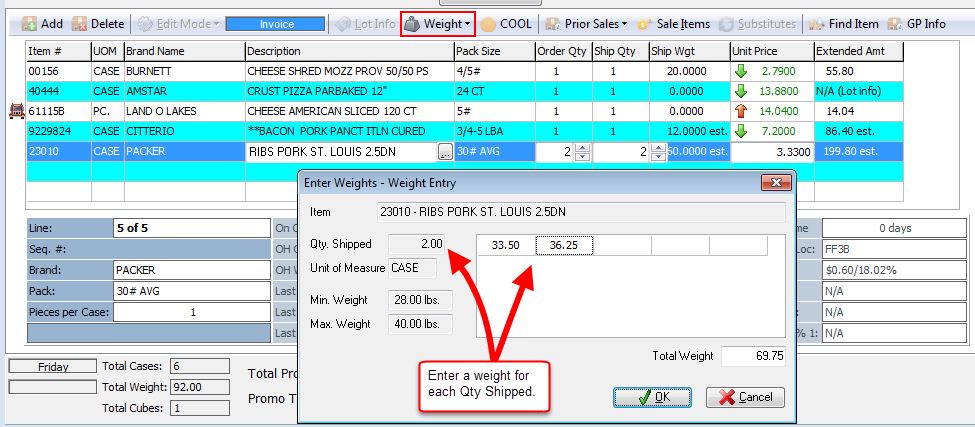
•At the top of the enter weights window the item number and description are displayed in the Item field, so you can be certain that you are entering the weight information for the correct item. This information is read-only and cannot be edited.
•A weight field will appear for each unit of the item in the weight entry grid. If the customer ordered 25 items, then 25 boxes will be available to enter the weights. Type the unit weight in the edit box and press the Enter key. Repeat this process until a weight has been entered for each unit.
•The shipped quantity, unit of measure, minimum, and maximum weight are displayed to the left of the weight entry grid.
•The total weight for the line item will be displayed in the Total Weight field. This field is automatically updated as weights are entered.
•Clicking the Next Item button will load the next catchweight item from the invoice into the enter weights dialog.
•If there is only one item that requires weights to be entered on the invoice, the Next Item button will not be displayed.
Keyboard Shortcuts
Enter |
Advances cursor to the next weight field |
Alt + O |
Emulates clicking the OK button. |
Alt + C |
Emulates clicking the Cancel button. |
Alt + N |
Emulates clicking the Next Item button. |
