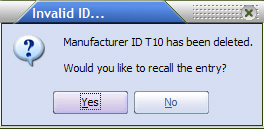Modifying an existing Manufacturer
1.Enter the Manufacturer ID of the company to edit in the Manufacturer ID field and press the Tab key. If the manufacturer number is not known, click the  search button to open the Manufacturer Search window.
search button to open the Manufacturer Search window.
2.If the manufacturer is not found this message is displayed. Click Yes to add the new manufacturer record. Follow the steps to add a new manufacturer.
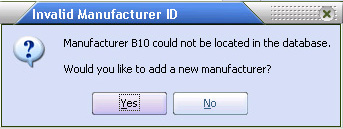
3.If the manufacturer is found the current data for the manufacturer will be loaded into the Manufacturer File Maintenance window. Changes to the desired fields for the manufacturer may now be made.
4.After the editing of the data fields is complete, click the Apply button to save the changes.
Delete a Manufacturer
If you must delete a manufacturer from the manufacturer file use the following procedure:
| 1. | Enter the manufacturer ID of the manufacturer to delete in the Manufacturer ID field and press the Tab key. If the manufacturer number is not known, click the  search button to open the Manufacturer Search screen. search button to open the Manufacturer Search screen. |
|
|
 Inventory File Maintenance - If a manufacturer is assigned to an item and it is subsequently deleted, the next time the item is viewed in Inventory Maintenance the system will recognize it as no longer valid and clear the association.
Inventory File Maintenance - If a manufacturer is assigned to an item and it is subsequently deleted, the next time the item is viewed in Inventory Maintenance the system will recognize it as no longer valid and clear the association.
Reports will just ignore the invalid entry as if it did not exist, but will not clear the link.
Recalling a Deleted Manufacturer
•When an manufacturer is deleted, entrée marks the manufacturer for deletion in the manufacturer file. However, the manufacturer remains in the manufacturer file until it is packed.
1.If you enter an manufacturer ID that has been deleted and click OK, entrée will display a prompt allowing the user to recall the manufacturer.
2.Click the Yes button to recall the manufacturer.
3.When the recalled record is displayed in the manufacturer file window click OK.
4.If the original manufacturer should not be recalled, but the original number is needed the manufacturer file will need to be packed before proceeding. Please contact NECS Tech Support for help with this process.
|
|