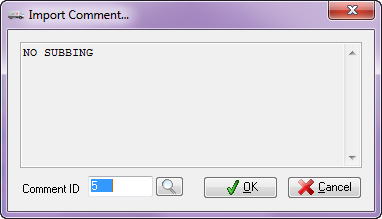P.O. Comments
The entrée system allows for comments to be attached to all purchase orders. These comments will be physically printed on the purchase order that is sent to the vendor. This section will detail how to add comments to a purchase order.
Adding a Comment
| 1. | To add/edit a comment on the purchase order, click the Edit Comment button. This will open the Edit P.O. Comment dialog. |
| 2. | Type the comment that should appear on the purchase order in the Comment Text Area. |
|
|
Importing an existing comment
Any comment, that has been preciously defined in Comment Maintenance, may be imported for use by clicking the Import Comment... button.
| 1. | Enter the Comment ID to import and press the Enter key. |
If the comment ID is not known, click the
Select the comment and the comment text will be shown in the Preview Area. |
|
| 2. | Click the OK button to import the text in the preview area to the edit purchase order comment dialog. The comment text will be inserted at the cursor location in the text preview area. |
PO System Comments
We have a new mainstream feature to print a PO System Comment at the end of every purchase order if the POSYS comment exists in the Comment File Maintenance.
Follow the same steps to add a comment using Comment File Maintenance.
1.This time you will add POSYS in the Comment ID.
2.Next enter what you want the PO system comment to say on your printed POs in the text box.
3. Click Apply to save. |
|
•Once added you will find the comment in the Comment Search dialog.
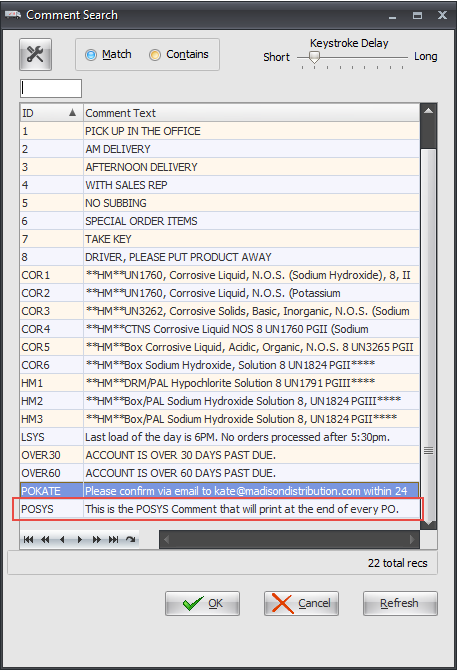
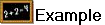
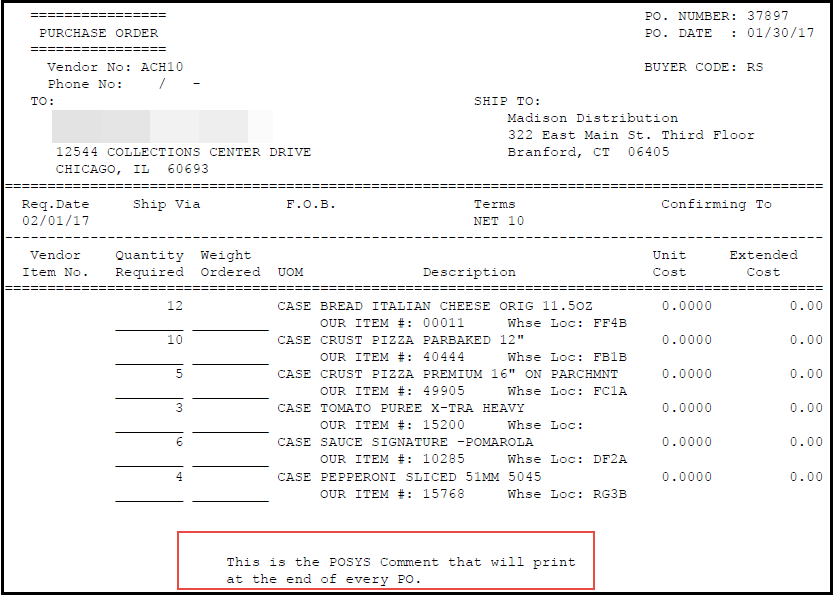

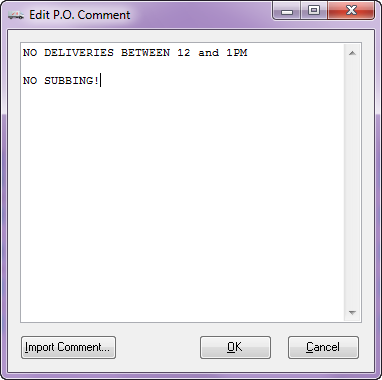
 search button to run the comment search screen.
search button to run the comment search screen.