Using the General Tab
The general page contains most of the common options in the report setup window.
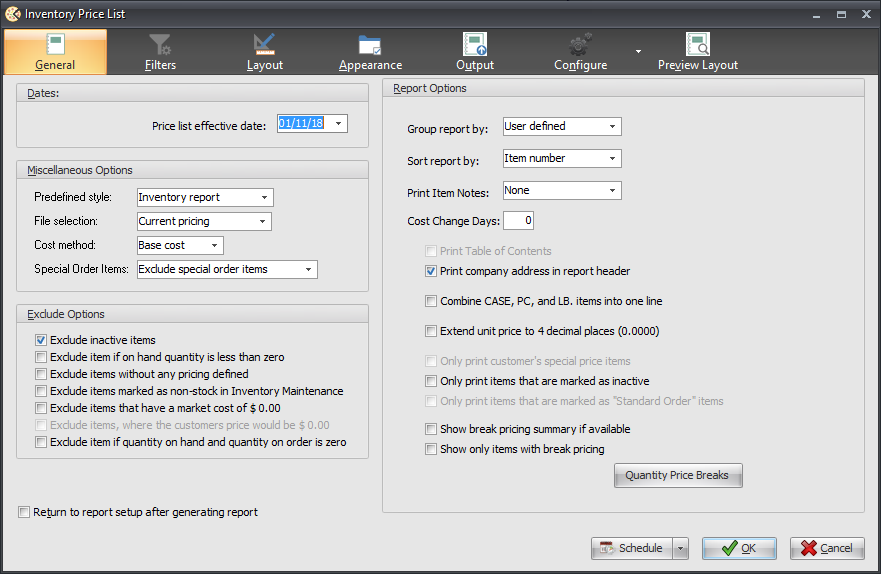
Dates
Most reports allow for one or more date ranges to be entered. Report dates may be entered directly without the separator slashes or by clicking the drop-down button, which opens a calendar style date picker.
Miscellaneous Options
Many reports will display one or more of the following miscellaneous options.
•Select a Predefined style, which provide a means to quickly configure the report layout to match or closely match a previous version of NECS food distribution software.
•The File selection field will allow you to specify which data files are examined when extracting the data for the report.
Current Files - Only data residing in the current files (periods that have not been closed) will be used.
History Files - Only data residing in the history files (periods that have been closed) will be used.
Use all available data - BOTH the current and history files will be used. (this method will take the longest to generate).
•The Cost method field can be used to determine how gross profit dollars and percentages will be factored. Cost method may also determine which cost value is displayed on the report, Real, Base or Market.
•The Use company field is used to specifies whether the "Bill To" or "Ship To" company's account and/or address information is used when generating the report.
Exclude Options
The exclude options are another means to filter the amount of data that is displayed on the report. These options will vary and are offered for the specific report.
Report Options
This area will list all of the options that are specific to the report being generated. Some reports allow you to quickly set the desired grouping and/or sort order with fields in the report options area. Other option buttons may be available in this area for a specific report.
•Inventory Count Sheet Option: An option "Print line for weights below catchweight items" was added to print individual catchweight lines for each catchweight item (to match the totaling feature added in Physical Adjustments by Class). The number of lines printed will be equal to the item's "True On Hand" inventory (On Hand plus Allocated) plus and addition 5 lines to accommodate any variance in the on hand quantity.
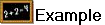 An example of using Preview Layout for the Inventory Count Sheet to show the lines for catchweight items.
An example of using Preview Layout for the Inventory Count Sheet to show the lines for catchweight items.
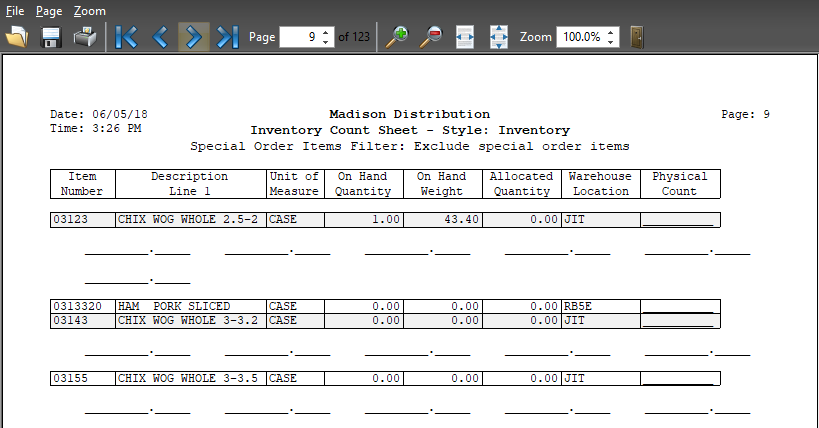
Customer Listing Report Group Code option:
An option "Print customer group code information" was added to this report to print customer Group Code Pricing information. When this feature is enabled customer Group Pricing will be detailed below the customer's information including the actual Group Code, the associated Level Price as well as the associated dates (if defined).
