Ré4 Control Panel Overview
Access the Ré4 - Control Panel in the System ribbon menu System Reports section. Select a report category (right) and select a specific report from the list. Click Generate to access report options.
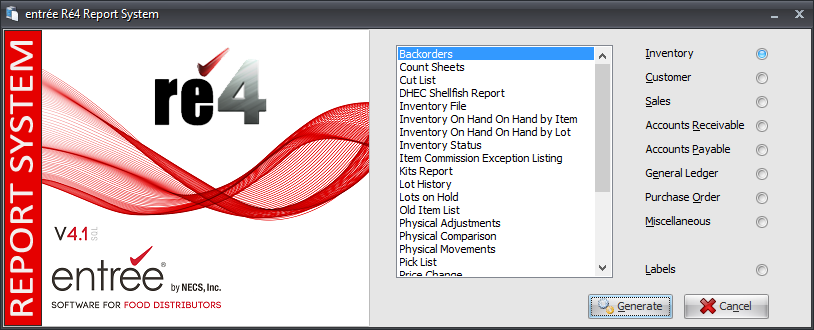
The Ré4 - Control Panel works with the Scheduling Utility to provide you with all the flexibility you need to create reports targeting the information you need for your business. Use the Scheduling Utility to create and run reports following a set schedule.
In the Scheduling Utility the Ré4 General tab opens when the Configure button in the Task Properties screen is clicked.
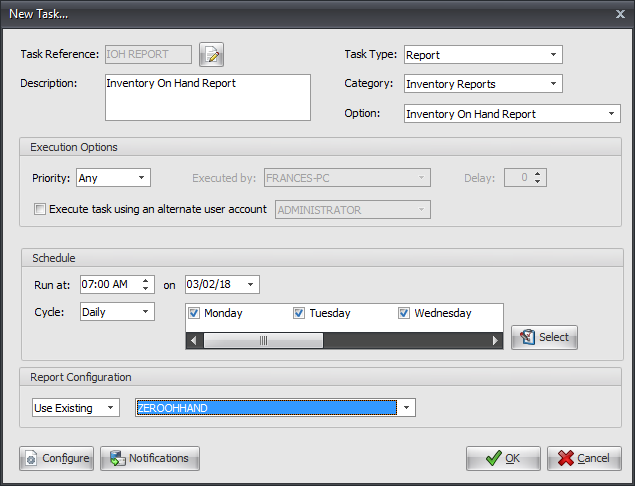
You can use the Schedule button at the bottom of the screen to access the Ré4 - Control Panel to create and run one time on the fly reports without the Scheduling Utility. Reports can be generated as a PDF, Excel, RTF or text document.
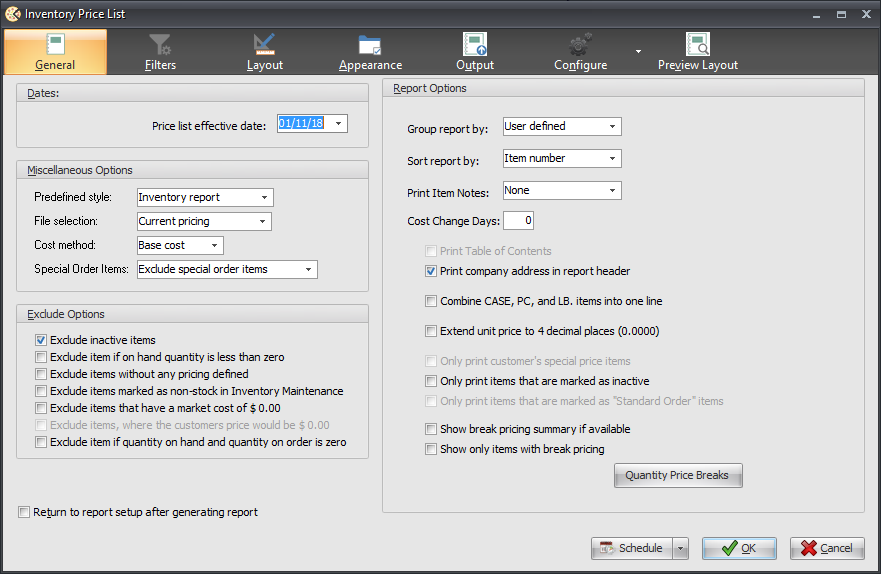
•Keyboard Shortcuts
The Output option keyboard shortcuts have been redefined:
▪F7 selects the “Print” option.
▪F8 selects the “Preview” option.
▪F9 selects the “File” option.
 Use the Tool Tip feature if you forget which key activates which option. Place your mouse cursor over the option in which you are interested and leave it there for a second or two and a small text window should open to indicate which key activates that option.
Use the Tool Tip feature if you forget which key activates which option. Place your mouse cursor over the option in which you are interested and leave it there for a second or two and a small text window should open to indicate which key activates that option.
This chapter will discuss the layout and features of the Ré4 - Control Panel reporting system feature accessed in the System ribbon menu.
