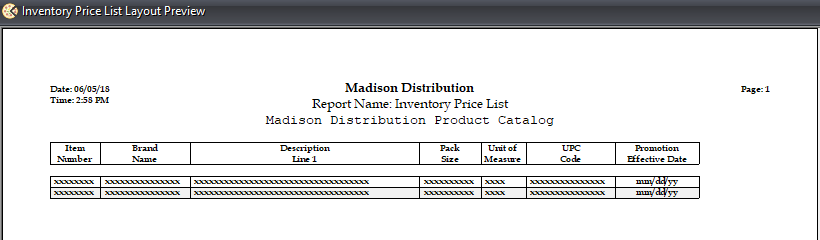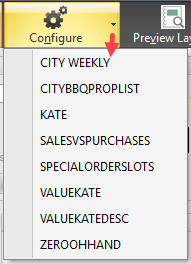Using the Ré4 Toolbar
The first thing you will notice in the Ré4 report system is the toolbar along the top of every report setup window. This section will detail each of the buttons on the toolbar and their functions.

General
Clicking this button will open the general page, which contains all of the most common elements of the report setup. The general page is active by default whenever a report setup window is opened.
Filters
Clicking this button will open the filters page, which contains both the include filters and exclude filters. Filters are used to limit the amount of data that is returned on a report.
Layout
Clicking this button will open the layout page. It is on the layout page that you can configure what columns should be displayed on the report as well as how the data should be grouped and sorted.
Appearance
Clicking this button will open the appearance page. The appearance page is used to configure the fonts that should be used on the report as well as the report margins and custom header text.
Output
Clicking this button will open the output page. The output page is where you can specify a location the report can be sent to. This could be the printer, a preview to the monitor, or saved to the hard disk in one of many popular formats. In addition, entrée version 3 will also allow you to email any report from this page as well.
Configure
Clicking this button will open the configure page. The configure page is used to save or recall a report configuration. In addition report configurations may also be imported, exported, and locked from this page.
Just to the right of the Configure button you will notice a drop down menu. Clicking the down arrow will open a menu with all of the available saved configurations, making easy to recall a configuration from any page in the report setup window. |
|
GP Configuration
Click this button to open the Gross Profit configuration dialog. This option will only be added to the toolbar for reports where GP is reported. Make your selections related to your business model.

Preview Layout
•Clicking this button will open the report preview dialog which will illustrate what the report will look like when generated.
•Pressing the Escape key will close the report preview dialog.