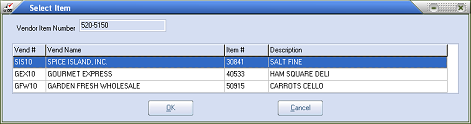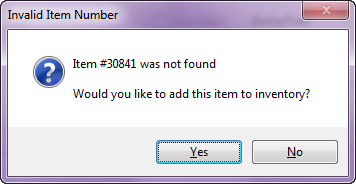Item Information Area
The item information area displays key information for the item that is being received.
•All of the fields in the item information area, except for the item number field, are read-only and cannot be edited.
Loading an item to receive
| 1. | Enter the item number or vendor item number of the product to receive in the Item Number field and press the Enter key. If the item number is not known click the  Search button to invoke the Inventory Search screen. Search button to invoke the Inventory Search screen. |
| 2. | At this point the informational fields in the item information area will be populated with the corresponding values from the inventory file. Users should verify that they are in fact receiving the correct item at this point. |
Adding a new item to the inventory file from the receive by item utility
| 1. | Type the desired new item number in the Item Number field and press the Enter key. |
•The Inventory Maintenance window will be opened automatically allowing the user to define key information for the new item.
•Upon closing the inventory maintenance window, users will be returned to the receive by item window and all of the new item's information will be loaded into the item information area. |
|

•When entering a vendor item number, if entrée finds multiple products with a matching Vendor item number the Select Item dialog will be displayed.
•Select the desired item to receive and click the OK button.