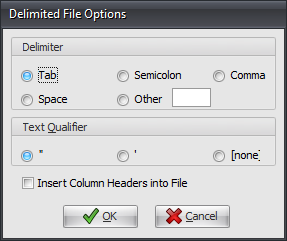Report Delimiter Options
Another new feature of the Ré4 report system is the ability to export a report to a delimited text file. This makes getting data out of the entrée system and into applications like Microsoft Excel and Access easier than ever.
Setting Delimited File Default Options
1.Use menu path: System ribbon menu > System Preferences option > System Options tab > Additional Features section > click the drop down arrow.
2.Click the Report Delimiter Options option in the list.
3.Click the Configure button.
4.The Delimited File Options dialog box will display. Make your selections. |
|
5. Click the OK button to set the default values that all reports will use when output should be redirected to a delimited text file.
 Keep in mind the default options can be overridden on a per report basis and may even be saved as part of the report configuration.
Keep in mind the default options can be overridden on a per report basis and may even be saved as part of the report configuration.
How to Override Delimited File Options
| 1. | Select the File option from the Report Destination section of the Output page. |
| 2. | Change the document format type to entrée Delimited File. |
| 3. | Enter the file name and location for the generated text file. |
•This can also be done by clicking the Browse button to navigate to the proper directory using the Save As dialog.
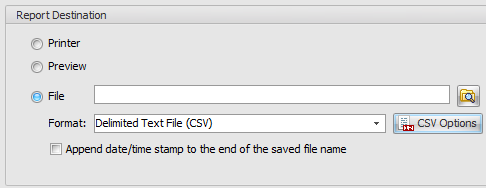
| 4. | Optionally modify the default formatting of the output file by clicking the CSV Options button. |
| 5. | Click the OK button on the report setup dialog to generate the report to the specified file. |