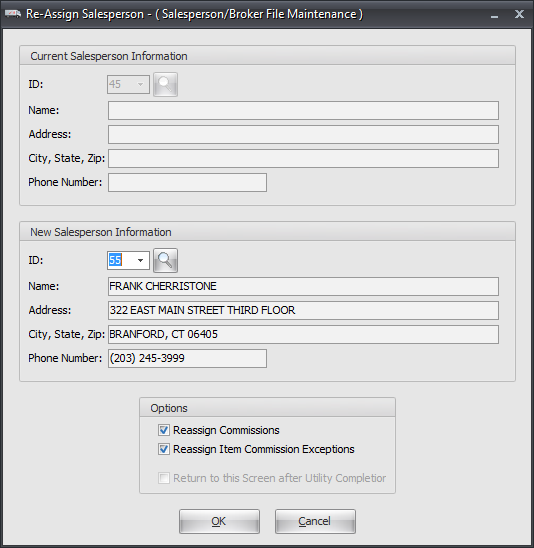Modifying an Existing Salesperson/Broker
Editing a Salesperson
| 1. | Enter the salesperson number of the salesperson to edit in the Salesperson Number field and press the Tab key. If the salesperson number is not known, click the  Search button to open the Salesperson Search screen. Search button to open the Salesperson Search screen. |
| 2. | The current data for the salesperson will now be loaded into the Salesperson File Maintenance window. Changes to the desired fields for the salesperson may now be made. |
| 3. | After editing is complete, click the Apply button to save the changes. |
Deleting a Salesperson
| 1. | Enter the salesperson number of the salesperson to delete in the Salesperson Number field and press the Tab key. If the salesperson number is not known, click the  Search button to open the Salesperson Search screen. Search button to open the Salesperson Search screen. |
| 2. | Verify the correct salesperson to delete is loaded into the salesperson file maintenance window. |
Click Yes to confirm the deletion or No to abort.
|
|
| 5. | When you click Yes the Re-Assign Salesperson dialog will open. The reassign step is necessary to ensure all of the salesperson's customers and/or commissions are properly reassigned to another sales team member. |
6. Re-Assign Salesperson
a. Use the New Salesperson Information ID drop down menu to select a member of your sales team to take over the customers and/or commissions of the salesperson to be removed.
b. In the Options area make your selections from the following as they apply. They are checked by default.
▪Reassign Commissions ▪Reassign Item Commission Exceptions
c. Click OK and the salesperson deletion and transfers will process automatically. |
|