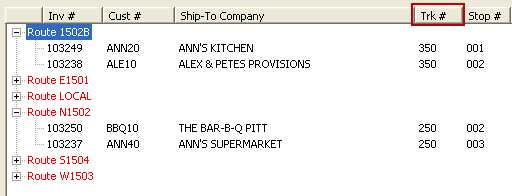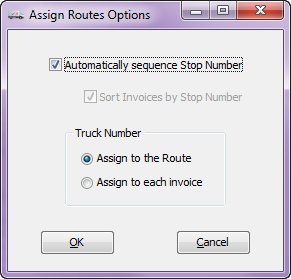Assign Routes Options
The Default value for this Assign Routes Utility option is: "Auto sequence Stop Number" is enabled along with Truck Number and Assign to the Route.
If you want to use the default values you do not need to update the Systems Options here, you can begin using the Assign Routes Utility.
•Select from System Options to “Automatically sequence Stop Number“ with options for:
A. Truck Number with Assign to the Route.
B. Truck Number with Assign to each invoice.
Updating Assign Routes Options
1.Use menu path: System ribbon menu > System Preferences > System Options tab > Additional Features click the drop down arrow.
2.Click Assign Routes Options in the list.
3.Click Configure button.
4.Make your selections for the Assign Routes Utility options. See Explanation of Options below.
5.Click OK. |
|
Explanations
•If the "Automatically sequence Stop Number" option is enabled (checked), then the "Sort Invoices by Stop Number" option is disabled (sorting by Stop Number is already built into this operation). Blank Stop Numbers on invoices are treated as being "unknown" and the utility places them *after* the "known" (non-blank) stops in the route.
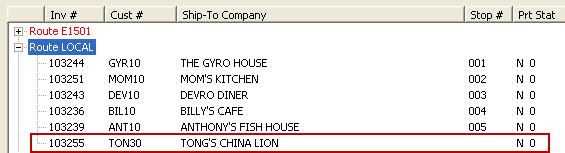
•If "Automatically sequence Stop Number" is turned off (remove the check), then the "Sort Invoices by Stop Number" becomes visible in the dialog box and you can enabled the option by checking it. The "Automatically sequence Stop Number" option controls the sorting of invoices in the Assign Routes Utility edit process.
Turning off "Auto sequence Stop Number" means:
1.The Assign Routes Utility will not assign or change any of the "Stop Number" values on any invoices.
2.You will have to drag and drop to assign routes to invoices.
3.You must assign and change Stop # values.
•When "Sort Invoices by Stop Number" is enabled (checked), the Assign Routes Utility will always try to keep the invoices in order by Stop Number. This means that if you change or assign a Stop Number on an invoice then that invoice will be moved to an appropriate place in the list.
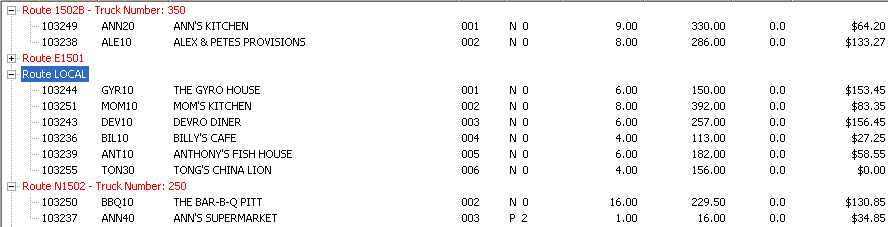
•If the "Sort Invoices by Stop Number" option is turned off by removing the check, the Assign Routes Utility will not relocate any of the invoices you edit (unless you assign them to a different route). This is how the old version of the Assign Routes Utility worked. The sorting of the invoices is handled differently when the "Sort by" option is turned off. When the "Sort by" option is turned off the handling of the blank Stop Numbers will change so that the blank Stop Numbers are listed first within a given route.
Switching to Truck Number with Assign to each invoice means:
1.A "Truck #" column is added to the Assign Routes Utility layout.
2.You no longer have the ability to edit Truck Number at the Route level.
3.You will be prompted for Truck Number on every invoice.