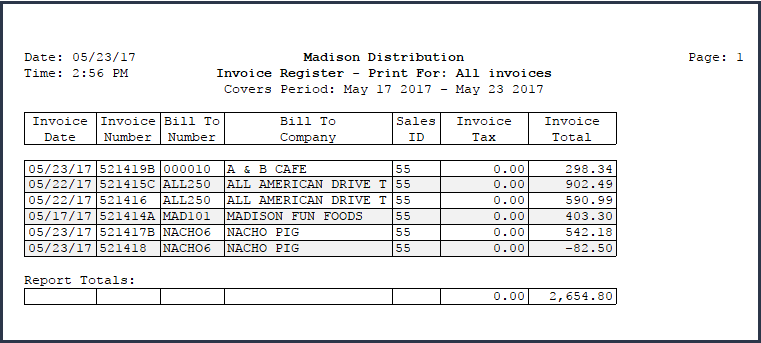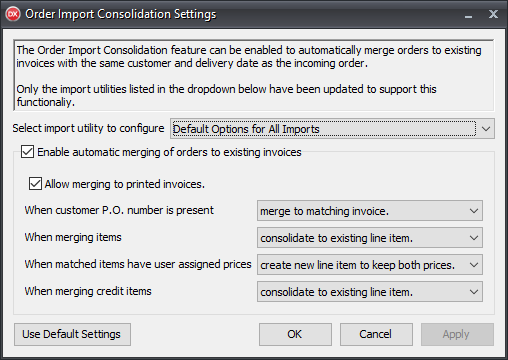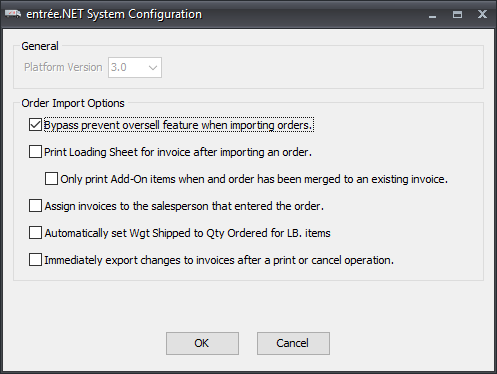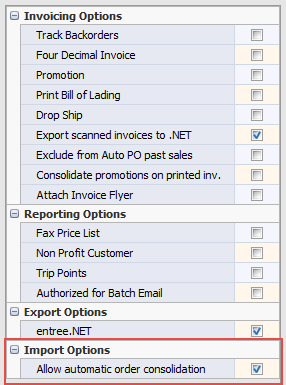Order Import Consolidation
NECS has implemented support for automatically merging orders into existing invoices within the entrée.NET and the Electronic Order Pad order import process in entrée.
 Currently this feature is only active in the order import process for entrée.NET and the Electronic Order Pad.
Currently this feature is only active in the order import process for entrée.NET and the Electronic Order Pad.
•This feature allows the order import utility to automatically consolidate multiple orders for the same “Ship To” Customer and Delivery Date into a single invoice for the date.
•The Automatic Order Import Consolidation feature is OFF by default.
•You must enable the feature and configure your entrée settings using the new Order Import Consolidation configuration dialog accessed in System Preferences before you can use it. * See the Order Import Consolidation Settings section for details.
•The feature can be enabled, disabled, or configured differently for each order source.
•The feature may be disabled on a per-customer basis in the Customer Miscellaneous Tab in the Import Options area. * See the Customer File Maintenance section for details.
The Invoice Selection Process
The process for selecting what invoice any new orders get consolidated into provides you with choices that are defined in the Order Import Consolidation Settings dialog in System Preferences.
The first invoice that passes all of the necessary checks will be used as the target for consolidating an incoming order.
If no existing invoice qualifies then a new invoice will be created. Here is a brief overview of the invoice selection process qualifications.
1.A list of existing invoices matching the “Ship To” Customer and Delivery Date from the incoming order is compiled.
2.Each invoice is run through at least these 5 checks in the order they were created in the system:
a.If an invoice is locked by an external system (Invoicing, UPC, BFC, etc.) then it will be skipped.
b.If the invoice has been canceled it will be skipped.
c.If the invoice has already been Accepted or Rejected through the Credit Hold Queue (System Option #169) it will be skipped.
d.Is the invoice printed? If the option to prevent editing of printed invoices is enabled then the invoice is skipped.
e.Is a customer P.O. number present? The presence of a customer P.O. number requires special processing rules to be applied. * See the Handling Customer P.O. Numbers section for details.
3. Any additional checks that are specific to the import process may be done next. *See the Additional Checks for entrée.NET and Electronic Order Pad section for details.
Handling Customer P.O. Numbers
The following rules are used to best retain Customer P.O. number information when selecting an invoice:
•If a P.O. number is not provided with the incoming order then this order may be consolidated to any qualified invoice with a ‘Verbal’ P.O. number.
•If a P.O. number is provided with the incoming order then the system may be configured in one of two ways:
▪Allow consolidation to any qualified invoice with the same P.O. number.
▪Require the system to always create a new invoice, even if one exists with the same P.O. number.
Additional Checks for entrée.NET and Electronic Order Pad
In order to ensure no user provided information is lost the entrée.NET and Electronic Order Pad will perform the following additional checks to determine if a new invoice must be created:
•When a comment is present on the existing invoice we can only consolidate to it when there is no comment on the incoming order or the "Print on L.S. Only" option is the same.
•When the “Order Giver” information is different we must create a new invoice.
•When we are configured to assign the invoice to the salesperson that created the order in the online system, we can only consolidate to invoices already assigned to the salesperson for the incoming order. *See the Related entrée.NET System Configuration Options image.
•When route information in present on the incoming order we can only merge to invoices with a matching route.
•When route information in present on the incoming order we can only merge to invoices with a matching route.
Rules for Merging Line Items
The consolidation process can be configured to attempt to consolidate line items from the incoming order to lines on the existing invoice.
The base rules which allow for merging to an existing line item are:
•Debit Items: Item number must match.
•Credit Items: Item number and return code must match.
entrée.NET and Electronic Order Pad apply the following additional checks for merging line items:
•When a price has been set for the incoming order we can only consolidate to existing lines for the item with the same price.
•When item descriptions have been modified, we can only consolidate to existing lines with identical descriptions for all 4 description lines.
•When a Source Line ID submitted from an external system is present we can only consolidate to existing lines with the same Source Line ID. (This is currently only used by the City Brew Online integration for Valley Distributing.)
•When cut instructions are different we can only consolidate to existing lines with the same cut instruction. (Mod #862: Add a pop-up window in Create/Change Invoice used to enter / edit cutting instructions.)
•When a price change request is present, we can only consolidate to existing lines with the same price change request information. (Mod #863: Add a pop-up window in Create/Change Invoice which allows for entry/editing of a "requested price" value.)
Order Import Consolidation Settings
To configure this feature go to the System ribbon menu > System Preferences > click the System Options Tab > click the Additional Features drop down menu > select Order Import Consolidation > then click the Configure button.
The Order Import Consolidation Settings window will open. Here you will configure how the order import consolidation will function in your system.
1. Enable automatic merging of orders to existing invoices:
Check this option to turn on the Order Import Consolidation feature in selected import utility for entrée. |
|
2. Now select the import utility you want to use with the consolidation features.
Select import utility to configure:
▪entrée.NET
▪Electronic Order Pad
▪Default options for All imports. (only entrée.NET and the Electronic Order Pad app at this time)
•Next you have to make some decisions about how you want order import consolidation to work.
3. Allow merging to printed invoices: Check this option to override the system default and merge a new invoice with a printed invoice. Once enabled the system can modify an invoice that has already been printed. The system default has the invoice left in an unprinted state.
 For printed invoices the default is NO order import consolidation unless this override option is checked.
For printed invoices the default is NO order import consolidation unless this override option is checked.
4. When Customer P.O. Number is present: To control how orders with customer provided P.O. numbers will be handled you have two options.
▪Merge to matching invoice: Consolidate orders for the same customer, delivery date, and customer provided P.O. number. Any customer invoice WITHOUT a P.O. Number merges by Delivery Date.
▪Always create a new invoice: Will create a new invoice for any order with a customer provided P.O. number even if the same P.O. number has been submitted with another order for the same customer and delivery date.
5. When Merging Items: you have two options for controlling how items from the incoming order are added to the existing invoice.
▪Always Create a New Line Item: Will always create a new line item for each line item of the incoming order, even if another entry for the item with the same price is already on the invoice.
▪Consolidate to Existing Line Item: Checks for a line item with the same item number and price on the existing invoice. If one is found the quantity from the incoming order for that item will be added to the existing line item.
6. If you select the Consolidate to Existing Line Item option you will have to make a selection for the When matched item has user assigned prices option. These options allow you to control line item price conflicts. It only applies if a price has been manually set in either entrée or the entrée.NET or Electronic Order Pad remote systems.
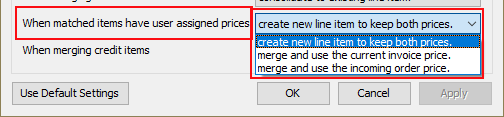
▪Create new line item to keep both prices: Will not merge line items and will instead create a new line entry to keep the pricing separated. Will result in two entries for the same item with different prices on one invoice.
▪Merge and use the current invoice price: Will add the quantity from the incoming order to the matched line item entry on the invoice. It will ignore the incoming price and keep the currently set price on the invoice.
▪Merge and use the incoming order price: Will add the quantity from the incoming order to the matched line entry and replace the current price with the new price from the incoming order.
7. When Merging Credit Items: If your entrée system is setup to allow credit items to be entered on invoices an additional option for controlling how credit items from the incoming order are added to the existing invoice can be controlled by these two options.
▪Consolidate to Existing Line Item: Will check for a credit line item with the same item number price, and return code on the existing invoice. If one is found the quantity from the incoming order for that item will be added to the existing line item.
▪Always Create a New Line Item: Always creates a new line item entry each line item of the incoming order.
8. Be sure to click Apply then OK to save your settings.
Related entrée.NET System Configuration Options
To configure this feature go to the System ribbon menu > System Preferences > click the System Options Tab > click the Additional Features drop down menu > select entrée.NET Options > and click the Configure button.
•Use this dialog to configure the Order Import Options for entrée.NET and the Electronic Order Pad.
The related addition to the entrée.NET System Configuration dialog for the feature is in Printing Loading Sheet for Invoice after importing an order area. |
|
▪Only print Add-On Items when an order has been merged to an existing invoice: This new option helps control when Loading Sheets are printed for merged orders and whether Add-On Items print.
 The printing process was revised to ensure that only one Loading Sheet is printed per-invoice during an import batch. This way if the initial invoice and all of the associated revisions are imported in one shot it will only print one copy of the Loading Sheet.
The printing process was revised to ensure that only one Loading Sheet is printed per-invoice during an import batch. This way if the initial invoice and all of the associated revisions are imported in one shot it will only print one copy of the Loading Sheet.
Change Invoice & Revisions
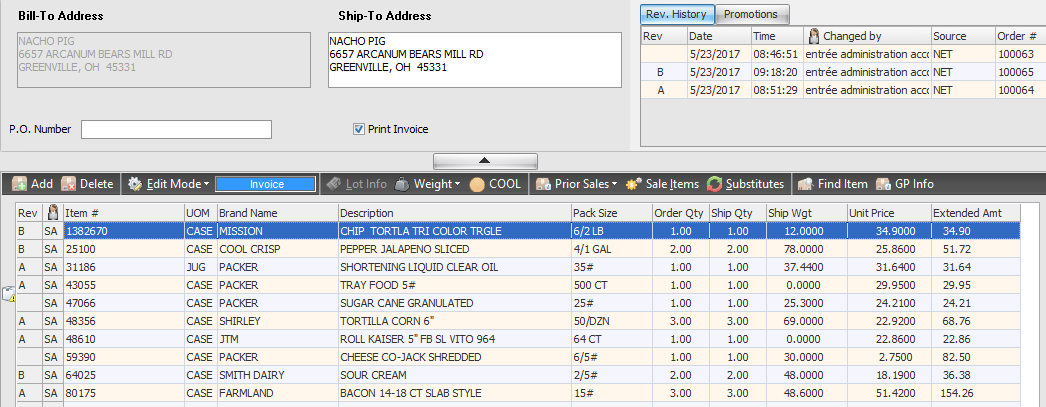
In the Change Invoice screen shown below you can see the Rev column revision letters for items that have been consolidated.

The Rev. History grid has been updated to include the Source and Order # columns so you can see what orders numbers were consolidated into the invoice for each revision and their source. In the example here we expanded it so you can see the three orders with A and B revisions from the NET source and the printed Invoice and Loading Sheet with the date and time.
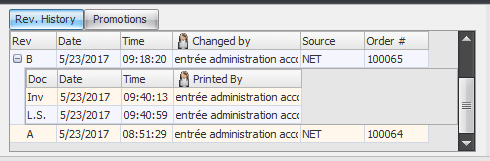
Customer Order Confirmation
Order confirmations sent to the entrée.NET server will now include the invoice revision number. If the revision number is greater than 0 (‘A’ or later) it will be included with the invoice number in the following places:
▪entrée.NET: Pending Orders listing when logged in as the Distributor.

▪entrée.NET: Pending Orders listing when logged in as a Salesperson .

▪entrée.NET: Pending Orders listing when logged in as a Customer.
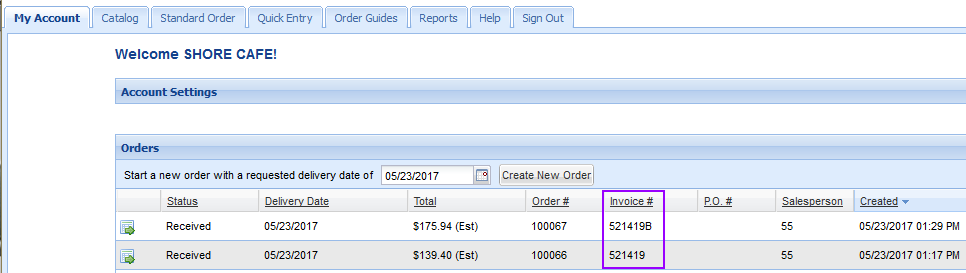
▪Electronic Order Pad: Customer's My Account tab in the Orders section.
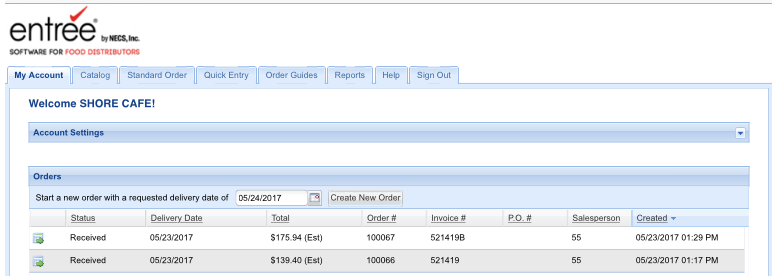
▪Electronic Order Pad: Salesperson's Home tab in the Orders section.
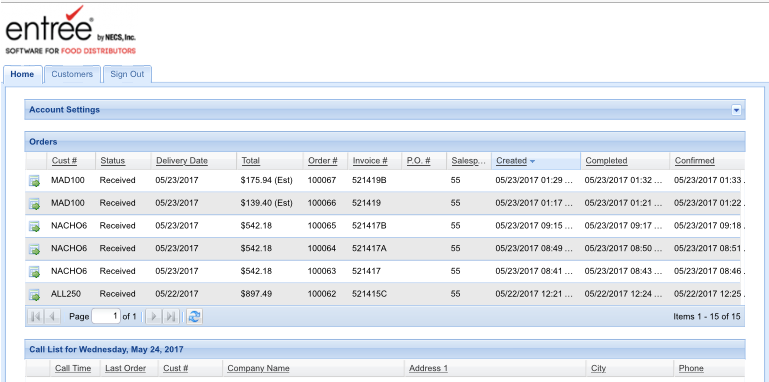
Email Order Confirmations
Confirmation notice emails informing the customer that their order has been converted to an invoice will show the invoice number with revision letter when order import consolidation has occurred.
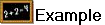 The customer Invoice (below) and Loading Sheets will show the invoice number with the last revision letter appended.
The customer Invoice (below) and Loading Sheets will show the invoice number with the last revision letter appended.
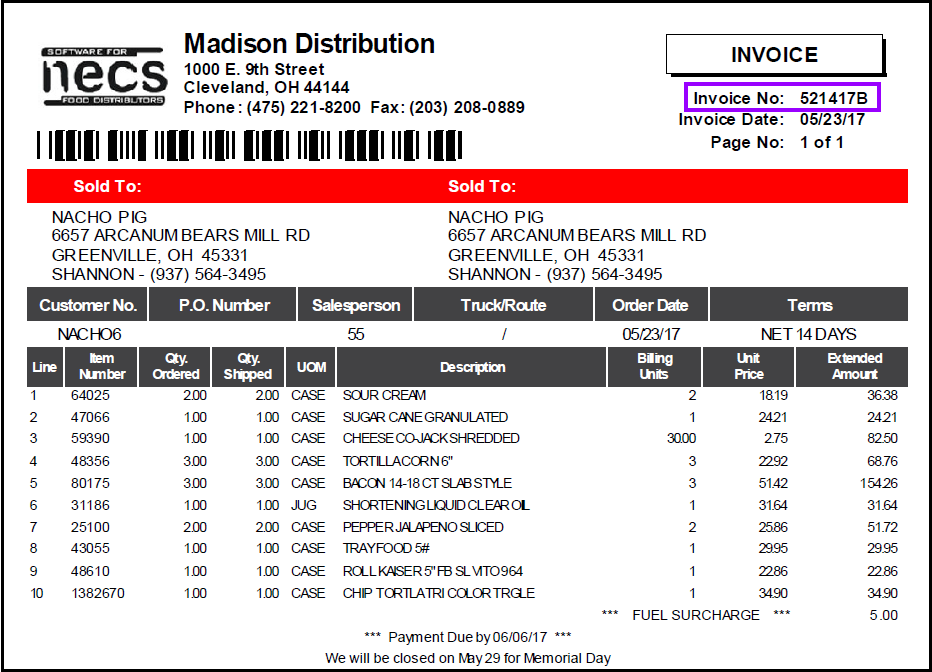
How to Disable Consolidation by Customer By default all customers are enabled with the Automatic Order Import Consolidation feature for their invoices. On a per-customer basis you can disable this feature as needed for your business.
•Find the customer > go to the Miscellaneous Tab > on the right is the options list > go to the Import Options area > remove the check from Allow automatic order consolidation.
•Be sure to click Apply to save the changes to the customer. |
|
 Order Import Consolidation Rules Review
Order Import Consolidation Rules Review
•Only invoices for the same Ship-To Customer Number and Delivery Date can be consolidated.
•For the invoice to qualify for consolidation you can only add new items or increment quantities on existing items in the original invoice. No removals or reductions to existing line items are allowed.
•Invoices that qualify will be consolidated into the first invoice number of that day for the customer.
•Each consolidated order will be added to the original invoice with their own Revision letter group.
•All items on the invoice will be sorted in order by item number with each order consolidation.
•The subsequent orders that get consolidated into the first invoice of the day will be "Canceled". Instead of showing "Canceled" on the Invoice Register report it will show the revision letter following the invoice number.