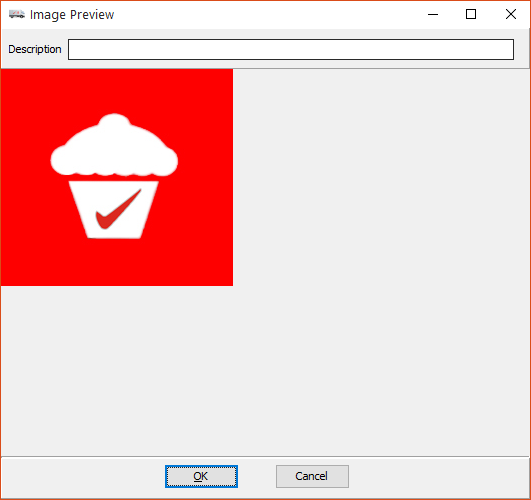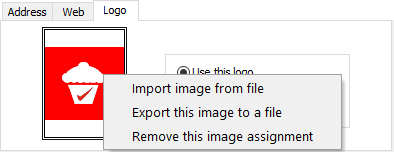Company Print / Email Headings Tab
Some distributors invoice under two or more company names. To accommodate this, the entrée system offers multiple company names to be used while invoicing. This section will detail how to configure entrée to use multiple companies while invoicing.
•This feature will only alter the company name that is printed at the top of the invoice and optionally group invoices of a particular company in a different range of invoice numbers. The data files of the entrée system are common to all companies.
Unlimited Company Names
Some distributors invoice under many company names. To accommodate an ever changing business environment the entrée system now offers unlimited company names for invoicing.
The Company Print / Email Headings Tab feature will now allow you to define as many different names as you wish. The amount of disk space available on your file server is the only limiting factor.
Use menu path: Go to the System ribbon menu > System Preferences > Company Print / Email Headings tab.
 If separate data files are needed for each company, the entrée multi-company version should be used instead. Please contact Sales at NECS for more information about the entrée multi-company version.
If separate data files are needed for each company, the entrée multi-company version should be used instead. Please contact Sales at NECS for more information about the entrée multi-company version.
Address Tab
Enter the address information for each Company Name listed in the company grid above. This is an example of a multi-company setup.

Web Tab
Enter your company website URL, a primary contact email address and links to your company Facebook and Twitter feeds.

•An optional "Document From Email" address has been added to be used when sending e-mail messages for documents which use that Company Heading in Invoicing.
•Click the Settings button (outlined in red) to reveal the From Email Account Settings field. Enter the Sender email address you want to use. This email account is entirely independent of the primary email account specified on the Email Setup tab in Preferences and provides for using a completely different set of credentials to use in sending messages.

Facebook © 2015 is a registered trademarks of Facebook, Inc.
Twitter © 2015 is a registered trademarks of Twitter, Inc.
Logo Tab
The new Logo Tab provides you with an alternate Logo image which, if defined, this logo will override the main logo defined in the System Preferences Documents Tab when that Company Heading is used.
•The first time you will right-click on the alternate logo image area you get the Import image from file option.
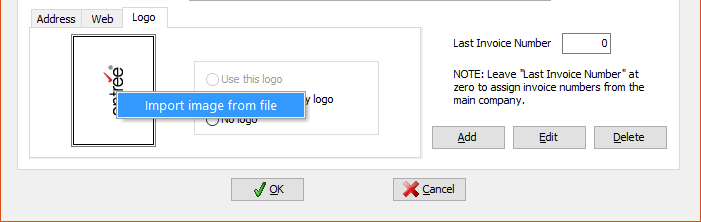
•Use the Import image from file dialog to locate the desired logo image file. Select the image and click Open.
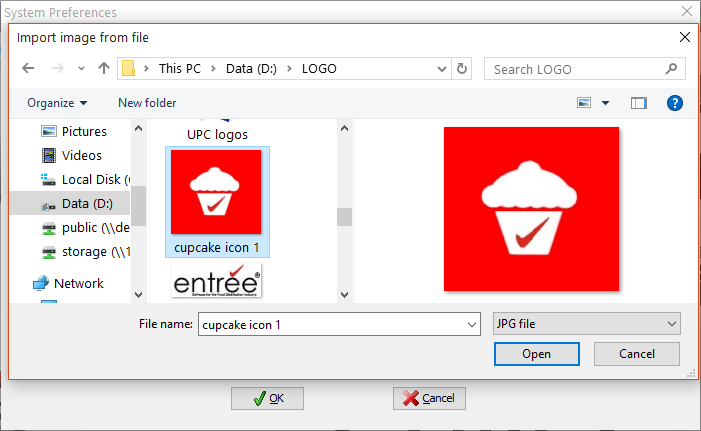
•Next the Image Preview dialog will display the selected logo.
▪Click OK to continue. ▪Click Cancel to make another image selection. |
|
•Click OK on the Company Print / Email Headings Tab to save your changes.
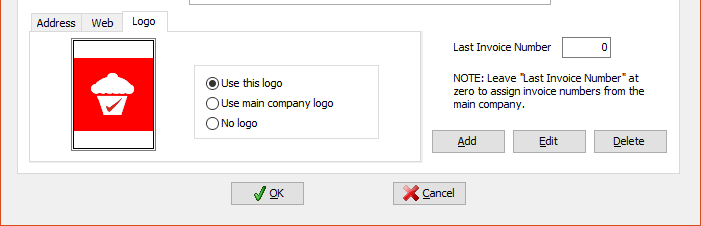
•Right-click on the logo image area to access the image options menu. |
|
Impact on the Report System
•The Alternate Logo and “"Document From Email"” address features are also available in the report system.
•Note that only customer-specific reports, such as a Price List, will be able to select the appropriate Company Heading from a drop down menu in the “Appearance” tab of the Ré4 report set-up dialog.
•For reports that do not require an Ré4 Appearance tab the heading selection list will be moved to a different page as necessary.
•On reports that can be automatically e-mailed or faxed (e.g. Customer Price List, Order Forms, etc), there is an additional "Use default" check box option which will instruct the system to select the appropriate Company Heading based on Customer Miscellaneous Code.