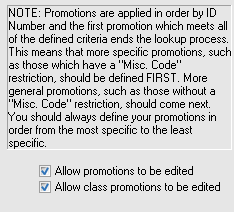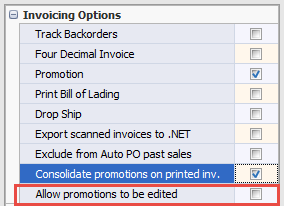195. Allow Promotions to be edited in Create/Change Invoice.
System Option #195 Allow Promotions to be edited in Create/Change Invoice.
Check this option to allow the promotion amount applied to an item to be edited in invoicing.
Five Requirements to Edit Promotions in Invoicing
1. System Option #195 enabled.
2. Security Miscellaneous option #132 is enabled for entrée user accounts.
3. In the Customer File the customer must have the “Allow promotions to be edited” option enabled
4. The item must have one of the following enabled:
▪In the Inventory File “Allow promotions to be edited“.
▪In Brand Maintenance “Allow brand promotions to be edited”.
▪In the Inventory File “Allow class promotions to be edited”.
5. Item has a promotion defined in the Inventory Promotions tab.
Once System Option #195 is enabled these Inventory File Promotions tab options are added and checked by the entrée system.
|
|
Set Customer File Options
•You must check the “Allow promotions to be edited” option in the Invoicing Options list in the Customer File Miscellaneous tab to enable editing of a customer’s promotions in create/change invoice.
This must be done for each customer individually when you want their promotions to be editable in invoicing using the Edit Promotions dialog.
▪The “Consolidate promotions on printed inv.” option will group all the customer’s promotions together in one area of their invoice so they can see all their savings at once. |
|
Invoicing Edit Promotions
When the five requirements listed above are met you can edit an item promotion in invoicing and the Edit Promotions dialog will open.
If all five requirements listed are not met you will not get the Edit Promotion dialog in invoicing.
•A second scenario that can occur allows the edit of promotions in invoicing when an entrée user does not have Security Miscellaneous option #5 “Editing pricing in Inventory file and invoicing” enabled. The user cannot edit the Unit Price, but the user may still open the Edit Promotions dialog for those items in the invoice to edit promotions if the requirements are met.
Using the Edit Promotion Dialog
•The yellow highlighted area shows the promotion applied to the item selected in the grid.
•Editing the Promotion Amount: The value can be any amount up to the promotion amount defined in the Inventory file.
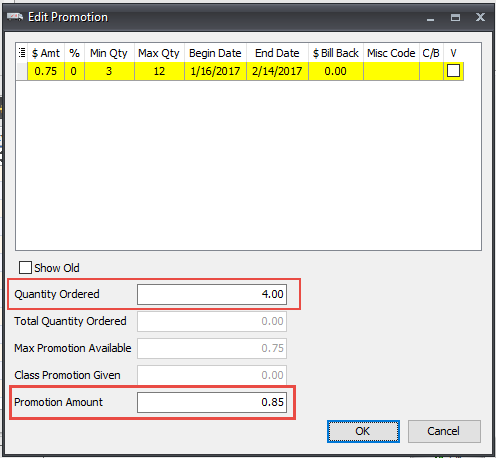
•If you edit Quantity Ordered the Edit Shipped Quantities dialog may display for you to verify the value. If you have the entrée.UPC add-on module for scanning bar codes you will see this message.
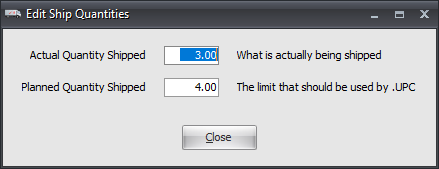
•After you click OK in the Edit Promotions dialog the invoice is updated. In the invoice grid image here you see the new Unit PG (Unit Promotion Given) column and the updated promotion value.

•If you enter a promotion amount higher than the promotion defined in the inventory file you will see the Promotion Amount error message. Click OK to close it and make corrections to your amount.

Using Edit Promotions in Create/Change Invoice
•In Create/Change Invoice a new Promotions Tab was added to display details about all the available promotions for the item selected in the grid. This Promotions Tab works with the use of System Options #195 & #196.
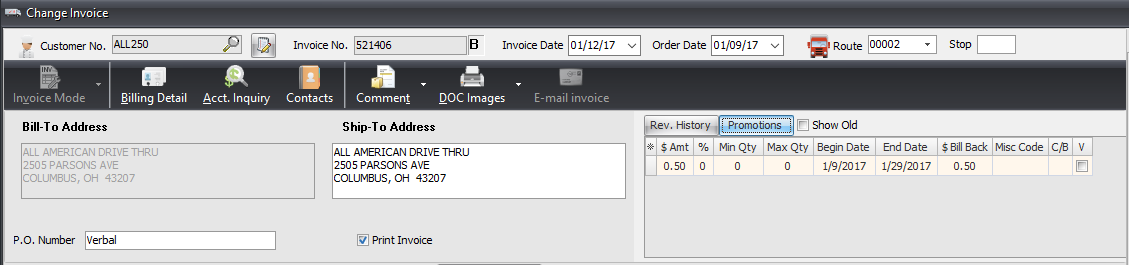
•As in many other screens in the system use the asterisk * button to access the Configuration tool. Check the columns you would like to see in the Promotions Tab.
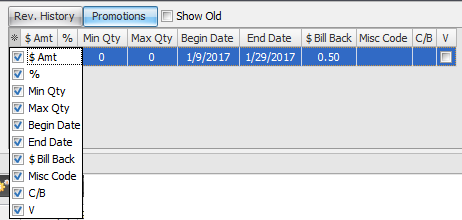
•In Create/Change Invoice when a customer does not have the “Allow promotions to be edited” option checked in the Customer File a Promotion message displays with the current promotion information for the selected item.
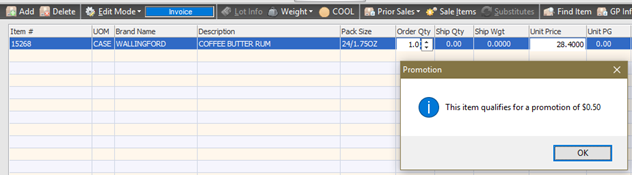
 Brand/Class Volume Promotion - If you change a Brand/Class Volume Promotion amount on an invoice entrée will update any item on that same invoice using the same Brand/Class Volume Promotion. A warning message will display allowing you to cancel changes.
Brand/Class Volume Promotion - If you change a Brand/Class Volume Promotion amount on an invoice entrée will update any item on that same invoice using the same Brand/Class Volume Promotion. A warning message will display allowing you to cancel changes.