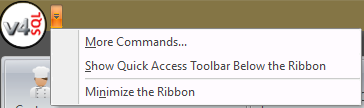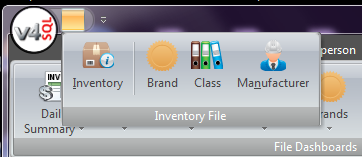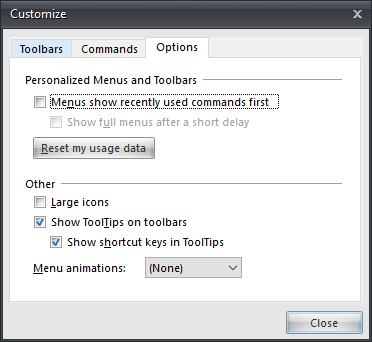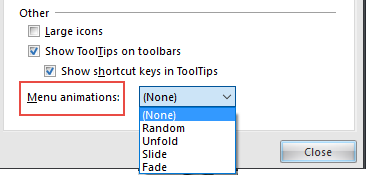Using Quick Access Toolbars
The Quick Access Toolbar can easily be customized to store your most frequently used entrée commands. The Quick Access Toolbar has replaced the “My Menu” feature you have seen in previous versions of entrée.
•At the top of the ribbon near the V4SQL is a square icon you right-click to view the saved commands in the Quick Access Toolbar. These commands are also listed in the drop down menu. One way to remove a command from the Quick Access Toolbar is to uncheck it here. |
|
•Click the down arrow in the upper left corner to reveal the saved commands.
•From this drop down menu you can control your saved commands and the position of the Quick Access Toolbar in the Ribbon menu. |
|
Customize the Quick Access Toolbar
•To add a group of commands to the Quick Access Toolbar, right-click the group's caption and select Add to Quick Access Toolbar.
•To add any command to the Quick Access Toolbar, right-click the icon in the ribbon menu and click Add to Quick Access Toolbar. Notice that in this image no command icons have been added to the Quick Access Toolbar.
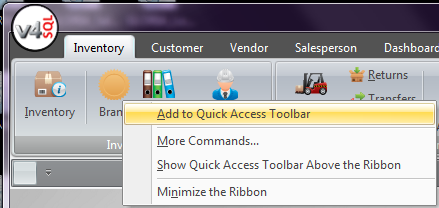
•To remove any command from the Quick Access Toolbar, right-click the icon image and click Remove from Quick Access Toolbar. |
|
•To position the Quick Access Toolbar and select either Show Quick Access Toolbar Above the Ribbon or Show Quick Access Toolbar Below the Ribbon. In the image below it is positioned below the ribbon menu.
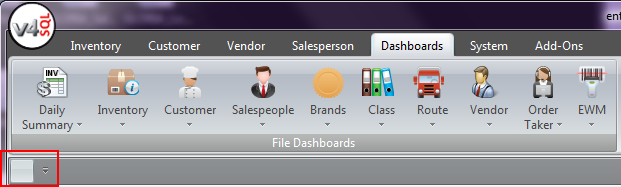
Customizing Toolbar Options
1. Right-click on the main ribbon menu toolbar and select More Commands....
2. Click the Options Tab.
3. Select from options and click Close.
•Personalized Menus and Toolbars
▪Menus show recently used commands first. ▪Show full menus after short delay.
•Reset my usage data - Click to clear out the recently used commands that were saved when the Menus show recently used commands first option is enabled
|
|
•Other ▪Large Icons ▪Show ToolTips on toolbars. ▪Show shortcut keys in ToolTips. ▪Menu Animation options
The animation you select will be applied to menus that use a drop down arrow to access the menu options. |
|