Maps Tab
The Maps tab will display a Google Maps map and photo with directions to the vendor company address found in the vendor company information area. Using the vendor information area address at the top of the window the Maps tab displays Google Maps with the location photo with driving distance, time and directions.
Directions
The Directions area provides distance and time for each leg of the trip and totals for distance and travel time for the entire trip to the company.
Printing Directions
Use the Print button below the directions area to get a hard copy of driving directions for your truck driver.
Map View options:
You have the option to select a Map View image or a Satellite View image by clicking the view option in the lower left corner of the map area.
Street View / Map View
On the right side is the street view that is provided by Google Maps. You can use the control dial to maneuver the view and look in all directions.
Re-Plot Address Button
When the company address in the customer information area changes use this button to regenerate the directions, map and location image for the new address.
 If a PO Box number is the first line of the company address the Maps Tab results will be unpredictable and incorrect for the vendor location. PO Box number should be entered on the Remittance Tab.
If a PO Box number is the first line of the company address the Maps Tab results will be unpredictable and incorrect for the vendor location. PO Box number should be entered on the Remittance Tab.
•Map View with Street View on the right.
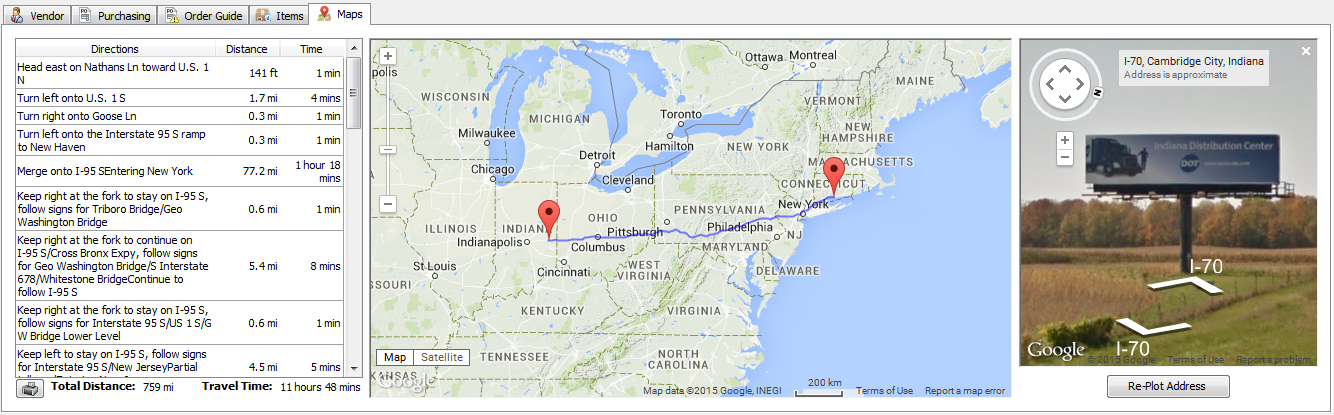
•Satellite View

•Map View / Map - Click the X in the upper right corner to close Street View and see a detailed Map.
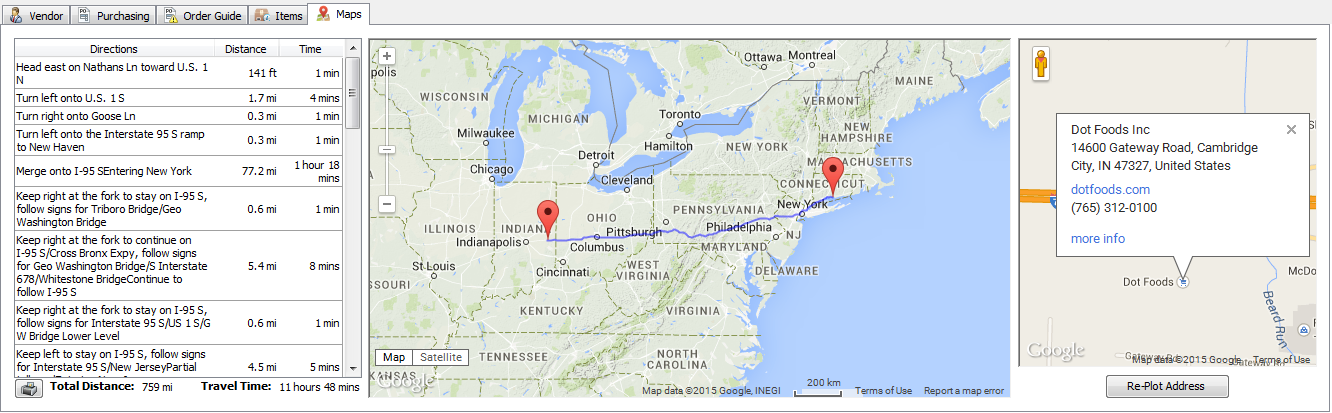
* Google Maps is a registered trademark of Google Inc.
