Accounts Receivable
 At any point during the Create Order process, you can tap the calculator icon in the top left corner of the screen, to view your customer's Accounts Receivable (A / R) status information.
At any point during the Create Order process, you can tap the calculator icon in the top left corner of the screen, to view your customer's Accounts Receivable (A / R) status information.
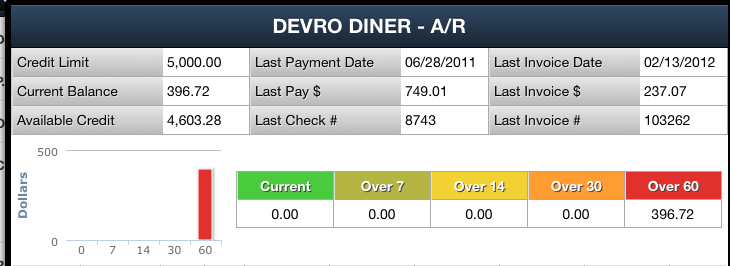
At the very top of the A / R screen it will first display important accounts receivable information for the customer, including: •Credit Limit •Current Balance •Available Credit •Last Payment Date •Last Payment $ •Last Check # •Last Invoice Date •Last Invoice $ •Last Invoice # |
Next displayed is a 5 period aging summary broken down by days, which is derived from information in your main entrée system as to how aging periods are defined when you generate customer statements.
•Amount open less than 7 days (current) •Amount open between 7-13 days •Amount open between 14-20 days •Amount open between 21-27 days •Amount open over 28 days •A bar graph is generated to visualize the dollar amounts open for each of the aging periods. |
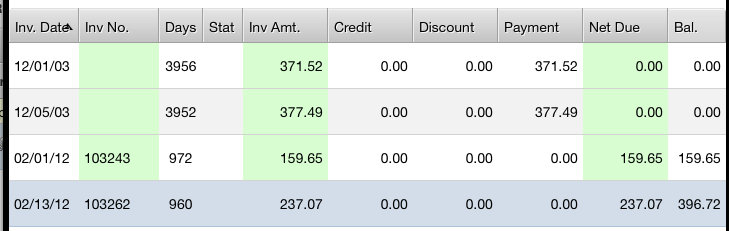
The middle section of the screen displays a grid to show in detail the customers accounts receivable, listed by invoice. This information includes:
•Invoice Date (pressing this column header will change the sort order of the invoices by date)
•Invoice Number
•Days - The number of days old the invoice is.
•Stat - Invoice Status Code:
▪'NE' for Non-Extended invoice
▪'CM' for Credit Memo
▪'OP' for Over Payment
▪'BC' for Bounced Check
▪'FC' for Finance Charge
▪'CF' for Bounced Check Fee
•Invoice Amount
•Credit Amount
•Discount Amount
•Payment Amount
•Net Due
•Balance Forward
Tap the Close button to return to the previous screen.
Viewing Invoices in A/R
Tap any invoice listed once in the A/R screen to view the Invoice Information at the bottom of the screen.
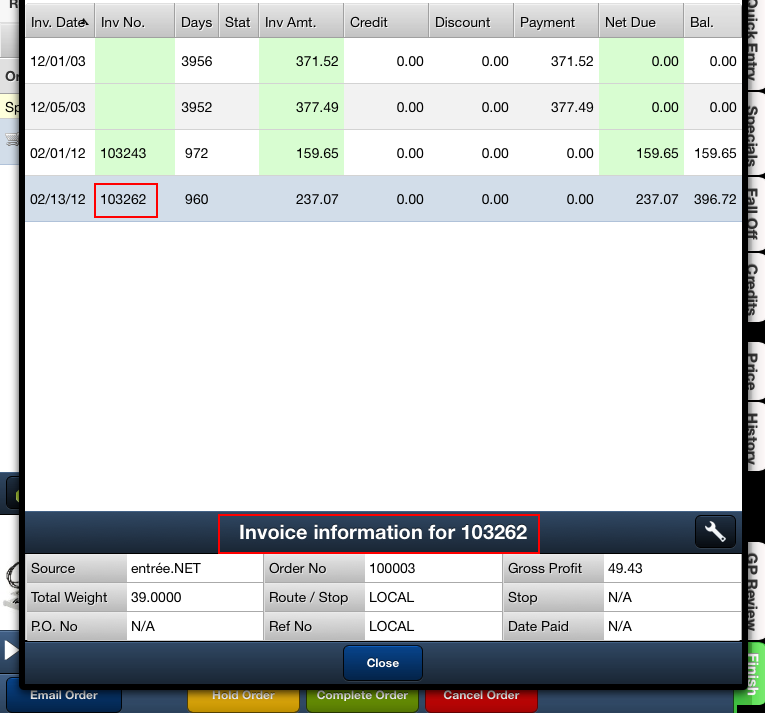
Tap the Close button to return to the previous screen.
Double-tap the invoice in the A/R screen to view the Invoice displayed as read only.
Tap the Back button to return to the previous screen.
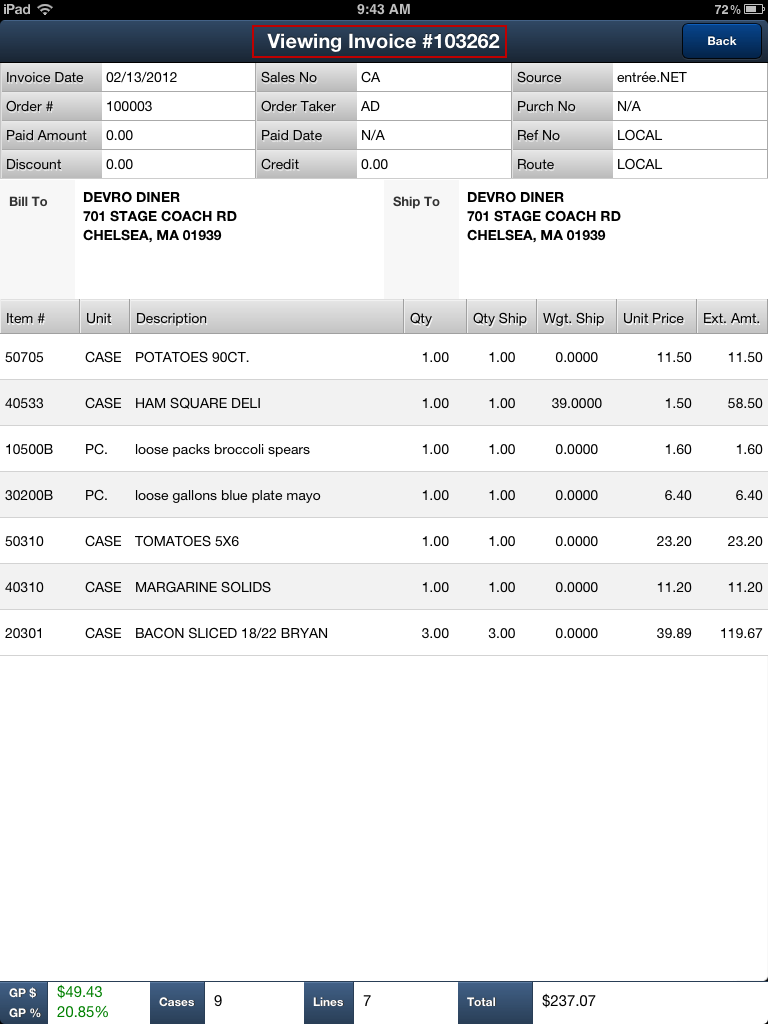

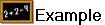 For example, if you prefer to use an aging summary by 7 day periods:
For example, if you prefer to use an aging summary by 7 day periods: