
Create Order Features |

|

|

|
|
Create Order Features |

|

|

|
Customers
After you select the 'Create Order' option from the menu a list of the DSR's (Distributor Sales Rep) customers will display. They can easily search for a customer and select the customer for whom they will be creating an order.
If they select a customer who has pending orders that have not yet been completed, they will be able to chose one of these orders to complete, or start a new order.
If the Hot Message option is enabled whenever you select a customer in the Customers, Create Order, Open Orders, and Order Status screens their Hot Message from the entrée system will be displayed .

Catalog
When in the Create Order option, there will be a series of tabs that run down the right side of the screen.
The first of these tabs is titled 'Catalog'.
When viewing the Catalog, your DSRs (Distributor Sales Rep) will have full access to your complete inventory data file, with the ability view by item 'Class' or 'Brand Name' with advanced search capabilities.
An extensive amount of information can be displayed or disabled for your Catalog, including:
The number in parenthesis next to the name of each product class, represents the total number of unique line items in that class. |
|
Item Details
At any point while using the Electronic Order Pad (ex: viewing the Catalog, creating an order, etc.), you can double tap an item, or single tap the small image of the item in the information panel at the bottom of the screen, to view important details about that item.
The item details feature allows you to view:
|
|
![]() * The item's current On Hand Quantity and Weight will be displayed as of the last time your entrée.NET server was updated. This update process happens via a scheduler utility that lives on your local entrée server. You can have inventory updated in regular time frames, which you define.
* The item's current On Hand Quantity and Weight will be displayed as of the last time your entrée.NET server was updated. This update process happens via a scheduler utility that lives on your local entrée server. You can have inventory updated in regular time frames, which you define.
For example, you can define that inventory is updated every 10 minutes, which is adequate for most food distributors.
Standard Order
The 'Std. Order' tab will display all of the items that customer has purchased from you in the past. Many DSRs find this the fastest method for creating a customer's order, while not forgetting key items the customers may need.
Besides the customer's standard order, the DSR (Distributor Sales Rep) can also select specific 'Order Guides' that have been defined for the customer. On this tab, your DSR has the ability to:
| • | Search for items without the need to scroll through their entire standard order listing. |
| • | Touch the 'Qty' box and select the quantity of that item the customer wishes to order. |
| • | Touch the 'Unit Price' box to change the selling price on the order. This feature will not allow the DSR to go below your set 'Minimum Sell Price' and can be disabled. |
|
|
Quick Entry
The Quick Entry tab was created for DSRs (Distributor Sales Rep) who want to quickly enter an order and know your item numbers. When selecting this option, your salesperson will be prompted for the item number and a quantity. The item's description will appear to confirm the correct item was entered. It is on this tab that you can also scan an item's UPC Code with a Bluetooth scanner connected to the tablet.

Scanning UPC Codes In Quick Entry
The Quick Entry tab and the Credits tab allow for fast, real-time scanning of an item's UPC code with a Bluetooth scanner for that item to be added to the customer's order.
Use the Tap to enable scanning button to scan an item.
This method is ideal if your DSR (Distributor Sales Rep) is at the customers location and has access to the item and/or shelf labels (such as at a grocery store). |
|
| • | The item's 10 digit UPC code must be defined in entrée's Inventory File Maintenance, so that the Electronic Order Pad can find the correct item. |
Currently, NECS recommends the Bluetooth scanners made by Opticon.
The Opticon scanner is small - it fits into a pocket or on a key chain. It comes at an affordable price point that enables you to integrate barcode scanning into the Electronic Order Pad. It has a small form-factor (1.3' x 2.4' x 0.7') making it easy to carry. |
|
![]() When scanning items, you can either scan the item then enter the quantity, or scan the item multiple times and each scan will increment the ordered quantity by one.
When scanning items, you can either scan the item then enter the quantity, or scan the item multiple times and each scan will increment the ordered quantity by one.
Specials
The Specials tab will display all the item's which have sale pricing or promotions defined, which the customer qualifies for. Simply touch the item, and the special pricing and promotional details will appear above it. You can view all specials sorted by class, or select a specific class to view.
Your DSR (Distributor Sales Rep) has access to touch the 'Qty' box on this tab to add items on this page to the order.

Fall Off
The Fall Off tab allows your DSR (Distributor Sales Rep) to easily see the items that have 'fallen off' a customer's ordering history, usually because they have started purchasing these items from another source.
Whenever a DSR is entering an order, they can hit the 'Fall Off' tab, and it will show those items the customer is no longer purchasing from you.
The top of this page displays a slider bar, which controls how far back to show items the customer is no longer purchasing from you. This slider bar goes by increments of one week. You can select to display fall off items starting from the current order, one week, and then extending back to twelve weeks.

Price
The Price tab will display to your DSR (Distributor Sales Rep) all of a specific item's defined Price Levels. It will also show Sale Pricing and Future Pricing by level. All 99 Price Levels (if defined) will be displayed.
![]() If a Price Level is touched, that price will be automatically assigned to the line item.
If a Price Level is touched, that price will be automatically assigned to the line item.

History
The History tab will show the customer's sales history for the selected item. It includes a chart showing the sales history by invoice. More specific information about the customer's buying history for this item, broken down by invoice, is displayed, including:
|
|
Customer A / R
At any point during the Create Order process, the DSR (Distributor Sales Rep) can hit the calculator icon in the top left corner of the screen, to view the customer's Accounts Receivable (A / R).
The A/R screen will first display important accounts receivable information for this customer, including:
|
|
Next on the screen are 5 period aging summary values broken down by days. These values are derived from information in your main entrée system where aging periods are defined when you generate customer statements. A bar graph is also generated to visualize the dollar amounts open for each of the aging periods.
![]() For example, if you prefer to use an aging summary by 7 day periods:
For example, if you prefer to use an aging summary by 7 day periods:
| ▪ | Amount open less than 7 days (Current) |
| ▪ | Amount open between 7-13 days |
| ▪ | Amount open between 14-20 days |
| ▪ | Amount open between 21-27 days |
| ▪ | Amount open over 28 days |
The final section of the screen displays a grid to show in detail the customers accounts receivable, listed by invoice. This information includes:
| ▪ | Invoice Date (pressing this column header will change the sort order of the invoices by date) |
| ▪ | Invoice Number |
| ▪ | Invoice Status Code (which includes 'NE' for Non-Extended invoice, 'CM' for Credit Memo, 'OP' for Over Payment, 'BC' for Bounced Check, 'FC' for Finance Charge, or 'CF' for Bounced Check Fee) |
| ▪ | Invoice Amount |
| ▪ | Credit Amount |
| ▪ | Discount Amount |
| ▪ | Payment Amount |
| ▪ | Net Due |
| ▪ | Balance Forward |
GP Review
The GP Review (Gross Profit Review) tab, by color coding each ordered line item, will quickly let your DSRs (Distributor Sales Rep) know how a customer's pricing is affecting your company's profit margins.
| • | Line items that are highlighted in 'red' represent a gross profit margin % which falls below your company's minimum requirement. |
| • | Line items that are highlighted in 'yellow' represent a gross profit margin % which is above your minimum, but below your ideal level. |
| • | Line items that are highlighted in 'green' represent a gross profit margin % which meets or exceeds your ideal level. |
You can define your company's profit margin percentages via the 'Administrator' section on your entrée.NET server.
The DSR can change either the line item's 'Unit Price' or 'GP %' directly on this screen to bring pricing to acceptable levels. When entering the 'GP %', the Electronic Order Pad will immediately calculate and insert the revised 'Unit Price'.
The goal for your DSR on this tab, is to have a completely 'green' screen. This not only is in your company's best interest, but also the DSR's as it will increase the commission they earn. |
|
Edit / Import Comments
At any point during the Create Order process, tap the 'Edit Comments' button or double tap the Comments area of the screen to enter or import comments from entrée Comment File Maintenance into an order.
A large area is provided for the DSR (Distributor Sales Rep) to enter comments which appear on all email correspondence generated by the Electronic Order Pad related to this order.
You can also double tap the Comment area in the Finish Tab to edit or import comments from entrée Comment File Maintenance into the order.
Just tap the Import button to view the comments from entrée and make your selection.
Any comments added will also print on the customer's invoice when the order is completed. |
|
Up / Down Price Change Indicator
In this ever changing economy this new feature will help keep your sales force on top of your customer's unit price changes. The price change indicator will make sure your sales force always has accurate pricing information from entrée.
Just activate the Display Price Change Indicator system option for Electronic Order Pad in entrée.NET. Once the price change indicator is enabled you will see a green down or a red up arrow in front of the unit price if the current unit price of an item is less than or greater than the last sale price to that customer. If no last sale price is available the price is treated as equal and no change indicator will be shown.

Quick Hide Gross Profit
When creating an order in the proximity of the customer (many will be intrigued and try to closely watch what the DSR does on their tablet) or someone you don't want to show GP and Commission information, the DSR has the option to quickly hide this information via the directional icon located to the left of the GP / Commission section.
Simply touch the directional icon once to quickly hide the information from view. Touch the arrow again to bring it back into view.
You can also choose to not have the GP / Commission information show as a default when creating orders via the 'Settings' menu option on the main menu.
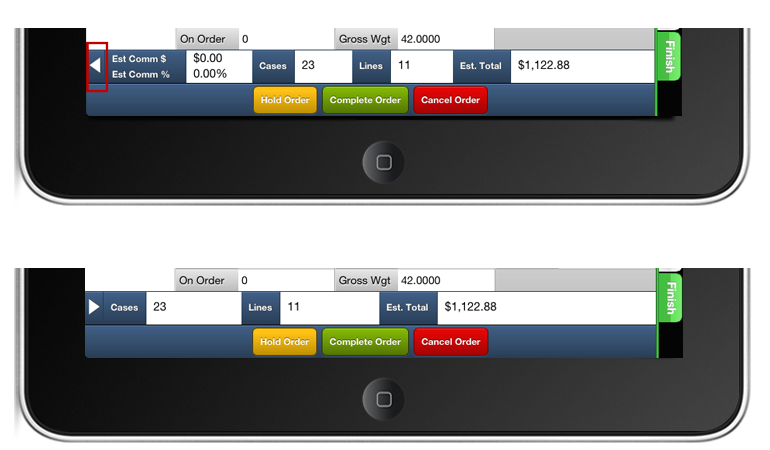
In the top image you see the Gross Profit information clearly displayed. Once you tap the white hide / show toggle arrow your Gross Profit information is hidden (bottom image) until you decide to show it again.
Print Order Confirmation
The Android version of the Electronic Order Pad includes the feature to print an 'Order Confirmation'.
The Order Confirmation will be useful if a printed receipt is required of the customer's order, listing all the items ordered with estimated price extensions (using Average Weight for Catch Weight line item calculations), quantity ordered, delivery date, special comments and their purchase order number.
It is designed to work on with a Bluetooth enabled printer (connected by wireless to the Android tablet) on 4 inch paper.
Your company's logo will print in the top, left corner of the receipt.
![]() Normally this receipt is generated as a PDF file and automatically emailed to the designated customer contacts, the DSR, your system administrator, etc., after the order is created.
Normally this receipt is generated as a PDF file and automatically emailed to the designated customer contacts, the DSR, your system administrator, etc., after the order is created.
![]() On the right is an example of an Order Confirmation with a credit added using the Credits Tab.
On the right is an example of an Order Confirmation with a credit added using the Credits Tab.


Finish
The Finish tab's purpose is to allow the DSR (Distributor Sales Rep) to do one of three actions with the customer's order:
| • | Hold Order: If the customer's order is not complete, but the DSR needs to move on with another task, he can put the order on 'hold' and finish it later. |
| • | Complete Order: If the customer's order is completed and it should be sent to your server for processing. Once the order is 'completed', emails are generated and sent to the customer, the DSR and your system administrator showing all line items ordered and other key information. The order will then be imported to your local server where you can then print a Loading Sheet, etc. |
![]() A 'Scheduler' application running on your local entrée server, will automatically handle the importing of ELECTRONIC ORDER PAD orders and the printing of Loading Sheets. For example, you can set the scheduler to import all pending orders every 10 minutes.
A 'Scheduler' application running on your local entrée server, will automatically handle the importing of ELECTRONIC ORDER PAD orders and the printing of Loading Sheets. For example, you can set the scheduler to import all pending orders every 10 minutes.
| • | Cancel Order: If the DSR wishes to erase the order. |
The Finish tab will display all the item's on the customer order, and is the recommended area to review with the customer all quantities and items ordered.
Quantities and pricing can be adjusted on this tab.
The Finish tab will also display and allow your DSR to edit:
|
|
![]() Because the Electronic Order Pad is an application that requires wireless access to your entrée.NET server, activity such as creating a customer order, is saved on the server as the order is built. Because of this, if the tablet looses wireless access or powers down suddenly, no data will be lost. Instead, the order status will immediately and automatically go into the 'On Hold' status. The DSR will simply log back in, go to the 'Open Orders' menu choice, and complete the order exactly where they left off.
Because the Electronic Order Pad is an application that requires wireless access to your entrée.NET server, activity such as creating a customer order, is saved on the server as the order is built. Because of this, if the tablet looses wireless access or powers down suddenly, no data will be lost. Instead, the order status will immediately and automatically go into the 'On Hold' status. The DSR will simply log back in, go to the 'Open Orders' menu choice, and complete the order exactly where they left off.