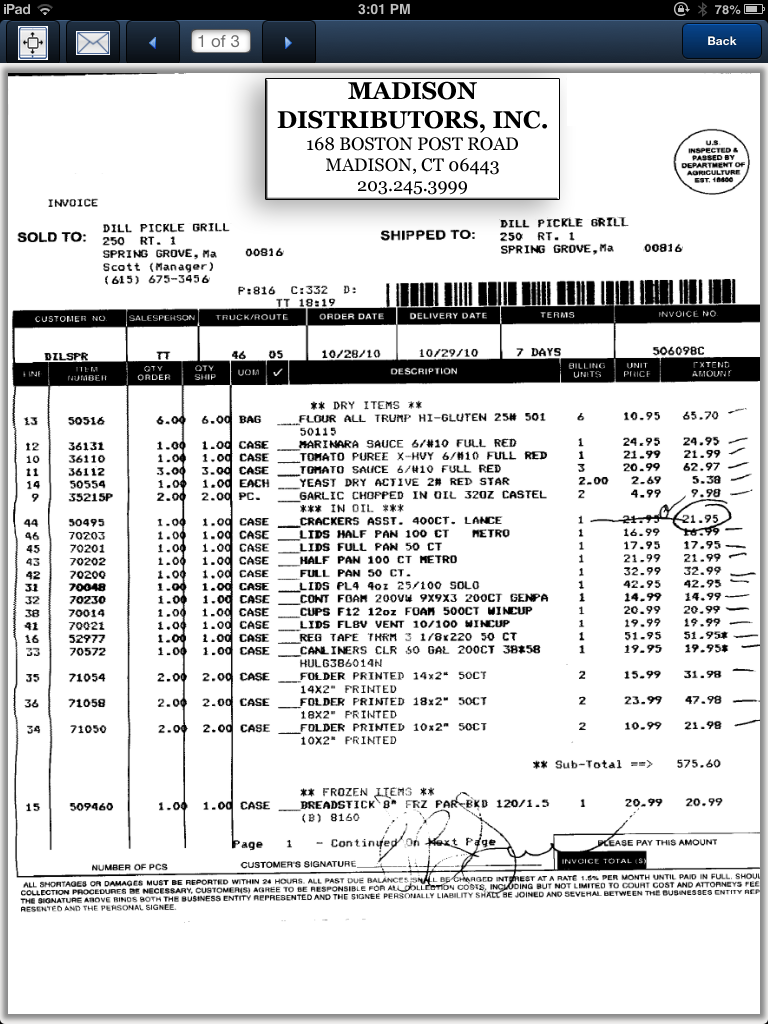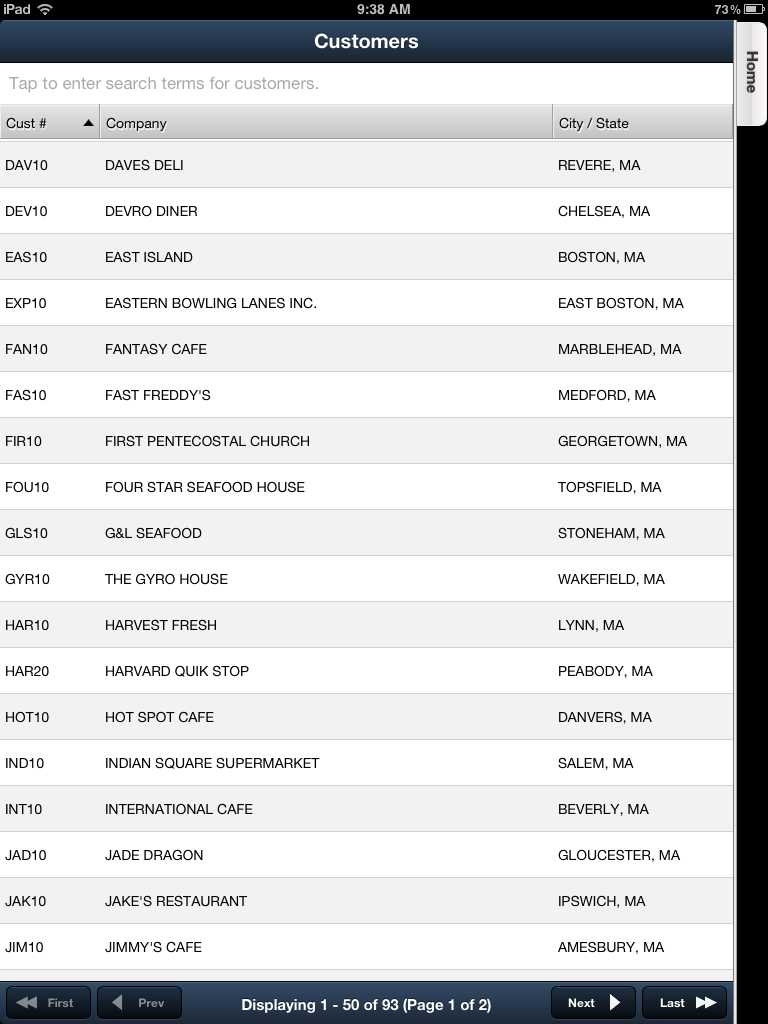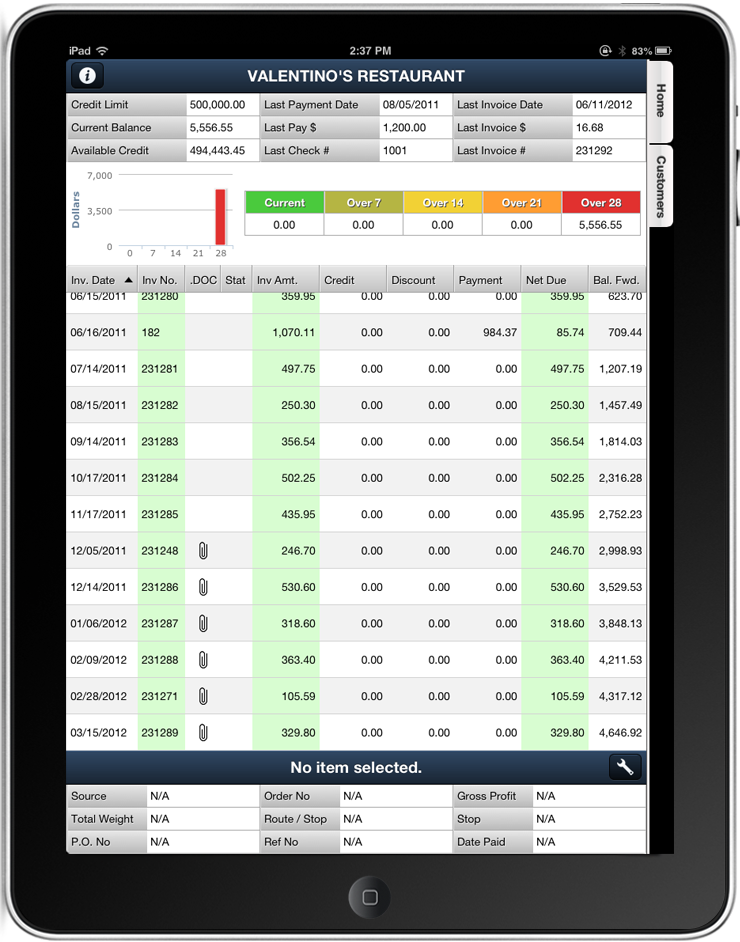Customer Account Inquiry
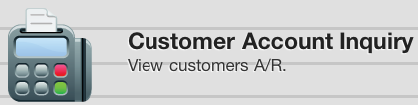
•You can select the Customer Acct Inquiry menu option to view any of your customer's A/R (accounts receivable) status at any time.
•The first screen displayed is the Customers screen will show a list of your customers.
Customers columns include: ▪Cust # - entrée customer number ▪Company - Customer's company name. ▪City / State - Company location city and state.
At the top of the screen is the 'Tap to enter search terms for customers' search area. Tap here and enter your search text using the keyboard displayed to find a customer.
Once the desired customer is found tap the customer in the list to view their A/R status information.
|
|
•Next, the customer's A/R Status information will be displayed.
This screen will first display important accounts receivable information for this customer, including:
▪Credit Limit ▪Current Balance ▪Available Credit ▪Last Payment Date ▪Last Payment $ ▪Last Check # ▪Last Invoice Date ▪Last Invoice $ ▪Last Invoice #
|
|
•Displayed next on the screen are 5 period aging summaries broken down by days.
This information is derived from the customer information in your main entrée system and reflects how aging periods are defined when you generate customer statements.
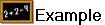 For example, if you prefer to use an aging summary by 7 day periods:
For example, if you prefer to use an aging summary by 7 day periods:
▪Amount open less than 7 days (current)
▪Amount open between 7-13 days
▪Amount open between 14-20 days
▪Amount open between 21-27 days
▪Amount open over 28 days
A bar graph is generated to visualize the dollar amounts open for each of the aging periods.
•The final section of the screen displays a grid showing in detail the customers accounts receivable, listed by invoice.
This customer accounts receivables information includes:
Invoice Date (pressing this column header will change the sort order of the invoices by date)
Invoice Number
.DOC - A paper clip icon in this column indicates that a scan of the invoice from the entrée.DOC system is available for viewing. Just tap the paper clip icon to view the scanned invoice. See the .DOC Feature chapter to learn about this new feature.
Stat - The Invoice Status Code with values:
▪'NE' - Non-Extended invoice
▪'CM' - Credit Memo
▪'OP' - Over Payment
▪'BC' - Bounced Check
▪'FC' - Finance Charge
▪'CF' - Bounced Check Fee
Invoice Amount
Credit Amount
Discount Amount
Payment Amount
Net Due
Balance Forward
Customer Account Inquiry Invoice Details
Double tap any invoice listed in the A/R screen to view the invoice details.
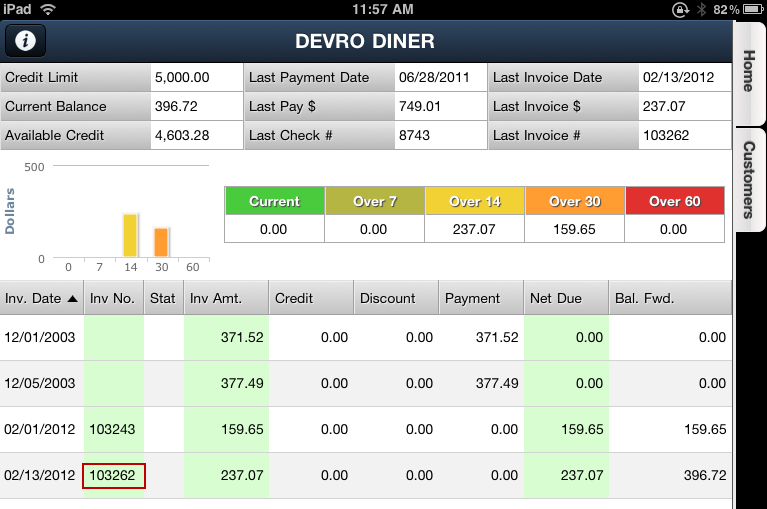
The selected invoice will be displayed as read only.
 Tap to open the Customer Information screen.
Tap to open the Customer Information screen.
 Opens the Accounts Receivable (A/R) screen.
Opens the Accounts Receivable (A/R) screen.
 Tap the Back button to return to the previous screen.
Tap the Back button to return to the previous screen.
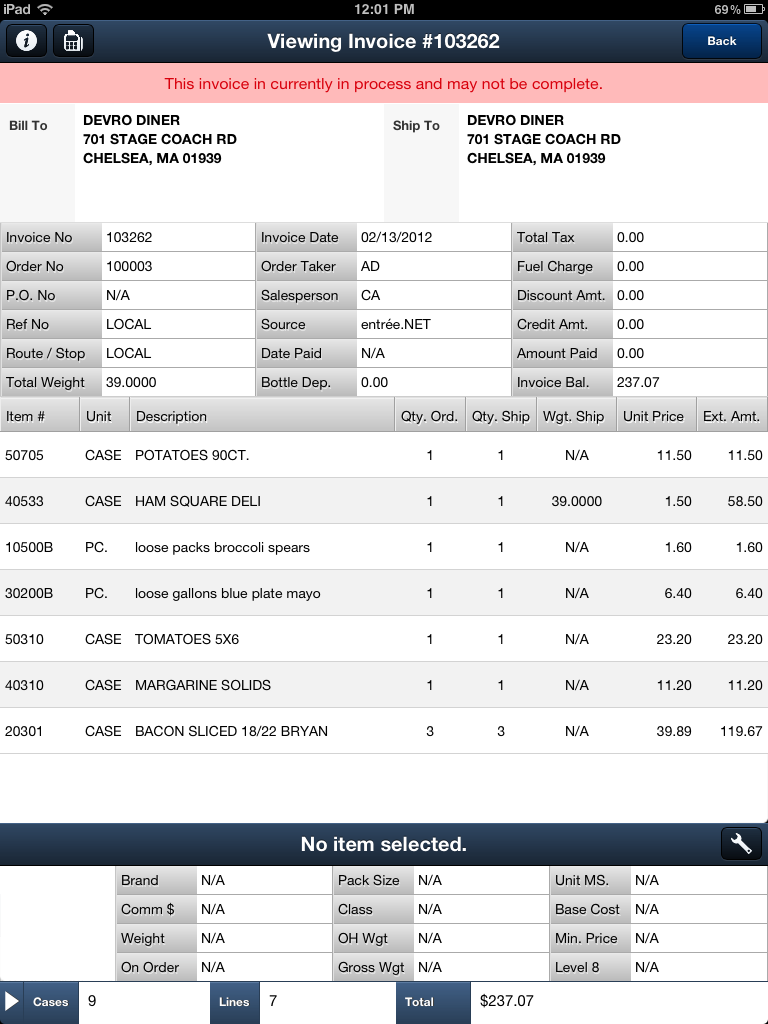
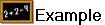 Here is an example of the scanned image of the paper invoice that is displayed when you tap the .DOC column paper clip icon.
Here is an example of the scanned image of the paper invoice that is displayed when you tap the .DOC column paper clip icon.
See the .DOC Feature chapter to learn about this new feature.