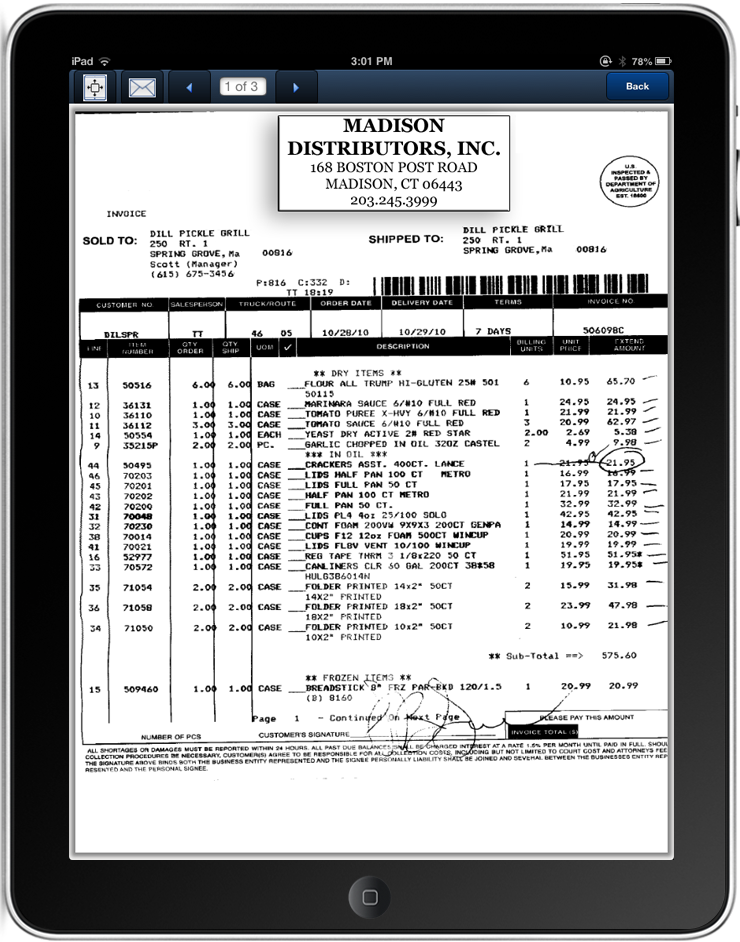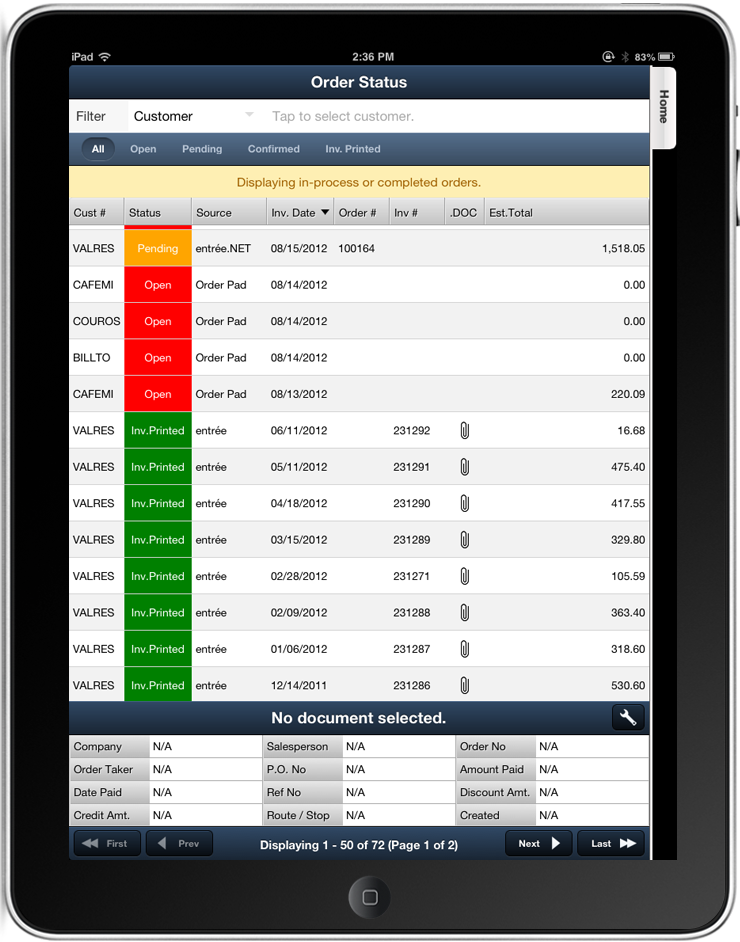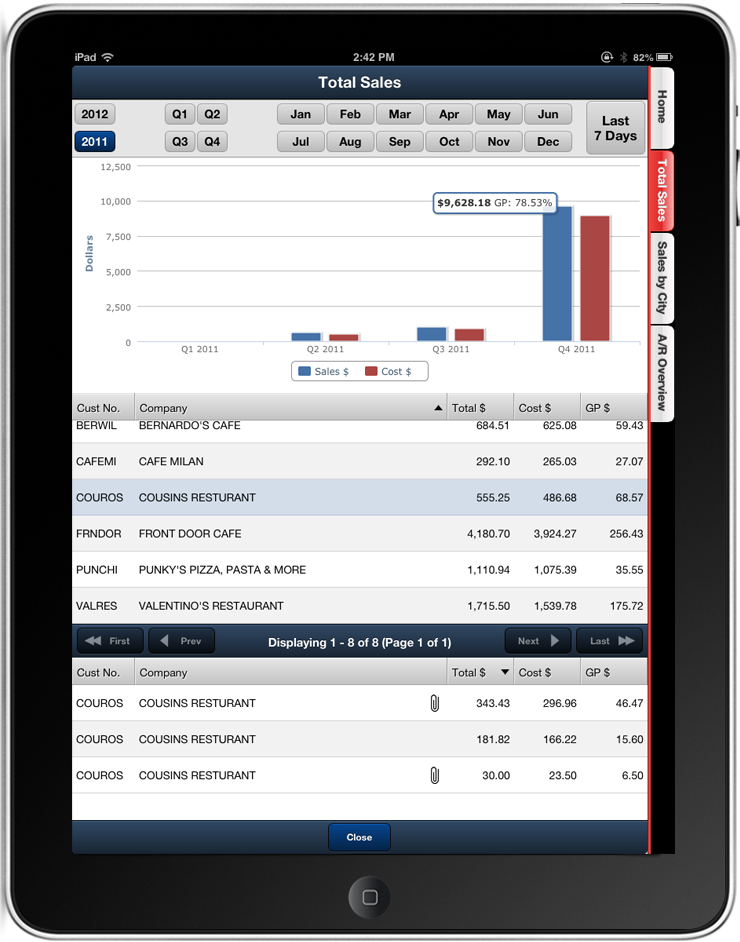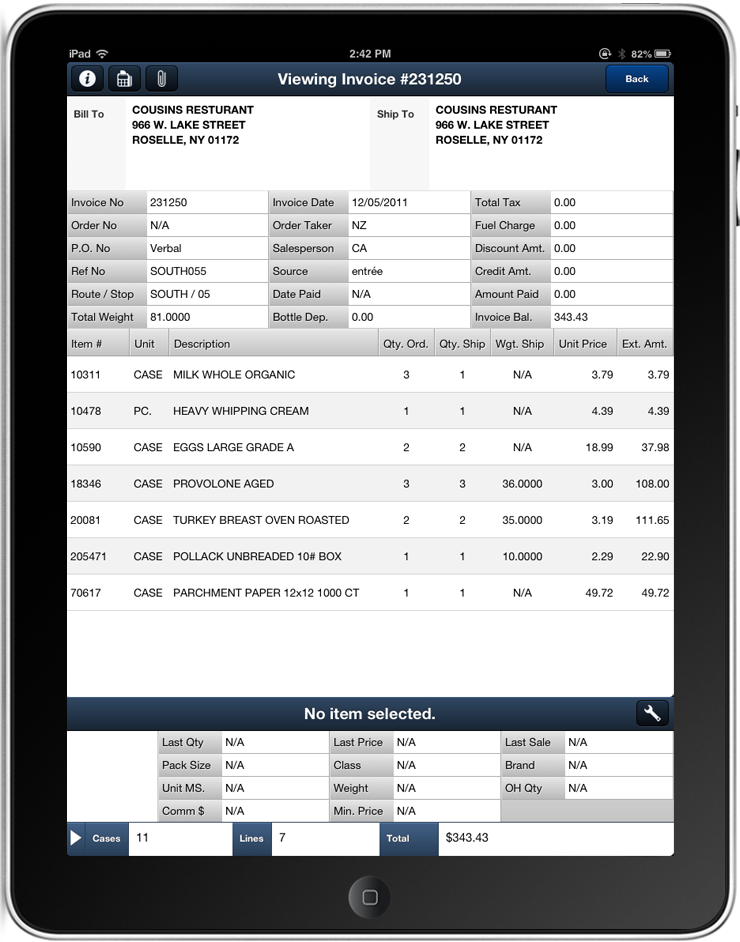.DOC Feature
![]() Only for companies with entrée.DOC the document scanning add-on module for entrée.
Only for companies with entrée.DOC the document scanning add-on module for entrée.
The .DOC paper clip icon tells a salesperson that a scanned image of the paper invoice is available for viewing. The .DOC icon can be found in Customer Account Inquiry, in the Order Status .DOC column, in the Dashboards invoice section, and in the Viewing Invoice screen.
Tap the .DOC icon when it is displayed in a screen with an invoice to open the scanned paper invoice created by entrée.DOC.
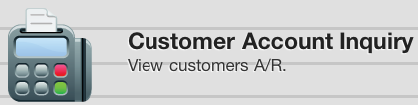
The .DOC column and the .DOC paper clip icon are used in the Customer Account Inquiry screen.
Tap the
|
|
.DOC Scanned Invoice
In the scanned invoice displayed here there are a few handy tools for you.
|
|

For companies with entrée.DOC, the document scanning add-on module for entrée, you can add the .DOC column to the Order Status screen using the Information Panel Setup dialog.
In the Order Status screen shown here look at the .DOC column.
Just tap the |
|
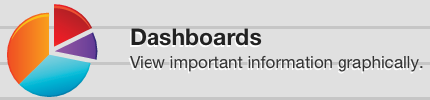
The .DOC icon paper clip will be displayed in the Dashboards screen at the bottom in the list of invoices. The .DOC icon tells the salesperson that a scanned image of the invoice is available for viewing from entrée.DOC. Here we have the Total Sales
Tap the |
|
Viewing Invoices
The .DOC paper clip icon will be located in the top tool bar in the Viewing Invoice screen.
Here the information is hidden.
See the Quick Hide Gross Profit topic that follows for more details. |
|

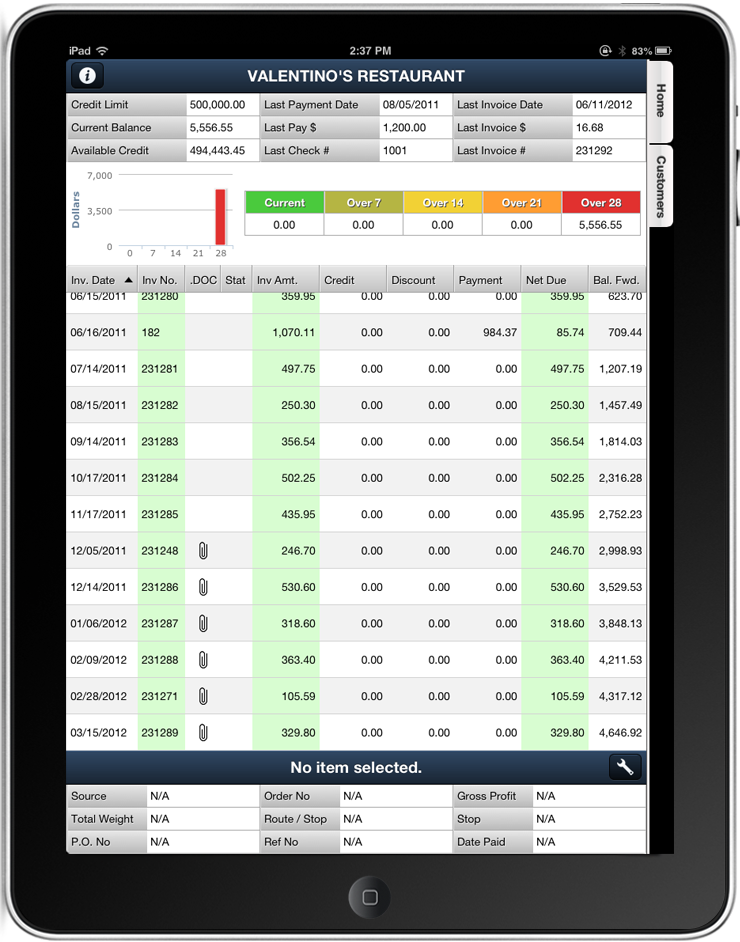
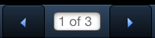 You can page through the invoice using the page controls.
You can page through the invoice using the page controls.