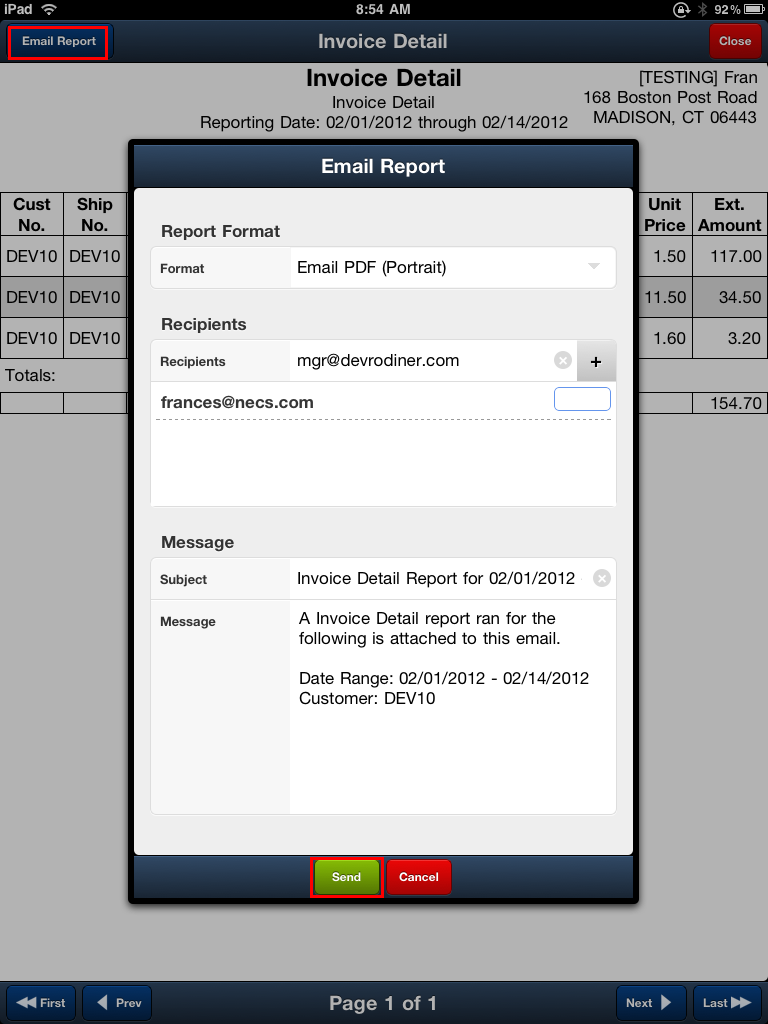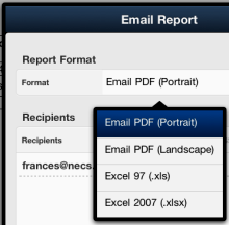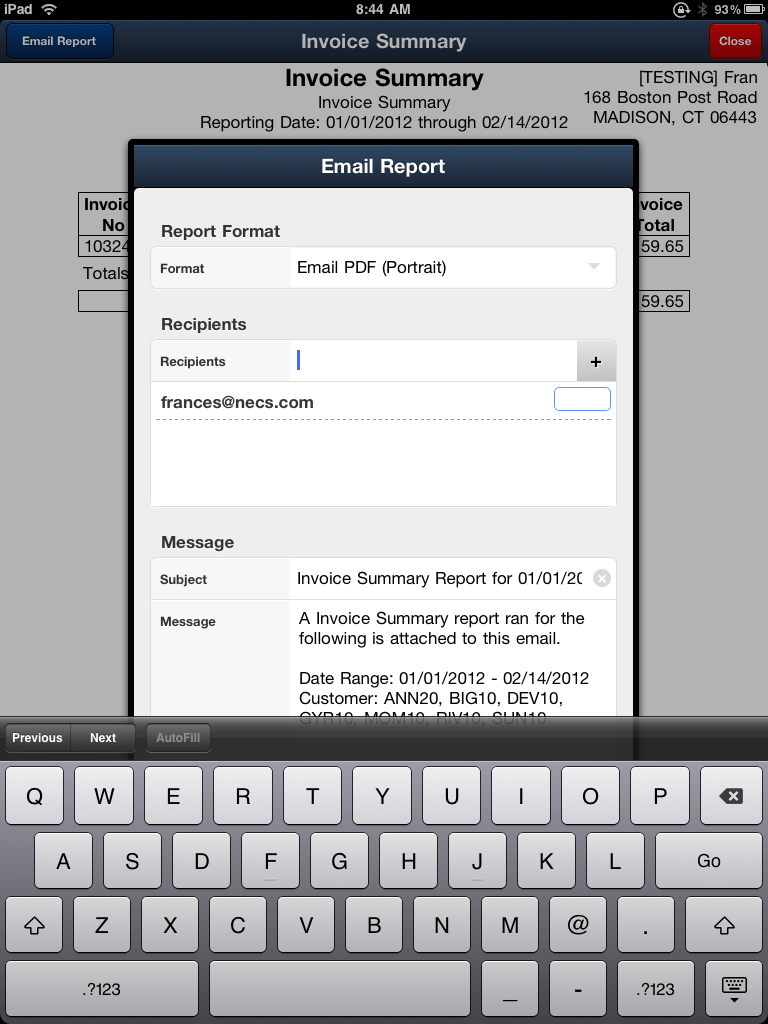Emailing Reports
Once you generate a report you have the option to email it to any number of recipients.
Tap the Email Report button
|
|
 Recipients Default: Only for reports that are run for a single customer like the Order Guide / Product Listing report or by specifying a single customer number in the customer number filter when generating the report, the Email Report dialog will default to including the customer's email address in addition to the salesperson's email address in the Recipients.
Recipients Default: Only for reports that are run for a single customer like the Order Guide / Product Listing report or by specifying a single customer number in the customer number filter when generating the report, the Email Report dialog will default to including the customer's email address in addition to the salesperson's email address in the Recipients.
How to Email Reports
1. Select the desired report Format from the menu.
•PDF Portrait •PDF Landscape (use for wide reports with many columns) •Excel 97 •Excel 2007
|
|
2. Tap in the area to the right of Recipients and type any additional email addresses using the pop up key pad.
Tap the + icon to add more email addresses to the Recipients list.
3. Below the add Recipients area your email address will automatically be listed as a recipient.
4. Tap in the blank text area below your email address to enter a message using the pop up key pad.
|
|
5. The Message section below shows the automatic Subject and Message generated with the report. The message area will display the report name, dates, customers, and any other options you set when configuring the report.
6. When your email is ready to go tap the Send button  at the bottom of the Email Report dialog OR tap Cancel to abandon the email process.
at the bottom of the Email Report dialog OR tap Cancel to abandon the email process.
 Due to the limitations of Apple iOS web applications it is not possible to directly download files to your tablet device. Just email yourself a copy of any reports you want to keep for future reference.
Due to the limitations of Apple iOS web applications it is not possible to directly download files to your tablet device. Just email yourself a copy of any reports you want to keep for future reference.

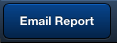 in the upper left corner of the screen to open the
in the upper left corner of the screen to open the