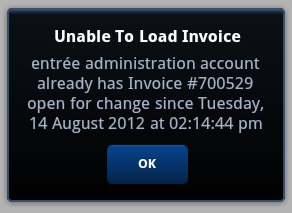Loading Sheets
The Loading Sheets screen will display all the unassigned loading sheets for the Delivery Date from the main menu screen. Use to drop down arrow to open the calendar tool to change the Delivery Date if you are not working with the current date which is the default date. Or use the Previous / Next buttons to advance the date in either direction.
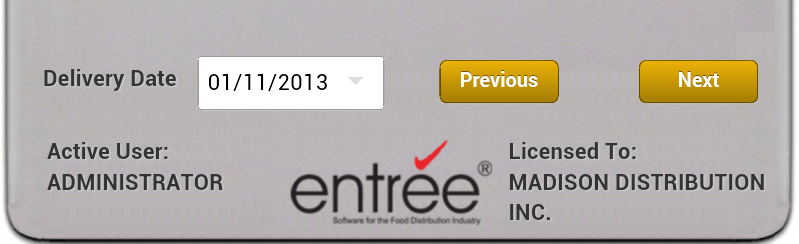
•The Previous and Next buttons will also provide you with a number in a red circle representing how many loading sheets have not been picked on the previous or next day.

•The main menu screen will display how many loading sheets have not been picked for the selected Delivery Date in (red text) as shown below.
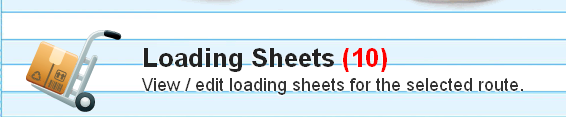
Routes & Loading Sheets
Once you tap the Loading Sheets option in the main menu the Route Loading Sheets screen will display with a list of the loading sheets for each route for that date.
Routes are defined and maintained in the main entrée system Assign Routes Utility. Customers are assigned their route in Customer File Maintenance in the Routes tab.
•Each route will have a truck with the number of loading sheets indicated for the Delivery Date and a color representing it. The truck colors will indicate the status and number of printed invoices for each route.
• Index of Route Truck Colors:
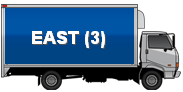 Blue - The currently selected route.
Blue - The currently selected route.
 Green - The number of printed invoices for the route are between zero - 33%.
Green - The number of printed invoices for the route are between zero - 33%.
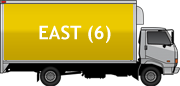 Yellow - The number of printed invoices for the route are between 34% - 66%.
Yellow - The number of printed invoices for the route are between 34% - 66%.
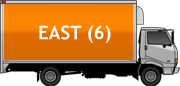 Orange - The number of printed invoices for the route are between 67% - 99%.
Orange - The number of printed invoices for the route are between 67% - 99%.
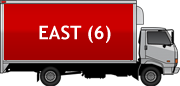 Red - All invoices for the route have been printed - there is nothing to pick.
Red - All invoices for the route have been printed - there is nothing to pick.
•Tap a truck to select the route and the truck turns blue.
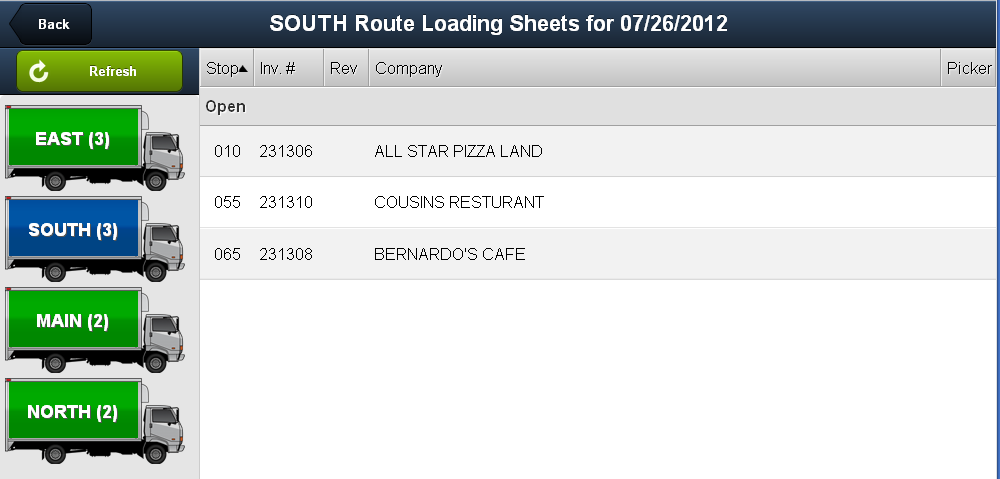
•Then tap a loading sheet in that route to open it.
•You will then be brought to the Loading Sheet detail screen to continue processing the loading sheet.
In EWM you will see this message if the invoice you are trying to load is already opened. |
|

 Once you select a loading sheet it will be
Once you select a loading sheet it will be