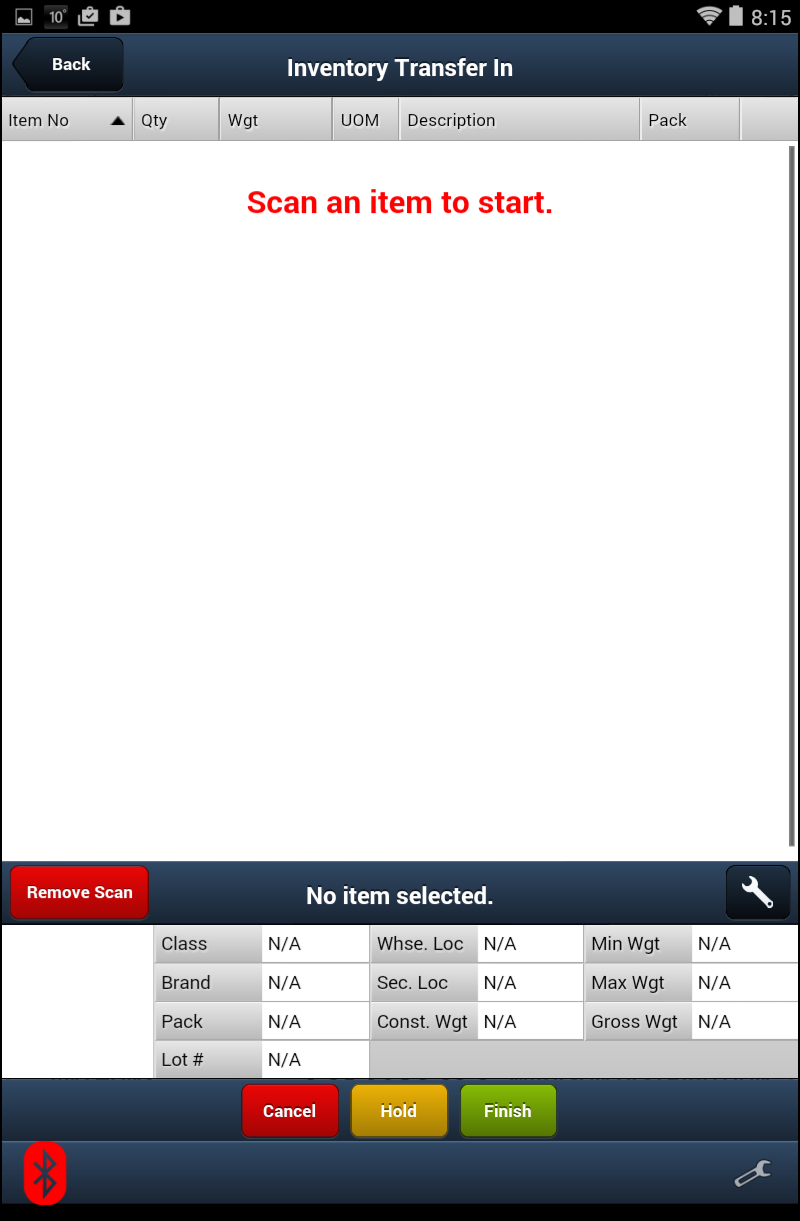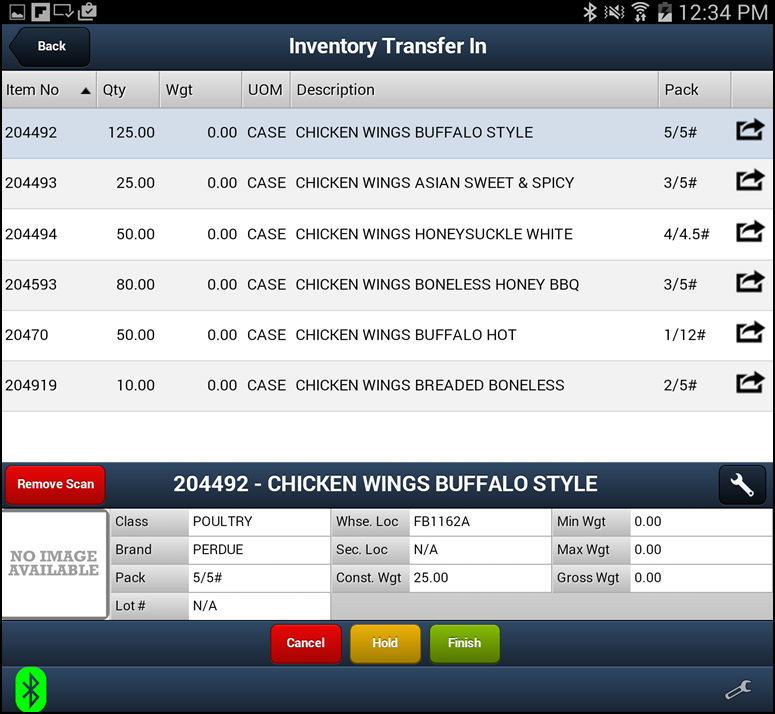Transfer In
Transfer Out / Transfer In features will manage inventory for items you use in the processing or manufacturing of products and the new items that are created.
Transfer In is used to add the product you created from processing or manufacturing to entrée. The items scanned will be added to the inventory file so they are available for sale.
Buttons
The buttons are the same as those documented for the Transfer Out screen.
Using Transfer In
1. Tap the Transfer In option in the main menu.
2. When the Transfer In screen opens you will see the Scan an item to start message on the screen.
3. Scan the item and it will be displayed in the scanned items area of the tablet screen.
4. The item details will be display in the item information area at the bottom of the tablet screen.
5. Scan any other items that must be transferred in at this time. |
|
•If you need to print production labels for these items see the Production Labels topic that follows in this guide.
•You can tap the Hold button to save what you have scanned and finish your work at a later time.
•Tap Remove Scan then scan the item to remove the previously scanned item from the list on the screen.
•Tap Cancel to cancel the transfer.
6. Tap Finish to save the changes to the Inventory File and update the entrée system server. |
|