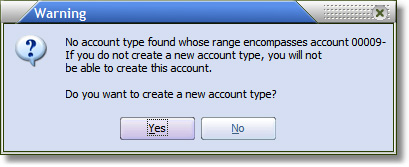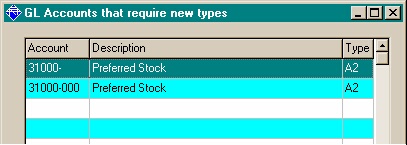Edit Account Range
To change an account type range, you can use one of the following commands.
Keyboard Scroll to the account type you want to edit and press the Enter key.
Context Menu Double left click on the grid on the account type you want to edit.
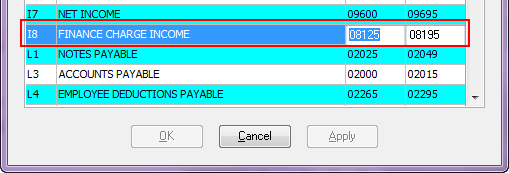
There are several constraints on the account range that must be met when editing.
| • | The lower account number must be less than the upper account number. |
| • | Both the lower and upper account numbers must be five digits long, in the range of numbers from 00001 to 99999 inclusive. |
Saving Account Range Changes
To save your changes, click the "Apply" button. The system will compare the ranges of all the account types with all the existing accounts, and verify that all the accounts fall within one and only one range.
Warnings
•If any account does not fall within some range, no pending changes will be saved to the account type file. A Warning message will display "One or more accounts fall outside the existing ranges. Do you want to see those accounts?" Click Yes to see a list of all those accounts that do not fall within some range.
•If any account falls within more than one range, no pending changes will be saved to the account type file. A Warning message will display "One or more accounts fall inside multiple ranges. Do you want to see those accounts?" Â Click Yes to see a list of all those accounts in multiple ranges.
•The system will determine if any accounts need new types. When an account is created, it is assigned a type based upon the range the account falls under. When ranges change, an account may have a type whose range no longer encompasses the account.
Range & Account Type
When an account is created, it is assigned a type based upon the range the account falls under. When ranges change, an account may have a type whose range no longer encompasses the account. The system will determine if any accounts need new types.
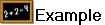 Here you have two Account Types defined, A1 and A2. Where "A" is the Class and the number is the Category on the GL Account.
Here you have two Account Types defined, A1 and A2. Where "A" is the Class and the number is the Category on the GL Account.
Type Lower Acct Upper Acct |
A1 10000 20000 |
A2 30000 40000 |
You now if you create a new account 31000, which falls within type A2. The entrée system will assign type A2 to account 31000. Now if you change the Ranges of the types A1 and A2 as shown below.
|
A1 10000 32000 |
A2 33000 40000 |
Now account 31000 falls within type A1, but no type re-assignment has occurred. entrée will recognize this and ask if you want to assign account 31000 a new type. In this case, the new type is A1. Under this condition, the type assigned to the account must change.
The entrée system will recognize this problem and a Warning dialog will display "No account type found whose range encompasses account 31000- If you do not create a new account type, you will not be able to create this account. Do you want to create a new account type?". Click Yes here to create the new account type.
In the figure here the summary account 31000-000 is included amongst those that will have their types updated. The new Type will be A1.
|
•Regardless of whether or not you want to see the list of accounts that need new types, a Confirm dialog will ask "Are you ready to update the account types?" If you want to update those accounts click Yes here.
•The GL Accounts that require new types dialog will open and display the Account, Description and Type for each account requiring new types. The summary account 31000-000 will be included amongst those that will have their types updated.
•When you update the accounts will have their types updated, pending changes will be saved to the account type file, and you will be returned to the Account Type Range window.