Journal Entry Grid
Account
This is the account to which you will distribute the journal entry. If you do not know the account number, you can press the F5 key to display the GL Account Search screen.
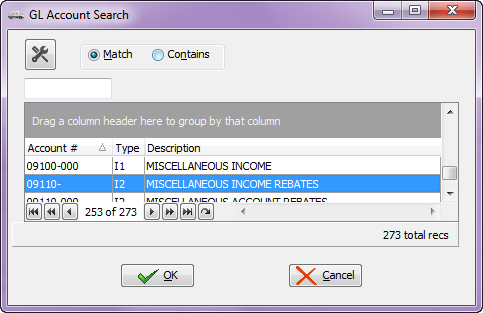
If the account you selected has been setup for Auto Distribution, you will have the option to automatically distribute the amount. Click the "Yes" button to automatically distribute the amount entered for the account to the account(s) setup for distribution. Click the "No" button to reject automatic distribution.
For more information seethe GL Account Maintenance section on Entering Auto Distribution Information.
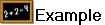 Assume account 11010 is configured to distribute 25% to account 71171 and 75% to account 18025. If you then create a journal entry for an amount of 100.00 to account 11010, and select Automatic Distribution, the journal entry will automatically distribute 25.00 to account 71171 and 75.00 to account 18025.
Assume account 11010 is configured to distribute 25% to account 71171 and 75% to account 18025. If you then create a journal entry for an amount of 100.00 to account 11010, and select Automatic Distribution, the journal entry will automatically distribute 25.00 to account 71171 and 75.00 to account 18025.
 In order to maintain an accurate record of your prior year net income and retained earnings, it is recommended that you NOT make manual journal entries to the Default Net Income and the Default Retained Earnings accounts. See GL Company Maintenance for more information.
In order to maintain an accurate record of your prior year net income and retained earnings, it is recommended that you NOT make manual journal entries to the Default Net Income and the Default Retained Earnings accounts. See GL Company Maintenance for more information.
GL Default Net Income Account If the account you selected is the GL Default Net Income account, a Confirm dialog will display "You are creating an entry to the default Net Income account. Are you sure you want to do this?". Click the Yes button to continue editing the detail. Click the No button to return focus to the account so that it can be changed.
GL Default Retained Earnings Account If the account you selected is the GL Default Retained Earnings account, a Confirm dialog will display "You are creating an entry to the default Retained Earnings account. Are you sure you want to do this?". Click the Yes button to continue editing the detail. Click the No button to return focus to the account so that it can be changed. See GL Company Maintenance for more information. |
Description
This 35-character field might contain account-specific reference information. This field may be left blank.
Amount
This amount will be distributed to the account. A positive amount is a debit, and a negative amount is a credit. The amount cannot be zero.
Balance
This field shows the total of all the amounts for the current entry. This field is informational only and cannot be edited.
New Detail Button
Clicking the "New Detail" button will add a detail item to the entry.
Delete Detail Button
Clicking the "Delete Detail" button will delete the currently highlighted detail item from the entry.

