Generating from Past Sales
| 1. | Select the Generate from past sales option. |
| 2. | In the Run for field, select whether the report should be generated for All Vendors or a Batch of Vendors. |
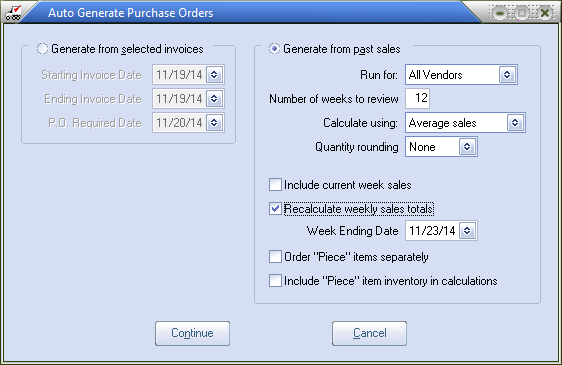
| 3. | Optionally adjust the Number of weeks to review. |
| 4. | Select the desired method of calculating product usage in the Calculate using field. Select from Average Sales or Highest sales week. |
| 5. | Optionally adjust the Quantity rounding method. Select from None, Up to 5 or Down to 5. |
| 6. | Optionally select if the current weeks sales should be included in the usage calculations. |
| 7. | Optionally specify if the weekly sales totals should be recalculated. If yes, specify the desired week ending date. |
| 8. | Optionally specify if the Piece items should be ordered as a separate line item on the PO. |
| 9. | Optionally specify if the Piece item on hand and on order quantities should be included in determining if an order for the case item should be placed. |
| 10. | Click the Continue button. entrée will then review the line item detail of each invoices created during the specified period and generate purchase orders as needed. |
•If all the items have adequate inventory, no purchase orders will be generated and the message to the right will be displayed.
•If purchase orders are created, the Print Purchase Order window will be opened so you can print the newly created purchase orders.
•The Change Purchase Order utility can be used to make any changes or corrections to the automatically generated purchase orders.
 The "Generate from past sales" option requires that "Recalculate weekly sales totals" be checked for it to work properly when you are using the "Exclude from Auto PO Past Sales" option for specific customers. This exclusion option is located in Customer Maintenance on the Miscellaneous 1 tab.
The "Generate from past sales" option requires that "Recalculate weekly sales totals" be checked for it to work properly when you are using the "Exclude from Auto PO Past Sales" option for specific customers. This exclusion option is located in Customer Maintenance on the Miscellaneous 1 tab.
